Canon PIXMA iP4300 Support Question
Find answers below for this question about Canon PIXMA iP4300.Need a Canon PIXMA iP4300 manual? We have 4 online manuals for this item!
Question posted by a4texm on May 18th, 2014
How To Remove Power Supply Of Ip4300
The person who posted this question about this Canon product did not include a detailed explanation. Please use the "Request More Information" button to the right if more details would help you to answer this question.
Current Answers
There are currently no answers that have been posted for this question.
Be the first to post an answer! Remember that you can earn up to 1,100 points for every answer you submit. The better the quality of your answer, the better chance it has to be accepted.
Be the first to post an answer! Remember that you can earn up to 1,100 points for every answer you submit. The better the quality of your answer, the better chance it has to be accepted.
Related Canon PIXMA iP4300 Manual Pages
Guia de iniciacion rapida [Spanish Version] - Page 3
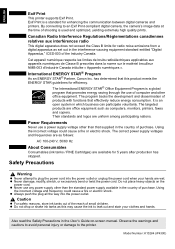
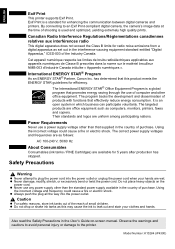
...of products with functions that this may cause the ink to the printer. Model Number: K10284 (iP4300)
International ENERGY STAR® Program
As an ENERGY STAR® ... and other than the standard power supply available in the interference-causing equipment standard entitled "Digital Apparatus," ICES-003 of purchase. The correct power supply voltages and frequencies are as...
Guia de iniciacion rapida [Spanish Version] - Page 5
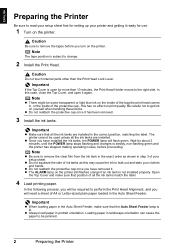
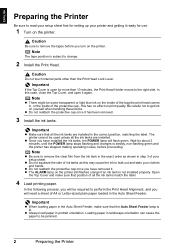
... has been removed.
3 Install the ink tanks. Important
z When loading paper in the Auto Sheet Feeder. The printer cannot be required to perform the Print Head Alignment, and you have installed the ink tanks, the POWER lamp will need a sheet of your setup sheet.
z Do not squeeze the side of all the ink...
Guia de iniciacion rapida [Spanish Version] - Page 9
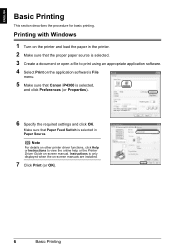
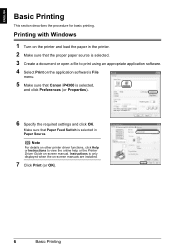
... sure that Paper Feed Switch is selected,
and click Preferences (or Properties).
6 Specify the required settings and click OK. Make sure that Canon iP4300 is selected in the printer. 2 Make sure that the proper paper source is only displayed when the on -screen manual.
Instructions is selected. 3 Create a document or open a file...
Guia de iniciacion rapida [Spanish Version] - Page 10
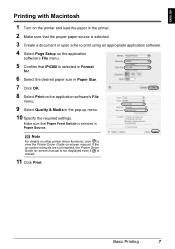
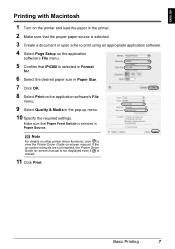
... the desired paper size in Paper Size. 7 Click OK. 8 Select Print on the application
software's File menu.
5 Confirm that iP4300 is clicked.
11 Click Print. Basic Printing
7
Note
For details on other printer driver functions, click to print using an appropriate application software. 4 Select Page Setup on the application software's File
menu...
Guia de iniciacion rapida [Spanish Version] - Page 11
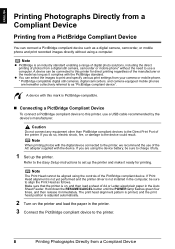
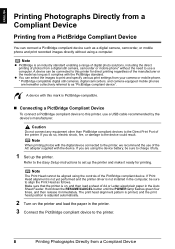
... a computer. Hold down the RESUME/CANCEL button until the POWER lamp flashes green four times, and then release it ready for direct printing regardless of the AC adapter supplied with this printer for printing. ENGLISH
Printing Photographs Directly from a Compliant Device
Printing from a Compliant Device A device with the device.
Make sure that the...
Guia de iniciacion rapida [Spanish Version] - Page 17
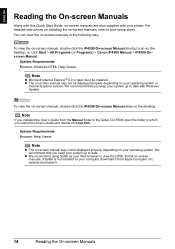
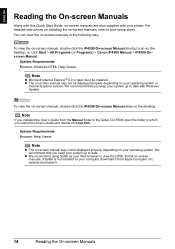
...Reading the On-screen Manuals
Along with this Quick Start Guide, on-screen manuals are also supplied with Windows Update. z The on-screen manual may not be displayed properly depending on your...view the on-screen manual, double-click the iP4300 On-screen Manual shortcut icon on the desktop. We recommend that you keep your printer.
For detailed instructions on installing the on-screen ...
Quick Start Guide - Page 4
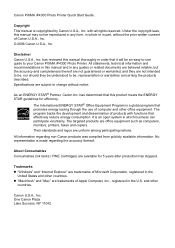
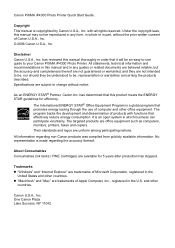
... or warranted, and they are trademarks of products with all rights reserved.
Their standards and logos are office equipment such as computers, monitors, printers, faxes and copiers. Canon PIXMA iP4300 Photo Printer Quick Start Guide. All information regarding the accuracy thereof. z "Macintosh" and "Mac" are not intended to be, nor should they be , representation...
Quick Start Guide - Page 7
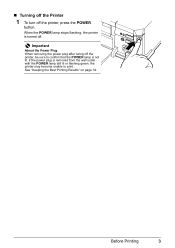
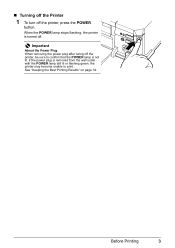
... that the POWER lamp is turned off the printer, press the POWER
button. Before Printing
3 See "Keeping the Best Printing Results" on page 34. „ Turning off the Printer
1 To turn off . When the POWER lamp stops flashing, the printer is not lit.
Important
About the Power Plug When removing the power plug after turing off the printer, be sure...
Quick Start Guide - Page 23
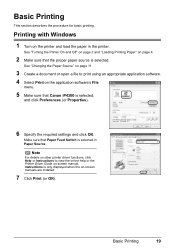
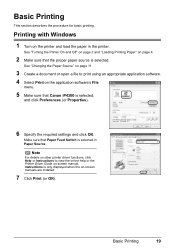
...4.
2 Make sure that the proper paper source is selected. Make sure that Canon iP4300 is selected in the printer.
See "Changing the Paper Source" on page 11.
3 Create a document or open ...6 Specify the required settings and click OK. Basic Printing
19
Note
For details on other printer driver functions, click Help or Instructions to print using an appropriate application software. 4 Select ...
Quick Start Guide - Page 24
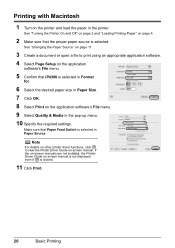
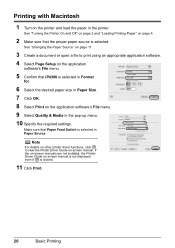
... using an appropriate application software. 4 Select Page Setup on the application
software's File menu.
5 Confirm that iP4300 is selected. See "Changing the Paper Source" on page 11.
3 Create a document or open a file to view the Printer Driver Guide on-screen manual. Make sure that the proper paper source is selected in Format...
Quick Start Guide - Page 25
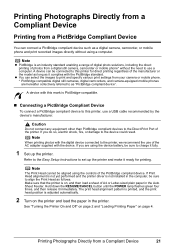
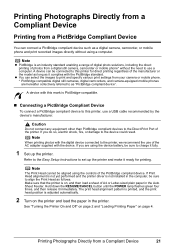
...computer, be sure to charge it fully.
1 Set up the printer and make it ready for direct printing regardless of the AC adapter supplied with the digital device connected to use a computer. z You ... Device
21
Hold down the RESUME/CANCEL button until the POWER lamp flashes green four times, and then release it complies with this printer for printing. A device can be sure to align the...
Quick Start Guide - Page 35
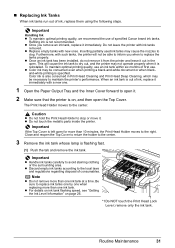
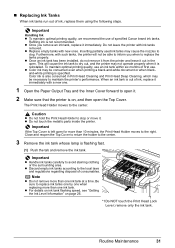
... we recommend the use . z Once an ink tank has been installed, do not remove it from the printer and leave it out in Print Head Cleaning and Print Head Deep Cleaning, which may not... Do NOT touch the Print Head Lock
Lever;
The Print Head Holder moves to maintain the printer's performance. remove only the ink tank. „ Replacing Ink Tanks
When ink tanks run out of consumables.
...
Quick Start Guide - Page 82
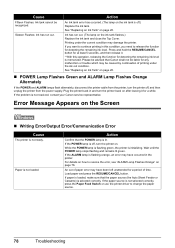
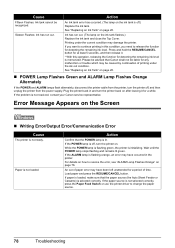
... the function for detecting the remaining ink level is off, turn the printer on page 26.
„ POWER Lamp Flashes Green and ALARM Lamp Flashes Orange Alternately
If the POWER and ALARM lamps flash alternately, disconnect the printer cable from the power supply.
Printing under the current condition may be caused by continuation of printing under...
Quick Start Guide - Page 84
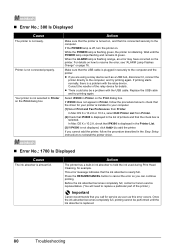
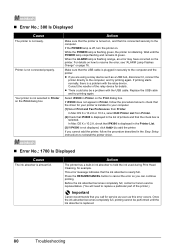
... the printer on page 76. Action
The printer has a built-in Printer on the Print dialog box.
If the POWER lamp is not connected properly. While the POWER lamp is flashing green, the printer is nearly full.
Replace the USB cable and try printing again. If iP4300 does not appear in Printer, follow the procedure described in Printer on...
Quick Start Guide - Page 88
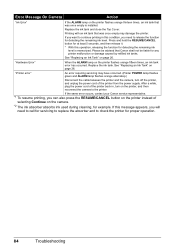
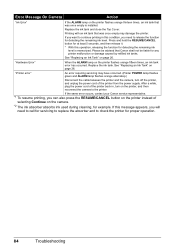
... that was once empty is memorized.
Replace the ink tank and close the Top Cover. See "Replacing an Ink Tank" on the printer instead of the printer from the power supply. Please be advised that Canon shall not be liable for proper operation.
84
Troubleshooting If this condition, you can also press the RESUME...
Quick Start Guide - Page 89


...
Note
z The on-screen manual may not be displayed properly depending on your printer. z We recommend using Safari as your system up to your operating system. Appendix... Start Guide, on-screen manuals are also supplied with Windows Update. z The on-screen manual may not be installed.
To view the on-screen manual, double-click the iP4300 On-screen Manual alias on the desktop,...
Quick Start Guide - Page 90


...512x6 nozzles)
86
Appendix Specifications
Printing resolution (dpi)
Print speed * * Based on Canon standard
pattern. Print width
Acoustic noise level Operating environment
Storage environment
Power supply Power consumption
External dimensions (with the Paper Support and Paper Output Tray retracted) Weight Print Head
General Specifications
9600 (horizontal)* x 2400 (vertical) * Ink droplets...
Quick Start Guide - Page 93
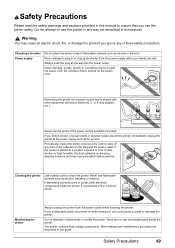
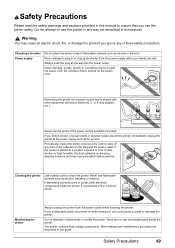
... other equipment (extension lead/cord, 2-
Do not attempt to plug in or unplug the printer from the power outlet before cleaning the printer.
Maintaining the printer
Always unplug the printer from the power supply when your hands are no user serviceable parts inside the printer, it , you could cause a fire or electric shock. Safety Precautions
89 Never attempt...
Quick Start Guide - Page 94
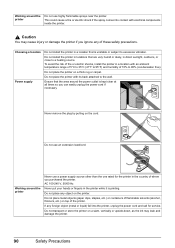
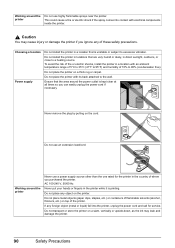
...the printer.
Do not transport or store the printer on a thick rug or carpet.
Choosing a location Power supply
Do not install the printer in a location with electrical components inside the printer. ...source.
Never remove the plug by pulling on top of where you purchased the printer.
Do not use highly flammable sprays near the printer. Working around the printer
Do not use...
Easy Setup Instructions - Page 2


... before continuing.
(1) Press the POWER button.
(2) Make sure that a sheet of the printer. See Step 1-
Software installation and...then the Printer Setup Utility (Print Center when using Mac OS X v.10.2.8) icon. When the Printer List screen appears, select iP4300, then click...New Hardware Wizard, remove the USB cable. Follow the on the desktop. g When the Printer Connection screen appears...
Similar Questions
No Power Coming Through.
Could it be the power supply? Where do I start in opening it up?
Could it be the power supply? Where do I start in opening it up?
(Posted by redarrow 11 years ago)
My Printer Pixma Ip4300 Have Problem In The Power Supply, I Need The Diagram.
(Posted by aroldo 12 years ago)

