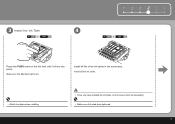Canon PIXMA iP3600 Support Question
Find answers below for this question about Canon PIXMA iP3600.Need a Canon PIXMA iP3600 manual? We have 1 online manual for this item!
Question posted by chris94372 on July 29th, 2012
Cannon Ip3600 Flashing Both Green Power Light And Orange Form Feed Light?
my canon ip3600printer is flashing both the green power light and orange form feed light? how do i remedy this?
Current Answers
Related Canon PIXMA iP3600 Manual Pages
Similar Questions
Feed Button Is Flashin 13 Times In Orange What Does That Mean?
(Posted by Anonymous-84487 11 years ago)
I Have Just Installed The Printer And The Green And Yellow Lights Are Flash
Hi Please can you advise what I can do regarding this problem I have just installed the print...
Hi Please can you advise what I can do regarding this problem I have just installed the print...
(Posted by nadinestaples 12 years ago)
How To Solve Service Error 6a80
the cartridges stays to the right. And orange and green light keepes blinking
the cartridges stays to the right. And orange and green light keepes blinking
(Posted by sugartopaz 12 years ago)