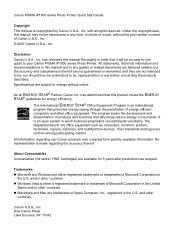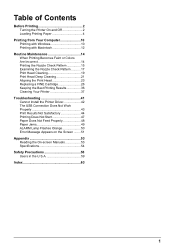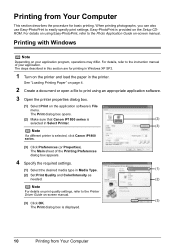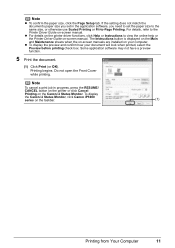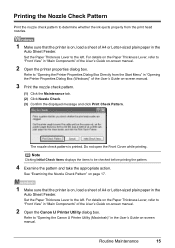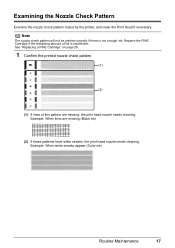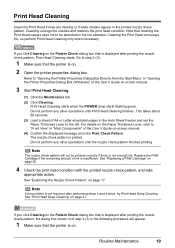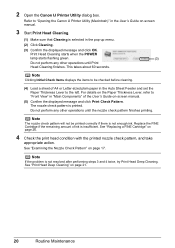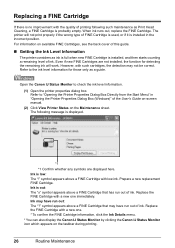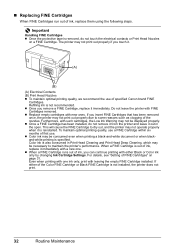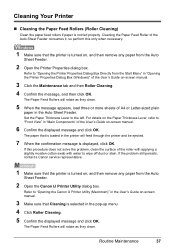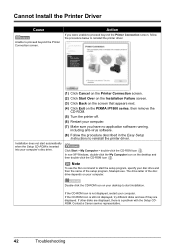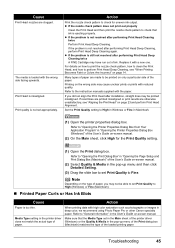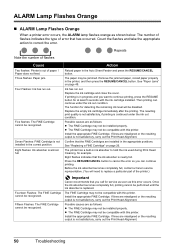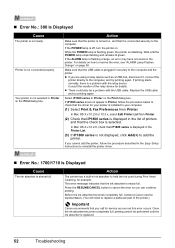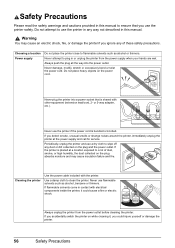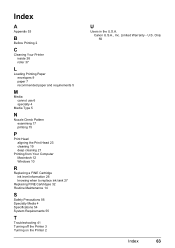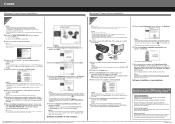Canon PIXMA iP1800 Support Question
Find answers below for this question about Canon PIXMA iP1800.Need a Canon PIXMA iP1800 manual? We have 2 online manuals for this item!
Question posted by hsreeKeni on June 10th, 2014
How To Clean The Canon Printer Ip1800 Ink Absorber
The person who posted this question about this Canon product did not include a detailed explanation. Please use the "Request More Information" button to the right if more details would help you to answer this question.
Current Answers
Related Canon PIXMA iP1800 Manual Pages
Similar Questions
Canon Pixma Ip1800 Printer Will Not Print. Service Error 5100.
Whenever I printed out something on my Canon PIXMA iP1800, I always got a message saying the cartrid...
Whenever I printed out something on my Canon PIXMA iP1800, I always got a message saying the cartrid...
(Posted by ikallicrates 7 years ago)
My Printer Stopped Working Because The Ink Absorber Is Full. What Do I Do?
If the ink absorber is full, how do I fix it?
If the ink absorber is full, how do I fix it?
(Posted by bstrott3 9 years ago)
How To Clean The Ink Absorber On The Canon Pixma Ip1800
(Posted by ingridaster 11 years ago)
How Can I Replace The Full Ink Absorber?
Do I Need To Fit It?
(Posted by trevorctaylor 11 years ago)