Canon PIXMA iP100 Support Question
Find answers below for this question about Canon PIXMA iP100.Need a Canon PIXMA iP100 manual? We have 2 online manuals for this item!
Question posted by defmagi on January 11th, 2014
Canon Pixma 100 Ink Tank Cannot Be Recognized
The person who posted this question about this Canon product did not include a detailed explanation. Please use the "Request More Information" button to the right if more details would help you to answer this question.
Current Answers
There are currently no answers that have been posted for this question.
Be the first to post an answer! Remember that you can earn up to 1,100 points for every answer you submit. The better the quality of your answer, the better chance it has to be accepted.
Be the first to post an answer! Remember that you can earn up to 1,100 points for every answer you submit. The better the quality of your answer, the better chance it has to be accepted.
Related Canon PIXMA iP100 Manual Pages
Quick Start Guide - Page 4


... may differ.
About Consumables Consumables (ink tanks / FINE Cartridges) are in the U.S. z "Windows" is made regarding non-Canon products was compiled from publicly available ...
z "Bluetooth" is a trademark of Microsoft Corporation. Depending on your Canon PIXMA iP100 series Photo Printer. The steps described in this product meets the ENERGY STAR® guidelines for ...
Quick Start Guide - Page 5


...Ink Tank 43 Keeping the Best Printing Results 49 Cleaning Your Printer 50
Troubleshooting 57 Cannot Install the Printer Driver 58 Cannot Connect to Computer Properly.........60 Print Results Not Satisfactory 61 Printer Does Not Start 64 Printer Moves But Ink... Communication 75
Appendix 76 Carrying the Printer 76 Traveling Abroad with the Printer 76 How to Use the Documentation Provided...
Quick Start Guide - Page 9
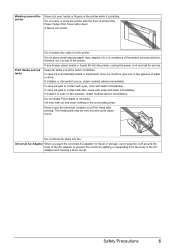
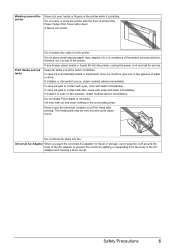
... in contact with eyes, rinse with soap and water immediately.
Keep ink tanks out of the reach of the AC adapter and causing a short circuit. Ink may be very hot and could cause burns.
Do not throw ink tanks into the printer, unplug the power cord and call for travel or storage, never wrap the cord...
Quick Start Guide - Page 10


... z Ink tanks (PGI-35 Black, CLI-36 Color) z Universal AC Adapter z Power cord z Additional documents * A USB cable is missing or damaged, contact your computer.
6
Before Using the Printer Before Using the Printer
Included Items
Check that all the following items are in the box. If anything is necessary to connect the printer with your Canon Service...
Quick Start Guide - Page 12


... Lamp Flashes Orange" on page 67.
3 Turn on the Printer
Note
If preparatory operations below are set into place. Important
z If you use the battery, make sure that it is charged. z If the Alarm lamp begins to complete them. z The Print Head and ink tanks are not complete, follow your computer (or a compatible...
Quick Start Guide - Page 28


...Replacing Ink Tanks" on page 25. Step 1
See "Printing the Nozzle Check Pattern" on page 45. If the problem is set properly.
Refer to Step 3 does not solve the problem, turn off the printer ... 2
See "Print Head Cleaning" on page 43 and take the appropriate action. Contact your Canon Service representative. Print the nozzle check pattern to confirm the condition of the nozzles and then ...
Quick Start Guide - Page 33
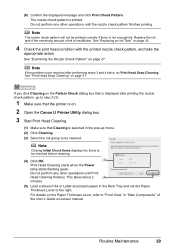
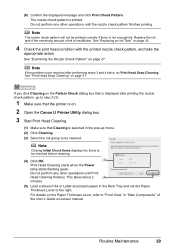
... ink.
See "Print Head Deep Cleaning" on page 27.
Note
The nozzle check pattern will not be cleaned. See "Examining the Nozzle Check Pattern" on page 31. Note
If the problem is not resolved after printing the nozzle check pattern, go to step 3-(3).
1 Make sure that the printer is on.
2 Open the Canon...
Quick Start Guide - Page 48
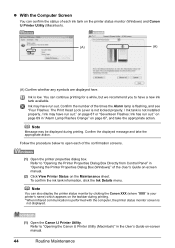
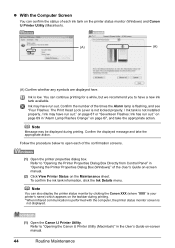
... may have run out." Follow the procedure below to have run out. Note
You can also display the printer status monitor by clicking the Canon XXX (where "XXX" is not installed properly. / Ink may have a new ink tank available.
Confirm the number of the times the Alarm lamp is flashing, and see "Four Flashes: The...
Quick Start Guide - Page 49


... touch the Print Head Lock Lever; When an ink tank is specified. z For details on ink tank flashing speed, see "Getting the Ink Status Information" on -screen manual and lock it immediately. To confirm the ink tank information, click Ink Details.
„ Replacing Ink Tanks
When ink tanks run out of specified Canon brand ink tanks. z Color ink may be able to inform you when to...
Quick Start Guide - Page 51
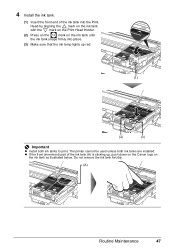
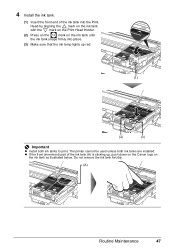
...) part of the ink tank into place.
(3) Make sure that the ink lamp lights up red.
(1)
(2)
(3)
Important
z Install both ink tanks are installed. The printer cannot be used unless both ink tanks to print. 4 Install the ink tank.
(1) Insert the front end of the ink tank (A) is sticking up, push down on the Canon logo on the ink tank until
the ink tank snaps firmly into the...
Quick Start Guide - Page 66


...lines may be reduced at the top
and bottom edges of the printer from stains, set the paper size correctly.
Ink tank is curled." Print Head nozzles are clogged. See "Automatic Print Head... Pro or other Canon specialty paper.
See "When Printing Becomes Faint or Colors Are Incorrect" on is suitable. If this procedure only when necessary.
Inside of the printer. See "Media ...
Quick Start Guide - Page 68


... solve the problem.
mark and the Canon logo on .
Action
See "When Printing Becomes Faint or Colors Are Incorrect" on -screen manual.
(2)Click the Maintenance tab and then View Printer Status. Ink tank is displayed, click Yes.
If this depending on the Printer menu.
Refer to start printing. The printer status monitor is displayed.
(3)Click Display...
Quick Start Guide - Page 71
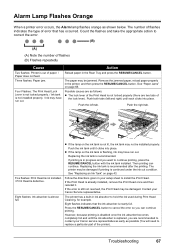
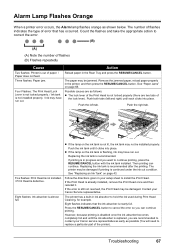
... Tray and press the RESUME/CANCEL button. Replacing the ink tank is almost full. Follow the directions given in your Canon Service representative.
Push the ink tank until it . z If the lamp on the ink tank is not lit, the ink tank may be damaged if printing is continued under the ink out condition.
If the Print Head is already...
Quick Start Guide - Page 72


...devices or the optional Bluetooth unit BU-30 can be recognized. z When PictBridge compliant devices are attached to the printer.
Eleven flashes: Automatic Print Head Alignment failed. Possible ...Ink Tanks" on the printer, disconnect both Direct Print Port and Bluetooth Unit Connector on the model or brand of the supplied paper (Paper For Print Head Alignment) or A4/ Letter-sized Canon...
Quick Start Guide - Page 73


... the printer. See "Replacing an Ink Tank" on the ink tank flashes.)
Replace the ink tank and close the Print Head Cover.
Printing under the ink out condition or refilled ink tanks.
Connect the PictBridge compliant device or the Bluetooth Unit directly to release the function for detecting the remaining in gray on the printer status monitor (Windows) and Canon IJ Printer Utility...
Quick Start Guide - Page 74
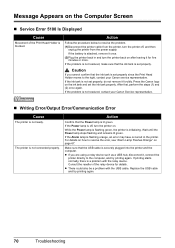
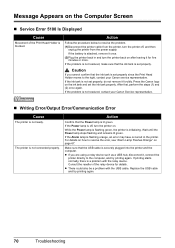
...printer and the computer.
For details on how to the right, contact your Canon Service representative.
„ Writing Error/Output Error/Communication Error
Cause
The printer is not resolved, contact your Canon service representative. Press the Canon...unplug the printer from the printer, turn the printer off , turn the printer back on . z If you cannot confirm that the ink tank is ...
Quick Start Guide - Page 78
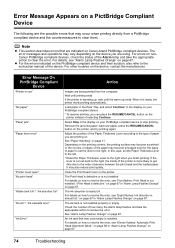
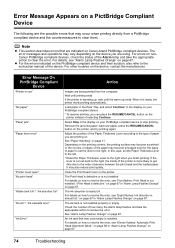
...For details on how to the right. The ink tank is ready, the printer starts printing automatically. on page 68 in "Alarm...tank full" / "ink absorber full" "No ink" / "Ink cassette error"
"Ink Error"
Action
Images are printing on page 67.
74
Troubleshooting See "Alarm Lamp Flashes Orange" on page 11. Load paper in the Rear Tray, and select Continue* in "Alarm Lamp Flashes Orange" on Canon...
Quick Start Guide - Page 79


... does not solve the problem, replace the ink tank. Cannot Print Properly through Infrared Communication
To troubleshoot printing through infrared communication, refer to its instruction manual. For details on the charge level indication of the printer from the power supply.
If the same error occurs, contact your Canon Service representative.
Error Message On PictBridge...
Quick Start Guide - Page 84


...Canon-brand sticker above.
Temperature: 5 to 35°C (41 to 95°F) Humidity: 10 to 90% RH (no condensation)
Temperature: 0 to 40°C (32 to 104°F) Humidity: 5 to 95% RH (no condensation)
AC adapter 100...Paper Pro. Approx. 2.0 kg (Approx. 4.4 lb.) * With the Print Head and Ink Tanks installed.
Default (Photo Paper Plus Glossy), Photo (Photo Paper Plus Glossy, Photo Paper Plus ...
Quick Start Guide - Page 90
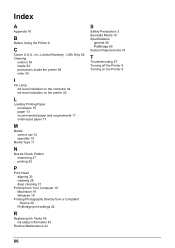
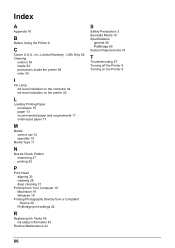
... Directly from a Compliant Device 20
PictBridge print settings 22
R
Replacing Ink Tanks 45 ink status information 43
Routine Maintenance 24
S
Safety Precautions 3 Specialty Media 10 Specifications
general 80 PictBridge 80 System Requirements 81
T
Troubleshooting 57 Turning off the Printer 9 Turning on the Printer 8
86 Index
A
Appendix 76
B
Before Using the Printer 6
C
Canon U.S.A., Inc.
Similar Questions
Pixma Ip100 Print Queues
Hi, I'm about to purchase this printer for event photography. I plan on using a cable from camera di...
Hi, I'm about to purchase this printer for event photography. I plan on using a cable from camera di...
(Posted by adevaney 11 years ago)

