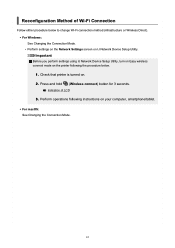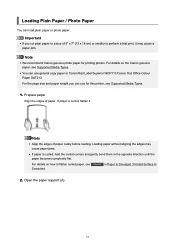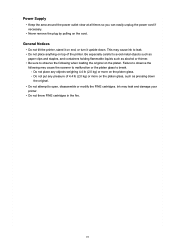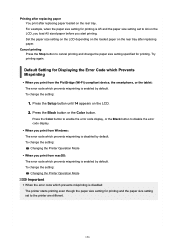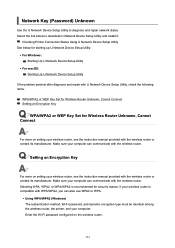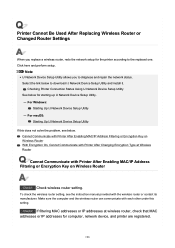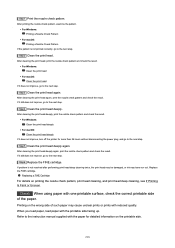Canon PIXMA TS3522 Support Question
Find answers below for this question about Canon PIXMA TS3522.Need a Canon PIXMA TS3522 manual? We have 2 online manuals for this item!
Question posted by billsworth30 on January 4th, 2023
Eo3 And E61 Codes
Current Answers
Answer #1: Posted by SonuKumar on January 5th, 2023 8:28 AM
E61. 3412. Scanning original has failed. Press the printer's OK button, and then follow the actions below: Make sure the original is placed on the platen glass.
What does eo3 mean on Canon printer?
paper jam
If the orange light is lit and the E03 support code displays on your printer, there is a paper jam. Support codes 1300, 1303, and 1304 also indicate a paper jam.
https://ij.manual.canon/ij/webmanual/Manual/All/TS3500%20series/EN/CNT/Top.html
Please respond to my effort to provide you with the best possible solution by using the "Acceptable Solution" and/or the "Helpful" buttons when the answer has proven to be helpful.
Regards,
Sonu
Your search handyman for all e-support needs!!
Related Canon PIXMA TS3522 Manual Pages
Similar Questions
Pixma TS3522 Error03 Wont go away
I recently purchased a Canon PIXMA TS3522, and I am stuck with the 'Paper Jam' E03 error code. I hav...
How do I fix the E03 error when the paper isn't jammed and the top is closed? I've tried just about ...
The printer stays in paper jam mode even though there is no paper in the unit. Whats up?
there is no paper jammed in the printer i have opened the printer and checked and there is nothing i...