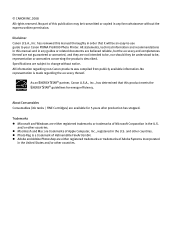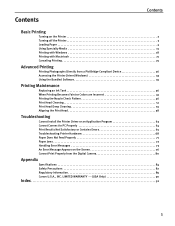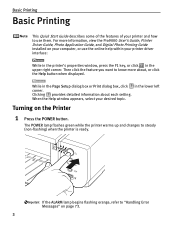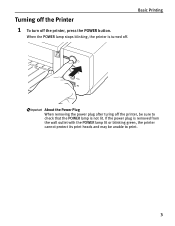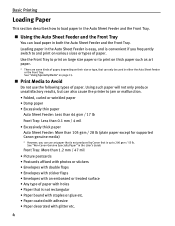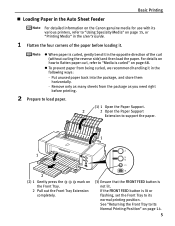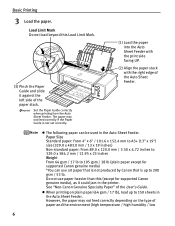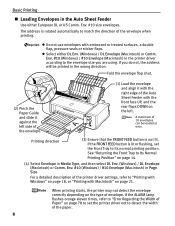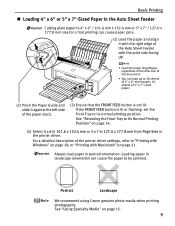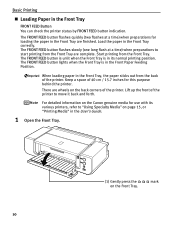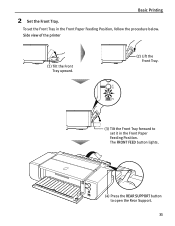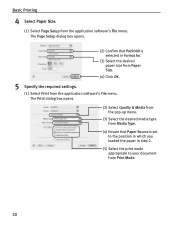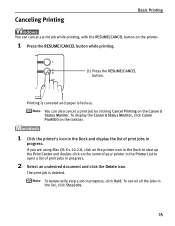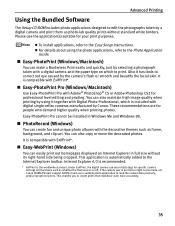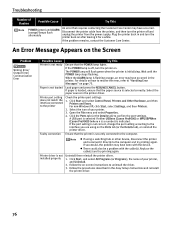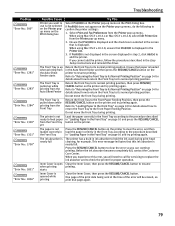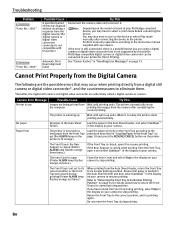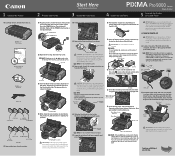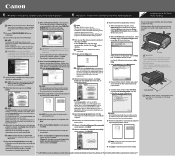Canon PIXMA Pro9000 Support Question
Find answers below for this question about Canon PIXMA Pro9000.Need a Canon PIXMA Pro9000 manual? We have 2 online manuals for this item!
Question posted by Rocky007 on July 11th, 2011
Can't Print
The person who posted this question about this Canon product did not include a detailed explanation. Please use the "Request More Information" button to the right if more details would help you to answer this question.
Current Answers
Related Canon PIXMA Pro9000 Manual Pages
Similar Questions
Front Feed Doesn't Work
Hi,Sure hope you can help me. I need to print some 13x19 pro matte paper, but I can't get the front ...
Hi,Sure hope you can help me. I need to print some 13x19 pro matte paper, but I can't get the front ...
(Posted by larryeda 4 years ago)
Canon Printer Pixma 432 Says Offline Will Not Print
(Posted by djchmark 10 years ago)
Canon Pixma - Mx892 Won't Print. 'printer Error Has Occured'. What Do I Do?
(Posted by margaretbullock 11 years ago)
How Can I Print A Color Photo From My Ipad Sideshow To Canon Printer Pixma Mx89
(Posted by Maryfromzim 11 years ago)
Canon Printer Pixma 2120 Series - Told Cd Not Necessary For Install?
purchased canon printer pixma 2120 last night at walmarts. i toldkid working there my laptop didn't ...
purchased canon printer pixma 2120 last night at walmarts. i toldkid working there my laptop didn't ...
(Posted by safrn5 11 years ago)