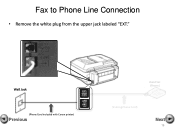Canon PIXMA MX892 Support Question
Find answers below for this question about Canon PIXMA MX892.Need a Canon PIXMA MX892 manual? We have 11 online manuals for this item!
Question posted by bobseconopump on April 24th, 2015
How Do We Fix Error Code 5b00 On Our Canon Pixma Mx892?
Current Answers
Answer #1: Posted by BusterDoogen on April 24th, 2015 5:54 AM
I hope this is helpful to you!
Please respond to my effort to provide you with the best possible solution by using the "Acceptable Solution" and/or the "Helpful" buttons when the answer has proven to be helpful. Please feel free to submit further info for your question, if a solution was not provided. I appreciate the opportunity to serve you!
Related Canon PIXMA MX892 Manual Pages
Similar Questions
Where can I find instructions on fixing 5B00 on my Canon MG2520?
is the a way to reset this code so that i can operate my printer? Where is the ink absorber and can ...
I had a paper jam and got a 5xxx error code. I changed 3 ink cartridges and then got a C000 code. I ...
I have error code C000, how do I fix it?
How do I fix error code 6c10 on a Canon MG5320 printer?