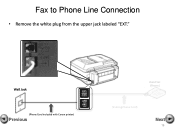Canon PIXMA MX892 Support Question
Find answers below for this question about Canon PIXMA MX892.Need a Canon PIXMA MX892 manual? We have 11 online manuals for this item!
Question posted by bvmsr on October 31st, 2015
Error Code 5b00 On Canon Mx 892 Printer.
Current Answers
Answer #1: Posted by hzplj9 on October 31st, 2015 2:37 PM
1. Using Mptool Software (download from the internet) to reset Canon Printer
Turn of printer then run "mptool" software, this software automatically detects the printer.
Click reset main and reset platen button in the waste ink counter section.
If you want to reset the cartridge ink level, click reset black and reset color in the ink counter section.
2. Manual Reset of the printer
Turn off the Printer.
Press and Hold the button Resume/Cancel then press POWER button.
Release the Resume/Cancel button while keeping POWER button on press.
Press Resume/Cancel 2 times and then release all the buttons.
When the indicator recorded GREEN - click Resume/Cancel 4 times!
Turn off and On the Canon Pixma MP Printers. And your done.
Related Canon PIXMA MX892 Manual Pages
Similar Questions
new printer worked on old computrt vista os new note book windows 8 will not print only error messag...