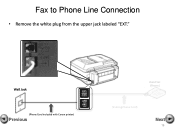Canon PIXMA MX892 Support Question
Find answers below for this question about Canon PIXMA MX892.Need a Canon PIXMA MX892 manual? We have 11 online manuals for this item!
Question posted by niloufarnazmi on May 10th, 2013
Canon Pixma Mx 890 Frozen!
Canon PIXMA MX 890 is frozen because I am low on pink ink! Wont even scan or copy in black and white. Can't get out of the error dialogue box.
Current Answers
Related Canon PIXMA MX892 Manual Pages
Similar Questions
Where Is The Serial Number Located On The Printer Canon Mx892
(Posted by cuha88 9 years ago)
Canon Pixma Mx512 Eventhough I Still Have Ink In My Canon Black Ink Cartridge, I
cannot receive faxes because ink level is low. How can I override this function?
cannot receive faxes because ink level is low. How can I override this function?
(Posted by jmorrison11823 10 years ago)
Can You Still Scan On A Cannon Pixma Mx 432 Scanner Without The Ink
(Posted by DECKholz 10 years ago)
Iphone Notepad W/ Emoticons Print From My Mx892 In Black&white. Why?
I don't believe it's the settings on the printer and photos print in color wirelessly. Is there a di...
I don't believe it's the settings on the printer and photos print in color wirelessly. Is there a di...
(Posted by Vanimals2000 11 years ago)