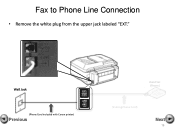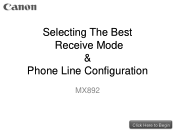Canon PIXMA MX892 Support Question
Find answers below for this question about Canon PIXMA MX892.Need a Canon PIXMA MX892 manual? We have 11 online manuals for this item!
Question posted by Vanimals2000 on December 16th, 2012
Iphone Notepad W/ Emoticons Print From My Mx892 In Black&white. Why?
I don't believe it's the settings on the printer and photos print in color wirelessly. Is there a different notepad that iPhone includes to print the little emoticons in color?
Current Answers
Related Canon PIXMA MX892 Manual Pages
Similar Questions
Can The Ip6310d Printer Be Used As A Black & White Printer Also?
(Posted by andyq13 9 years ago)
Canon Pixma Mg3220 Black & White Printer Cartridge Won't Print
(Posted by ikhogpri 9 years ago)
How To Change Canon Mx892 From Color Printing To Black & White Printing
(Posted by tapAshly 10 years ago)
Why Is My Canon Mx892 Printer Not Connecting To Wireless
(Posted by MLANlj 10 years ago)