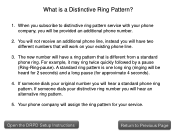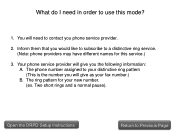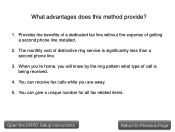Canon PIXMA MX892 Support Question
Find answers below for this question about Canon PIXMA MX892.Need a Canon PIXMA MX892 manual? We have 11 online manuals for this item!
Question posted by wpevertz on May 13th, 2016
Scanned Pages Partly Cut Off
Current Answers
Answer #1: Posted by BusterDoogen on May 13th, 2016 12:09 PM
1. Start the IJ Scan Utility.
2. Click the Scan Gear button from the main screen.
3. Click on the Advanced Mode tab in the window that appears.
4. Click on the Preferences button at the bottom of the window.
5. On the SCANNER tab, in the Calibration Settings section, ensure that the Execute at Calibration at Every Scan setting is set to ON, then press the OK button.
6. Click the blue PREVIEW button to preview the image you are trying to scan.
7. Make any needed adjustments, then click the green SCAN button to scan the image. If this doesn't work you may want to consider installing the latest driver/software here.
I hope this is helpful to you!
Please respond to my effort to provide you with the best possible solution by using the "Acceptable Solution" and/or the "Helpful" buttons when the answer has proven to be helpful. Please feel free to submit further info for your question, if a solution was not provided. I appreciate the opportunity to serve you!
Related Canon PIXMA MX892 Manual Pages
Similar Questions
Hello,I would like step by step instructions on how to scan documents (multi pages) and send them as...
purchased canon printer pixma 2120 last night at walmarts. i toldkid working there my laptop didn't ...