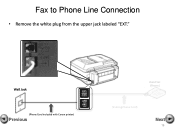Canon PIXMA MX892 Support Question
Find answers below for this question about Canon PIXMA MX892.Need a Canon PIXMA MX892 manual? We have 11 online manuals for this item!
Question posted by DAVItba on October 29th, 2013
Problem Cannot Detect The Machine When Setting Up Network Communication(canon
pixma mx892)
Current Answers
Related Canon PIXMA MX892 Manual Pages
Similar Questions
I Want To Set Up My Printer Pixma Mx479 My Cellfone
(Posted by xiomaramota770 8 years ago)
How Do I Set-up My Canon Pixma 892 For Duplex Printing?
(Posted by marshall60372 9 years ago)
What Is My Access Point When Setting Up My Canon Pixma Mx892 Printer For
wireless printing
wireless printing
(Posted by gamch 10 years ago)
How To Set My Canon Printer Pixma Mg5320 To Online Mode
(Posted by brandkms 10 years ago)
How Can I Print A Color Photo From My Ipad Sideshow To Canon Printer Pixma Mx89
(Posted by Maryfromzim 11 years ago)