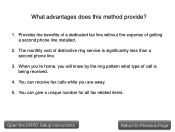Canon PIXMA MX892 Support Question
Find answers below for this question about Canon PIXMA MX892.Need a Canon PIXMA MX892 manual? We have 11 online manuals for this item!
Question posted by kbgparson2 on February 26th, 2016
Dark Line On Copy Or Scanned Item
Whenever I make a copy or scan something I am getting a dark vertical line the whole length of the paper. How do I get rid of it
Current Answers
Answer #1: Posted by TechSupport101 on February 26th, 2016 9:13 AM
Hi. The scanner lamp assy will need cleaning. Go http://www.scantips.com/faq1.html and scroll to 'I see lines or stripes in my images? ' Lean much on the cause of dark Vertical lines.
Related Canon PIXMA MX892 Manual Pages
Similar Questions
Line On Paper Print Out From Scanner
how do you clean the roller or scanner portion of the printer. I copied from a piece of paper on the...
how do you clean the roller or scanner portion of the printer. I copied from a piece of paper on the...
(Posted by dronkers7728381 8 years ago)
Where Is The Wps Access Point On A Canon Printer Pixma Mx892
(Posted by wofueli 9 years ago)
Dark Line Down Paper When Copies Made By Using The Paper Feeder On Top Of Machin
dark line on the copy after original is fed thru the top paper feeder--NOT seen when copy is made wh...
dark line on the copy after original is fed thru the top paper feeder--NOT seen when copy is made wh...
(Posted by pjm2151 10 years ago)
What Is Passphrase Mean For Canon Printer Pixma Mx892
(Posted by sdspfm 10 years ago)
Canon Printer Pixma 2120 Series - Told Cd Not Necessary For Install?
purchased canon printer pixma 2120 last night at walmarts. i toldkid working there my laptop didn't ...
purchased canon printer pixma 2120 last night at walmarts. i toldkid working there my laptop didn't ...
(Posted by safrn5 11 years ago)