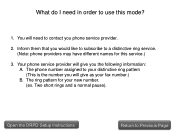Canon PIXMA MX892 Support Question
Find answers below for this question about Canon PIXMA MX892.Need a Canon PIXMA MX892 manual? We have 11 online manuals for this item!
Question posted by fgsn on April 1st, 2014
Canon Mx 892 How To Print Pages In Reverse Order
The person who posted this question about this Canon product did not include a detailed explanation. Please use the "Request More Information" button to the right if more details would help you to answer this question.
Current Answers
Related Canon PIXMA MX892 Manual Pages
Similar Questions
Getting Text Box Can't Print In Reverse Order With 2-on-1 Turned On. How Do I Tu
(Posted by eblakely001 8 years ago)
Printing A Document Canon Printer Pixma Mx410 Can Text Size Be Changed
(Posted by tammybroacolombi 10 years ago)
What Does Canon Mx 892 Wps Mean On Wireless Printer
(Posted by jasoRem1 10 years ago)
How Do I Get It To Print Pages So That Page 1 Is On Top Then 2, 3 Etc?
my printer is printing in reverse order with the last page on top how do i coorec
my printer is printing in reverse order with the last page on top how do i coorec
(Posted by rpwynne 11 years ago)