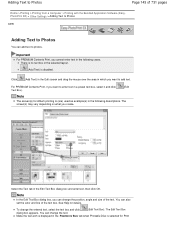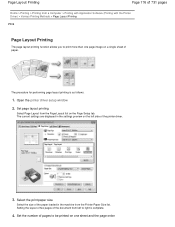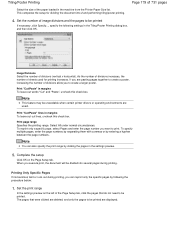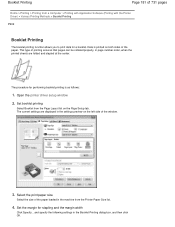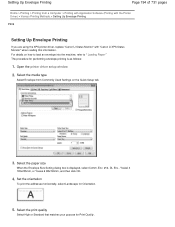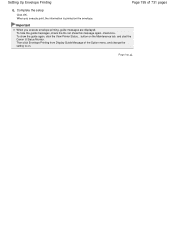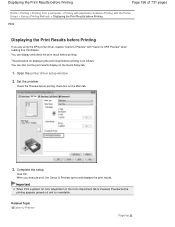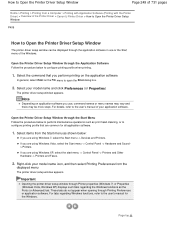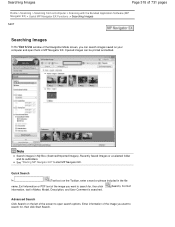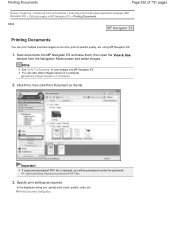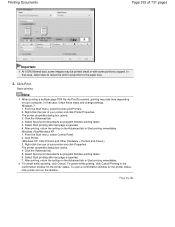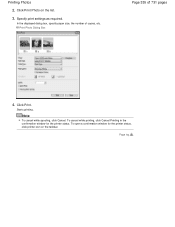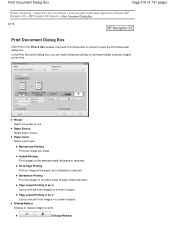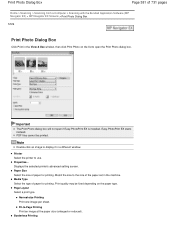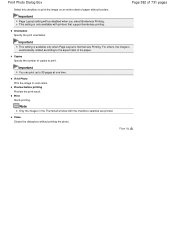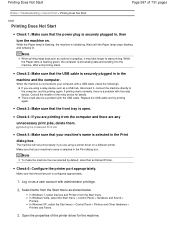Canon PIXMA MG2120 Support Question
Find answers below for this question about Canon PIXMA MG2120.Need a Canon PIXMA MG2120 manual? We have 3 online manuals for this item!
Question posted by eblakely001 on October 9th, 2015
Getting Text Box Can't Print In Reverse Order With 2-on-1 Turned On. How Do I Tu
The person who posted this question about this Canon product did not include a detailed explanation. Please use the "Request More Information" button to the right if more details would help you to answer this question.
Current Answers
Related Canon PIXMA MG2120 Manual Pages
Similar Questions
How Do You Remove And Clean The Print Head Of The Canon Mg 2120 Printer?
(Posted by gordontrunnelle 9 years ago)
How To Print From Android To My Canon Wireless Printer Pixma Mg3122
(Posted by sryck 10 years ago)
How To Print A Color Page In Black And White Canon Mg2120
(Posted by asbakoko 10 years ago)
I Need To Know How To Print From My Ipad 3 On The Canon Pixma Mg2120 Printer
(Posted by deneefrancis 11 years ago)