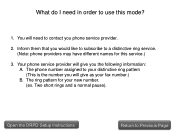Canon PIXMA MX892 Support Question
Find answers below for this question about Canon PIXMA MX892.Need a Canon PIXMA MX892 manual? We have 11 online manuals for this item!
Question posted by tpensis on April 4th, 2015
B200 Message To Contact Service Center.
My cannon892 shows a messare to contact service center.What should I do?
Current Answers
Answer #1: Posted by Odin on April 4th, 2015 10:06 AM
An instruction to contact the service center simply is telling you that you need professional help. It's wanting you to get a referral to an authorized Canon service, but you can use any service you like.
For more on the B200 error, see http://www.canon-europe.com/support/consumer_products/product_ranges/printers/pixma/error_codes/#5011.
For more on the B200 error, see http://www.canon-europe.com/support/consumer_products/product_ranges/printers/pixma/error_codes/#5011.
Hope this is useful. Please don't forget to click the Accept This Answer button if you do accept it. My aim is to provide reliable helpful answers, not just a lot of them. See https://www.helpowl.com/profile/Odin.
Related Canon PIXMA MX892 Manual Pages
Similar Questions
What Is Passphrase Mean For Canon Printer Pixma Mx892
(Posted by sdspfm 10 years ago)
Why Keep Getting Printer Offline Message On Canon 892 Printer
(Posted by norefree 10 years ago)
Canon Printer Pixma 2120 Series - Told Cd Not Necessary For Install?
purchased canon printer pixma 2120 last night at walmarts. i toldkid working there my laptop didn't ...
purchased canon printer pixma 2120 last night at walmarts. i toldkid working there my laptop didn't ...
(Posted by safrn5 11 years ago)