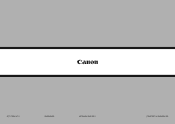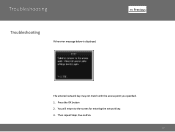Canon PIXMA MX882 Support Question
Find answers below for this question about Canon PIXMA MX882.Need a Canon PIXMA MX882 manual? We have 3 online manuals for this item!
Question posted by merijoborz on September 16th, 2013
Mx882 Won't Print. Keep Getting 'printer Error Has Occurred.'
Blue "copy" light and yellow warning light are flashing too. I have turned off power, then back on. Said to consult manual, but I see only troubleshooting for set-up. My printer is set up correctly -- I have been using it for a year. Ink cartridges are full.
Current Answers
Related Canon PIXMA MX882 Manual Pages
Similar Questions
My Canon Pixma Mx882 Printer Will Not Recognize My Ink Cartridges
(Posted by chgle 10 years ago)
Canon Printer Mg5320 Won't Print Correctly After New Ink Cartridge
(Posted by htetnun 10 years ago)
Printer Won't Use Black Ink Photo Cartridge For Printing.
My printer is out of regular black ink. Why doesn't it use the black photo ink? I set it for photos ...
My printer is out of regular black ink. Why doesn't it use the black photo ink? I set it for photos ...
(Posted by patti44893 11 years ago)
Printing Without All Ink Cartridges
Can the printer function without having all the ink cartridges?
Can the printer function without having all the ink cartridges?
(Posted by sylviag 11 years ago)
What Do I Do When I Get C000 Error Message After Inserting New Ink?
C000 error message
C000 error message
(Posted by hintz62 11 years ago)