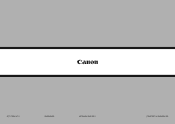Canon PIXMA MX882 Support Question
Find answers below for this question about Canon PIXMA MX882.Need a Canon PIXMA MX882 manual? We have 3 online manuals for this item!
Question posted by tammybr63 on January 11th, 2021
My Canon Prixma Mx882 Is Not Cutting On
Current Answers
Answer #1: Posted by Odin on January 11th, 2021 6:21 PM
If the issue persists or if you require further advice--or if the instructions don't seem to apply--you may want to consult the company: use the contact information at https://www.contacthelp.com/canon/customer-service.
Hope this is useful. Please don't forget to click the Accept This Answer button if you do accept it. My aim is to provide reliable helpful answers, not just a lot of them. See https://www.helpowl.com/profile/Odin.
Related Canon PIXMA MX882 Manual Pages
Similar Questions
My Canon Pixma MX420 will not turn on. It printed one document, then later wouldn't print due to bei...