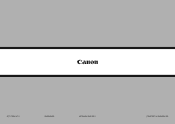Canon PIXMA MX882 Support Question
Find answers below for this question about Canon PIXMA MX882.Need a Canon PIXMA MX882 manual? We have 3 online manuals for this item!
Question posted by dvldeldur on November 27th, 2013
Why Does The Fax Memory Light And The Cancel Function Keep Coming On For The
canon mx882
Current Answers
There are currently no answers that have been posted for this question.
Be the first to post an answer! Remember that you can earn up to 1,100 points for every answer you submit. The better the quality of your answer, the better chance it has to be accepted.
Be the first to post an answer! Remember that you can earn up to 1,100 points for every answer you submit. The better the quality of your answer, the better chance it has to be accepted.
Related Canon PIXMA MX882 Manual Pages
MX882 series Getting Started - Page 61


... Press the Setup button (A). 2. Use the [ or ] button (B) to select Yes, then press the OK button.
When wireless connection is enabled, the Wi-Fi lamp (D) lights blue. Pulse el botón Configuración (Setup) (A). 2. LAN inalámbrica (Wireless LAN setup).
3. Pulse el botón OK. Lea esta sección só...
MX882 series Getting Started - Page 65


...Canon FAX Standard chart No.1, standard mode.) Color: Approx. 1 minute/page at 33.6 kbps (Based on Canon COLOR FAX TEST SHEET.)
Gradation Black: 256 levels Color: 24 bit Full Color (RGB each 8 bit)
Density adjustment 3 levels
Memory...page at 33.6 kbps (Based on ITU-T No.1 chart for US specifications and Canon FAX Standard chart No.1 for others, both in height Other sizes: 1 sheet
Copy ...
Network Setup Troubleshooting - Page 2


... and Mac OS X v.10.6.x.
P.7
The Machine is Not Displayed (Detected)
P.7
Check Printer Settings dialog box is Displayed Connection failed. may be able to connect to the access point...(router, access point, etc.) or application software. is Changed
• Names of functions, etc.
Find a description related to Perform Setup Again P.2
P.3
P.3
Connection Checklist
P.4
...
Network Setup Troubleshooting - Page 3


... An access point's periodic transmission of a signal revealing its SSID.
• Stealth mode A function to prevent the SSID of the access point from appearing on the machine to search for the ... machine. Check 2 Turn off the access point, turn it back on, then press the left FUNCTION button (A) on other wireless devices.
Problems during Network Setup
Easy setup Advanced setup
The Target ...
Network Setup Troubleshooting - Page 4


... the MAC address of the machine, press the Setup button, then using an access point that the DHCP function of the access point is Displayed
Check
Check 1 Is WEP key number 2, 3 or 4 of the ..., refer to the manual supplied with the
access point or contact its manufacturer.
Enable the DHCP function of the access point, then configure settings again.
• For details on how to check ...
Network Setup Troubleshooting - Page 5


... A unique number assigned to each network device. • MAC address filtering A function to block access from unauthorized wireless devices by saving the MAC addresses of the access point... each network device.
Glossary • DHCP function
A function to automatically assign required information (IP address, etc.) to computers, printers or other than IEEE802.11n, then configure wireless ...
Network Setup Troubleshooting - Page 7


...devices (computers, printers, etc.) to the access point beforehand.
• DHCP function A function to automatically assign required information (IP address, etc.) to computers, printers or other devices ... A unique number assigned to each network device.
• MAC address filtering A function to block access from unauthorized wireless devices by following the procedures in the printed manual...
Network Setup Troubleshooting - Page 8


... machine manually, refer to "Wireless Setup Using Easy Setup" in the printed manual: Getting Started.
• Check Check the printer settings (B), click Next (C), then click Wireless LAN Setup Information on the Check Printer Settings dialog box to Active. Check 2
Is the machine connected to a network? • To confirm the connection status, press...
Network Setup Troubleshooting - Page 9


... access point? • For details on page 15, then click Redetect (A). Proceed with specified IP addresses.
• DHCP function A function to automatically assign required information (IP address, etc.) to computers, printers or other devices connected to the network.
• Privacy separator feature A function to prevent communication between multiple wireless devices (such as computers and...
Network Setup Troubleshooting - Page 10


... to check settings of the network device, refer to the manual supplied with specified IP addresses.
• DHCP function A function to automatically assign required information (IP address, etc.) to computers, printers or other devices connected to the network.
• Privacy separator feature A function to prevent communication between multiple wireless devices (such as computers and...
Network Setup Troubleshooting - Page 11


... OK button to enter it. • Entered characters are available: Upper-case alphabets, lower-case alphabets, numbers and symbols.
You may need , press the left FUNCTION button (D).
10 Other Troubleshooting Tips
Reference Information
Forgotten or Do Not Know the Access Point Name/Network Name (SSID), Security Protocol (encryption standard), and Network...
Network Setup Troubleshooting - Page 12


...or } button, move the cursor to the target character using the [ or ] button, then press the right FUNCTION button (E).
4 Use the { or } button to select Wireless LAN setup,
then press the OK button.
...3 Select Yes, then press the OK button. • When wireless connection is enabled, the Wi-Fi lamp lights blue.
11 Follow the procedure below.
1 Press the Setup button. 2 Use the [ or ] button to...
Network Setup Troubleshooting - Page 13


... Make sure that the access point name/network name (SSID) is correct, then press the left FUNCTION button.
• When the access point is set to the manual supplied with TKIP set to
...11n, then configure wireless LAN settings again.
12
3 Enter the network key, then press the left FUNCTION button. Letters are case sensitive.
• 2-byte characters are case sensitive.
4 Make sure that ...
Network Setup Troubleshooting - Page 14


Go to proceed with settings.
13 Disable
2 Enter the network key, then press the left FUNCTION button. Letters are case sensitive.
3 Make sure that the network key is correct, then press the left FUNCTION button. • Enter upper and lower case letters of the alphabet correctly.
Specifying the Machine's IP Address (IPv4 only...
Network Setup Troubleshooting - Page 17


...press the Setup button, then using a router, are the Ethernet cables of the printer and computer connected to the manual supplied with the router or contact its manufacturer. ... corporate networks and the Internet.
16 Check 8
Is the firewall function of the router? • For details on the computer monitor warning that Canon software is connected to the WAN side of the router, connect...
Network Key - Page 2


>
Obtaining Your Network Key
PIXMA MX882 Windows OS
Introduction
3
Download the Canon PIXMA Wireless Setup Assistant
4
Using the Canon PIXMA Wireless Setup Assistant
6
Troubleshooting
10
2
Network Key - Page 6


Screen to select Access Point
Screen to enter passphrase
Screen to display the below window on the printer. Please refer to the Getting Started Guide if you are unable to enter WEP key
6 Using the Canon PIXMA Wireless Setup Assistant
>
Using the Canon PIXMA Wireless Setup Assistant
Step One
Display the window for selecting access point using the buttons on the LCD screen.
Network Key - Page 8


... the access point. Then, write down as the ones in addition to F in the Access Points window displayed on the printer unit (Step One).
3. Using the Canon PIXMA Wireless Setup Assistant
Step Four
1. The "Canon PIXMA Wireless Setup Assistant" tool is .
>
8 Confirm that the access point names listed in the window are the same as...
Network Key - Page 9


Press the left function key (End setup).
>
Step Six
When the completion screen appears, press the OK button.
9 Using the Canon PIXMA Wireless Setup Assistant
Step Five
1. When the window for selecting access point of the printer unit, select the access point specified in Step Four.
3. In the window for entering the network key is displayed, enter the key you copied in the step 4.
2.
Similar Questions
How To Turn Off Fax Memory Light Mean On Canon Pixma Mx882
(Posted by lishawk0 10 years ago)
What Doees The Fax Memory Light Mean On Canon Pixma Mx882
(Posted by mcandcmtrei 10 years ago)
Why Does The Fax Memory Light Come On On My Canon Mx410 Printer Fax Machine?
(Posted by henGserpe 10 years ago)
Fax Memory Light
My fax memory light is on and i also cannot send or recieve faxes.
My fax memory light is on and i also cannot send or recieve faxes.
(Posted by clubhopper2007 11 years ago)