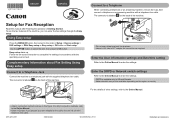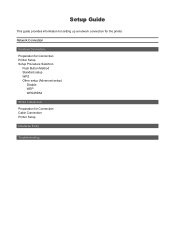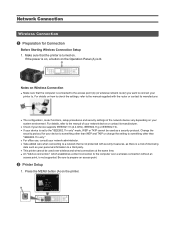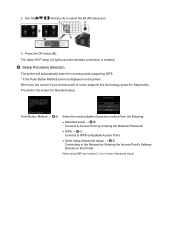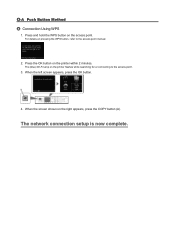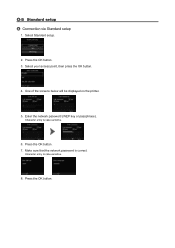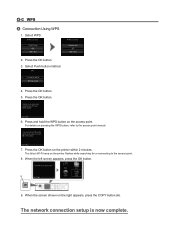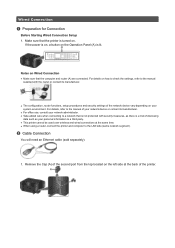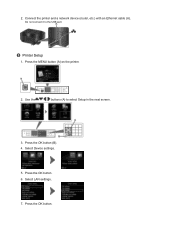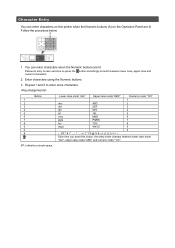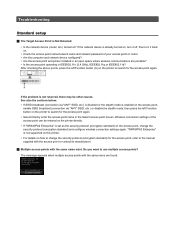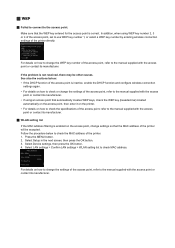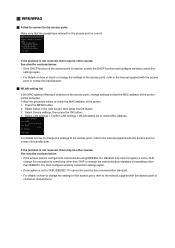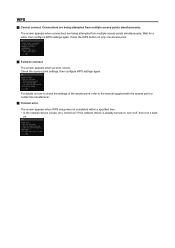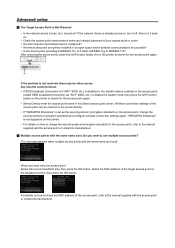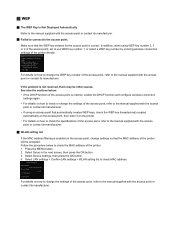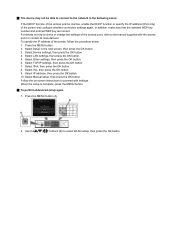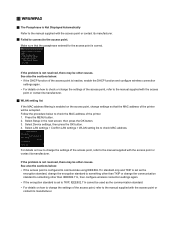Canon PIXMA MX722 Support Question
Find answers below for this question about Canon PIXMA MX722.Need a Canon PIXMA MX722 manual? We have 3 online manuals for this item!
Question posted by hodgsonjen on May 19th, 2015
How To Receive Fax And Phone Calls
I have no problem setting up the machine on fax mode or phone mode, how do I set it up to receive both
Current Answers
Answer #1: Posted by Odin on May 19th, 2015 10:42 AM
Please see this Canon page under Fax Help. Below the video tutorial you'll see links that should answer your concerns. Choose the ones that seem to apply to your situation.
Hope this is useful. Please don't forget to click the Accept This Answer button if you do accept it. My aim is to provide reliable helpful answers, not just a lot of them. See https://www.helpowl.com/profile/Odin.
Related Canon PIXMA MX722 Manual Pages
Similar Questions
How Do You Receive Faxes On A Canon Mx722? Do You Have To Change A Setting?
(Posted by debrabatson 8 years ago)
Can't Get Mx452 Out Of Copy And Fax Mode, I.e. Can't Print From Computer.
(Posted by Anonymous-138145 9 years ago)
How Do I Receive Faxes On My Model Mx722 Canon Printer?
i have sent faxes from this printer but can't seem to receive any , what do i have to do?
i have sent faxes from this printer but can't seem to receive any , what do i have to do?
(Posted by danlad1112 10 years ago)
Cannon Mx722 How Do I Receive Faxes And How Do I Send Them Out
trying to hookup my fax machine but need to know how I did all the hookups plz need your help
trying to hookup my fax machine but need to know how I did all the hookups plz need your help
(Posted by Ballerj77 10 years ago)
Canon Printer Pixma 2120 Series - Told Cd Not Necessary For Install?
purchased canon printer pixma 2120 last night at walmarts. i toldkid working there my laptop didn't ...
purchased canon printer pixma 2120 last night at walmarts. i toldkid working there my laptop didn't ...
(Posted by safrn5 11 years ago)