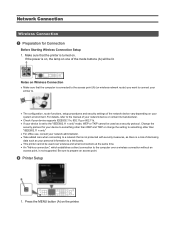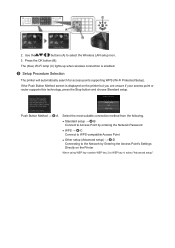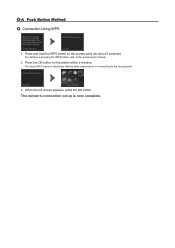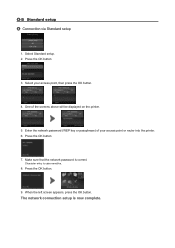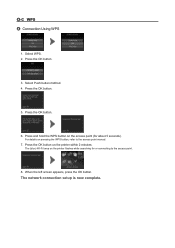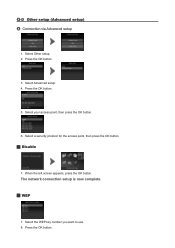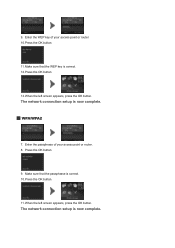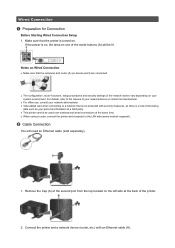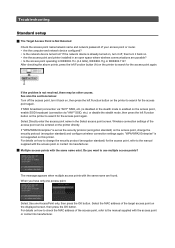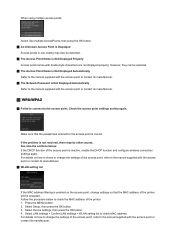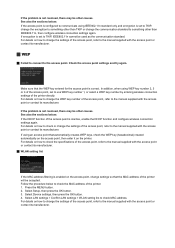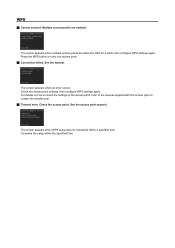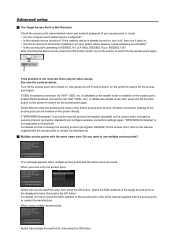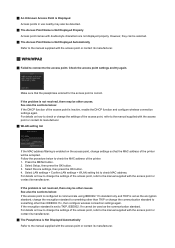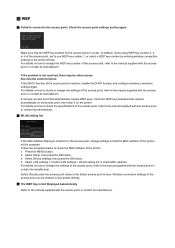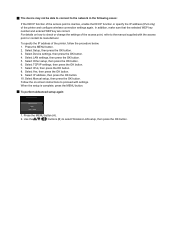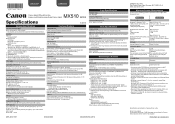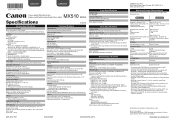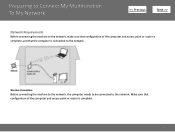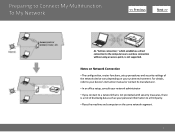Canon PIXMA MX512 Support Question
Find answers below for this question about Canon PIXMA MX512.Need a Canon PIXMA MX512 manual? We have 10 online manuals for this item!
Question posted by kmilbmor on June 7th, 2014
How Do I Find Access Point Name On Canon Mx512 Printer
The person who posted this question about this Canon product did not include a detailed explanation. Please use the "Request More Information" button to the right if more details would help you to answer this question.
Current Answers
Related Canon PIXMA MX512 Manual Pages
Similar Questions
Where Is The Wps Compatible Access Point On A Mx512 Canon Printer
(Posted by smitto 9 years ago)
Where Do I Find My Canon Pixma Mx882 Printers Access Point Name?
Where doI find the Access Point name for my Canon Pixma MX882?
Where doI find the Access Point name for my Canon Pixma MX882?
(Posted by elmartinoonline 9 years ago)
How To Check Settings Of Access Point For Canon Printer
(Posted by steeU6 9 years ago)
On The Canon Pixma Mx512 Once You Select The Access Point On The Airprint.what
paraphase do you use
paraphase do you use
(Posted by logpoi 10 years ago)
Where Is The Wps Button On Access Point Canon Printer Mx512
(Posted by srosga 10 years ago)