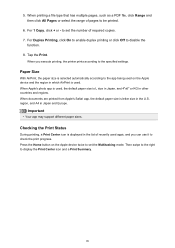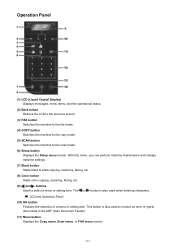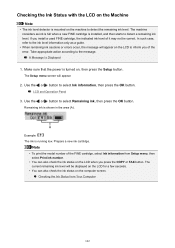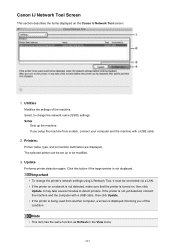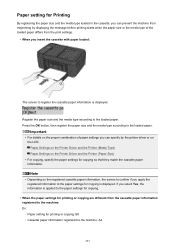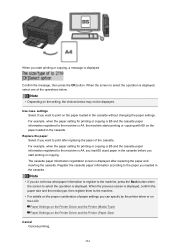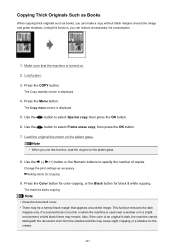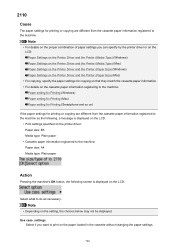Canon PIXMA MX492 Support Question
Find answers below for this question about Canon PIXMA MX492.Need a Canon PIXMA MX492 manual? We have 2 online manuals for this item!
Question posted by vsahm on July 25th, 2015
Which Button To Press For Mx492 To Copy
The person who posted this question about this Canon product did not include a detailed explanation. Please use the "Request More Information" button to the right if more details would help you to answer this question.
Current Answers
Answer #1: Posted by Odin on July 25th, 2015 11:52 AM
At this Canon page, link to the article listed first.
Hope this is useful. Please don't forget to click the Accept This Answer button if you do accept it. My aim is to provide reliable helpful answers, not just a lot of them. See https://www.helpowl.com/profile/Odin.
Related Canon PIXMA MX492 Manual Pages
Similar Questions
Canon Mx492 Printer Manual
Please send basic guidelines for how to scan hard copy documents (brochures, newsletters) and save t...
Please send basic guidelines for how to scan hard copy documents (brochures, newsletters) and save t...
(Posted by kimkrull 7 years ago)
Cannon Pixma Mx492 Image Size
Printing on 8 1/2x11 paper,but the image only came out 3x5 ,how do I get a larger image?
Printing on 8 1/2x11 paper,but the image only came out 3x5 ,how do I get a larger image?
(Posted by jtcpipes 7 years ago)
Mx492 - I Am Unable To Scan From The Printer To My New Computer With Windows 10?
What do I need to do with my computer to resolve this issue?
What do I need to do with my computer to resolve this issue?
(Posted by ijrsc 8 years ago)
What Is The Wps Button On The Cannon Printer Pixma 430
(Posted by misiralenop 10 years ago)
Where Is The Wps Button On A Canon Printer Pixma Mx430
(Posted by ib6fdb 10 years ago)