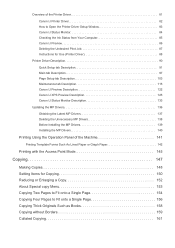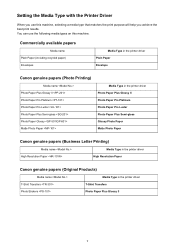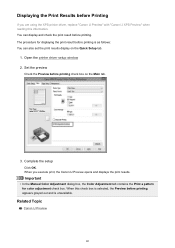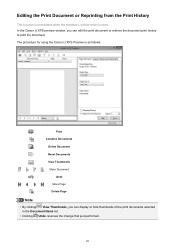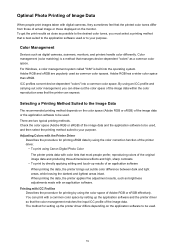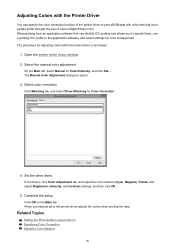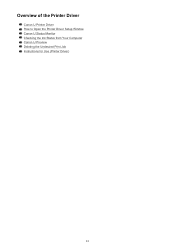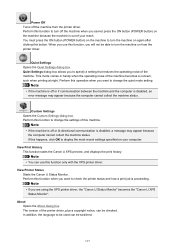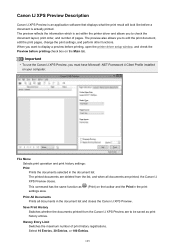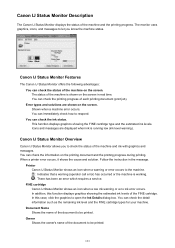Canon PIXMA MX479 Support Question
Find answers below for this question about Canon PIXMA MX479.Need a Canon PIXMA MX479 manual? We have 1 online manual for this item!
Question posted by ppotter88916 on January 17th, 2017
I Am Getting Black Lines When Scanning Or Printing Things Thru The Feeder. I Do
I am getting black lines when scanning or Printing things thru the feeder. I do not get the lines whenI use the glass. Canon MX479
Current Answers
Answer #1: Posted by Odin on January 17th, 2017 6:36 PM
Hope this is useful. Please don't forget to click the Accept This Answer button if you do accept it. My aim is to provide reliable helpful answers, not just a lot of them. See https://www.helpowl.com/profile/Odin.
Related Canon PIXMA MX479 Manual Pages
Similar Questions
My Printer Refuses To Print In Black And White And Keeps Trying To Use The Color
My color ink is out but the black is full. It was printing just fine in just black and white when I ...
My color ink is out but the black is full. It was printing just fine in just black and white when I ...
(Posted by gvbarb221 7 years ago)
I Want To Set Up My Printer Pixma Mx479 My Cellfone
(Posted by xiomaramota770 8 years ago)
How To Install A Wireless Printer. Canon Pixma Mx 479. I Have Tried 6 Times.
I have had trouble connecting my new canon printer PIXMA MX479 to my wireless computer. Could you pl...
I have had trouble connecting my new canon printer PIXMA MX479 to my wireless computer. Could you pl...
(Posted by Darlena 9 years ago)
Can I Print Posters From This Printer.
I do realize that you would be printing 8x10s-maybe 4 taped together for 1 big poster?
I do realize that you would be printing 8x10s-maybe 4 taped together for 1 big poster?
(Posted by 7taz8 9 years ago)
Canon Printer Pixma 2120 Series - Told Cd Not Necessary For Install?
purchased canon printer pixma 2120 last night at walmarts. i toldkid working there my laptop didn't ...
purchased canon printer pixma 2120 last night at walmarts. i toldkid working there my laptop didn't ...
(Posted by safrn5 11 years ago)