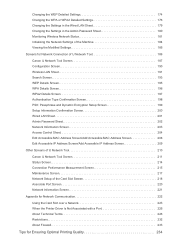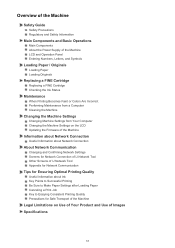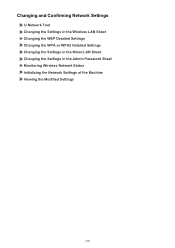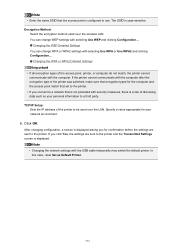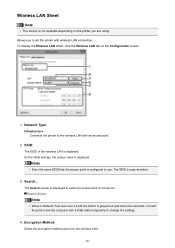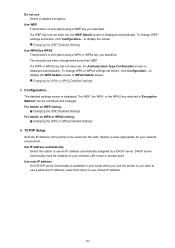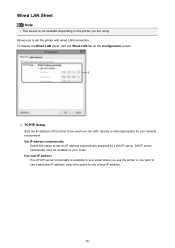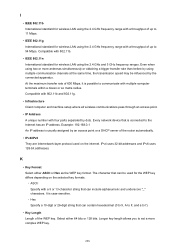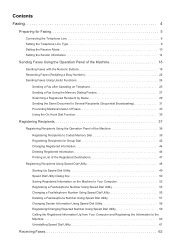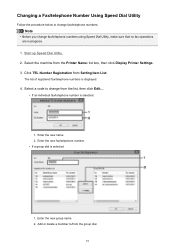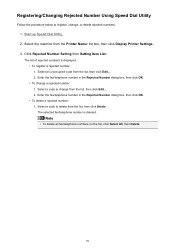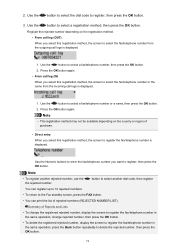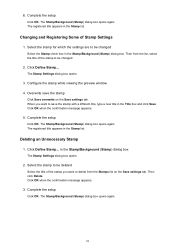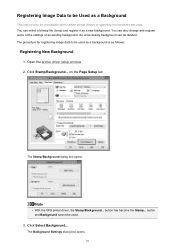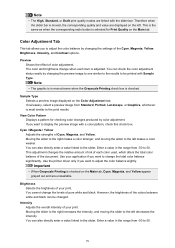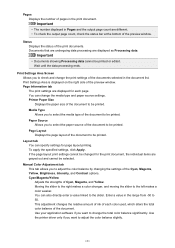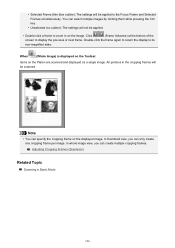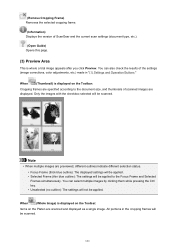Canon PIXMA MX472 Support Question
Find answers below for this question about Canon PIXMA MX472.Need a Canon PIXMA MX472 manual? We have 4 online manuals for this item!
Question posted by marehamm on March 26th, 2015
How Do You Change Key Pad From Letters To Numbers For Enteringpw Setting Up Wir
Current Answers
Answer #1: Posted by BusterDoogen on March 26th, 2015 3:35 PM
I hope this is helpful to you!
Please respond to my effort to provide you with the best possible solution by using the "Acceptable Solution" and/or the "Helpful" buttons when the answer has proven to be helpful. Please feel free to submit further info for your question, if a solution was not provided. I appreciate the opportunity to serve you!
Related Canon PIXMA MX472 Manual Pages
Similar Questions
T
Where is the serial number located on the canon pixma MX472 printer