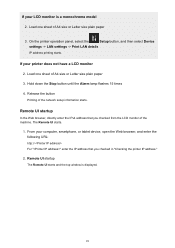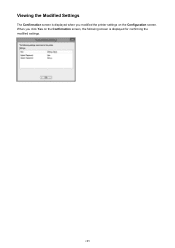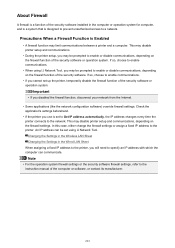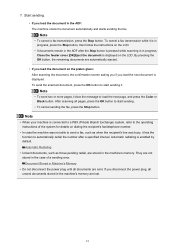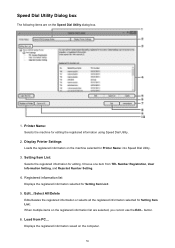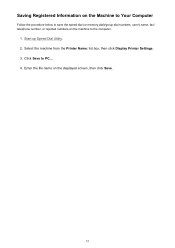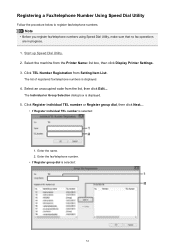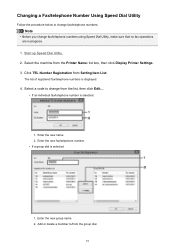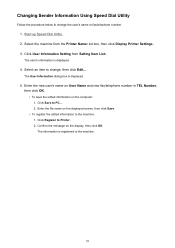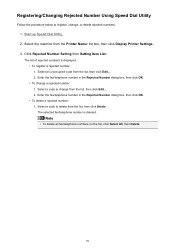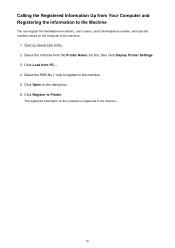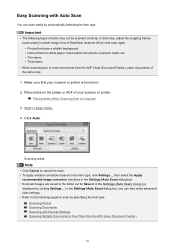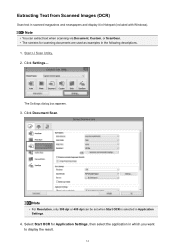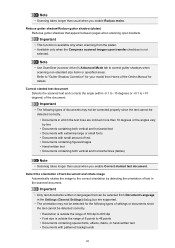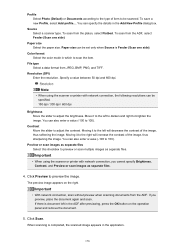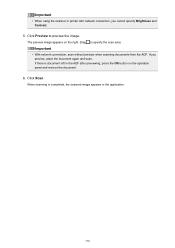Canon PIXMA MX472 Support Question
Find answers below for this question about Canon PIXMA MX472.Need a Canon PIXMA MX472 manual? We have 4 online manuals for this item!
Question posted by lwolcovitch on April 14th, 2016
How Do I Scan Documents From My Printer To An Email Address
I am not sure if my printer is set up for scanning. I need to scan several documents to an email address.
Current Answers
Related Canon PIXMA MX472 Manual Pages
Similar Questions
Canon Mx472 Will Not Scan. It Says 'wait Awhile' But Nothing Happens. Pls Help!
My Canon MX472 all in one stopped scanning. I know it's connected to my PC because I can print but c...
My Canon MX472 all in one stopped scanning. I know it's connected to my PC because I can print but c...
(Posted by zhannashearwood 7 years ago)
Printer Problems Also Need Instructions For The How To Setup And Use The Fax.
Cannot get my printer to print, was out of Ink changed ink cartridges still wont print :(
Cannot get my printer to print, was out of Ink changed ink cartridges still wont print :(
(Posted by nramsey413 8 years ago)
When Faxing On A Canon Mx472 Does Paper Being Faxed Need To Face Up Or Down?
(Posted by layquik 9 years ago)
I Have A Cannon Mg3222 Printer. Set It Up Wifi And I Do Not Have Disc Or Manuel
Can not find the disc or manuel to my cannon MG3222 printer and I need to connect it to wifi. Is the...
Can not find the disc or manuel to my cannon MG3222 printer and I need to connect it to wifi. Is the...
(Posted by patches64 10 years ago)
How Do I Reset My Canon Pixma 432 Wireless Printer Settings
(Posted by swVijay 10 years ago)