Canon PIXMA MX350 Support Question
Find answers below for this question about Canon PIXMA MX350.Need a Canon PIXMA MX350 manual? We have 4 online manuals for this item!
Question posted by katemokonyane on March 14th, 2012
When Making Copies And Printing It Gives This Error 5200 , Doesnt Print Or Copy
The person who posted this question about this Canon product did not include a detailed explanation. Please use the "Request More Information" button to the right if more details would help you to answer this question.
Current Answers
There are currently no answers that have been posted for this question.
Be the first to post an answer! Remember that you can earn up to 1,100 points for every answer you submit. The better the quality of your answer, the better chance it has to be accepted.
Be the first to post an answer! Remember that you can earn up to 1,100 points for every answer you submit. The better the quality of your answer, the better chance it has to be accepted.
Related Canon PIXMA MX350 Manual Pages
MX350 series Getting Started - Page 86
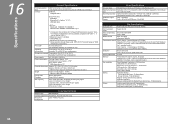
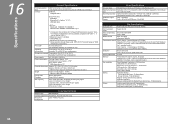
...RH (no condensation)
Power supply
AC 100-240 V, 50/60 Hz
Power consumption
Printing (Copy): Approx. 12W Standby (minimum): Approx. 2.7W* OFF: Approx. 0.8W* * USB connection to 0.04...Output Tray retracted. Since the Hi-Speed USB interface is required.
USB Port: Hi-Speed USB *1
Direct Print Port: PictBridge Bluetooth v2.0 (Option) *2 *3 *4 USB flash drive
LAN Port: Wired LAN: 100BASE-...
Solución de problemas de configuración de red [Spanish Version] - Page 8
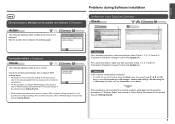
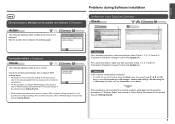
...follow Check 1, 2, 3, 7 and 8 of the machine manually, refer to "Wireless Setup" in the printed manual: Getting Started. Make sure that you follow Check 1, 2, 3, 4, 5 and 6 of the machine, refer to "Wireless Setup...Wired Setup" and onward in the printed manual: Getting Started.
is Displayed
Check
The message appears when an error occurs. Wait for a while, then configure the settings again.
Solución de problemas de configuración de red [Spanish Version] - Page 9
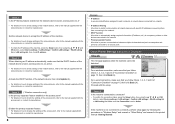
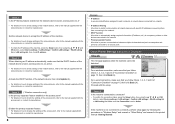
... the procedures in "Wireless Setup" and onward or "Wired Setup" and onward in the printed manual: Getting Started.
Make sure that you follow Check 1, 2, 3, 4, 5 and 6 of the access point,... A function to automatically assign required information (IP address, etc.) to computers, printers or other devices connected to the network.
• Privacy separator feature A function to prevent...
Solución de problemas de configuración de red [Spanish Version] - Page 15


... Reset LAN settings, then press the OK button. 5 Select Yes, then press the OK button. 6 Make sure that the completion screen appears, press the OK button.
• The LAN settings screen returns. The... the procedures in "Wireless Setup" and onward or "Wired
Setup" and onward in the printed manual: Getting Started.
Wireless LAN
SSID Data encryption TCP/IP setting Wired LAN TCP/IP setting...
MX350 series Getting Started - Page 3
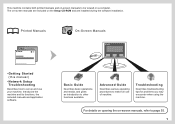
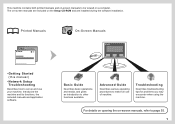
...on -screen manuals, refer to make full use your machine.
This machine contains both printed manuals and on-screen manuals to other functions available. Printed Manuals
On-Screen Manuals
•... encounter when using the machine.
Basic Guide
Describes basic operations and media, and gives an introduction to be viewed on a computer. Advanced Guide
Describes various operating procedures...
MX350 series Getting Started - Page 4


... Software P.43 Install the Software (Registration P.48 Install the Software (Information P.52
13 Use from Additional Computers P.54
14 Try Using the Machine P.55 Try Copying P.56 Print Photos from a Computer P.58 Send Faxes P.59
15 Maintenance P.61
16 Specifications P.62
MX350 series Getting Started - Page 12
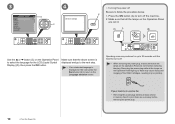
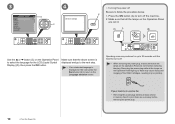
... Removing the power plug while all faxes stored in poor printing. Send or print faxes as fax
• Removing the power plug deletes... all the lamps on the Operation Panel light up or flash may continue for the LCD (Liquid Crystal Display) (D), then press the OK button. 3
4
D C
□ Turning the power off the machine. 2. Make...
MX350 series Getting Started - Page 17


Load paper in the onscreen manual: Basic Guide after installation is complete.
15
Make sure that the height of the paper stack does not exceed the line (D).
• For details on how to handle paper...4
D 2
A
1
C
Load Paper
Open the Paper Support (A).
Slide the left and right Paper Guides against both edges.
Load paper in portrait orientation with the printing side facing up.
MX350 series Getting Started - Page 22
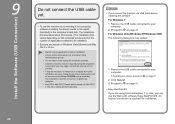
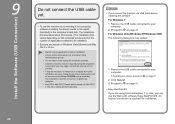
... EX If you are not supported.
□ If you can use the machine by connecting it to a computer, software including the drivers needs to be copied (installed) to on page 21. Click Cancel. 3. Remove the USB cable connected to your computer during the installation. Proceed to restart your computer. Proceed to...
MX350 series Getting Started - Page 28


...your system environment. Be sure to the network.
Make sure that is not protected with the network connection, refer to the printed manual: Network Setup Troubleshooting. An "Ad-hoc connection...," which establishes a direct connection to the computer over a wireless and wired connection at the same time.
• If an error...
MX350 series Getting Started - Page 32


..., press the OK button. appears, press the OK button, make sure that the network key is displayed.
30
10 Wireless Setup
Next, read "12 Install the Software (Network Connection)" on page 43!
The Setup menu screen returns.
• If Failed to connect to the printed manual: Network Setup Troubleshooting. Press the COPY button (F).
MX350 series Getting Started - Page 34
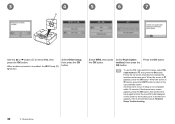
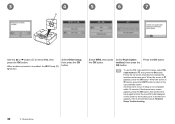
... setup again and set the new PIN code displayed on -screen instructions to the printed manual: Network Setup Troubleshooting.
32
10 Wireless Setup
When the screen in returns, press the COPY button to return to the access point. A timeout error occurs if setup is enabled, the Wi-Fi lamp (D) lights blue.
Follow the...
MX350 series Getting Started - Page 35


..., then start over from .
• If another error appears, refer to the printed manual: Network Setup Troubleshooting. 8
9
10
E
Press and hold the WPS button on the access point (for or connecting to an access point. When the above screen appears, press the OK button. The copy standby screen is displayed.
For details on...
MX350 series Getting Started - Page 40


Connect the USB flash drive to the Direct Print Port (USB connector) (E) on page 43! The copy standby screen is displayed.
38
10 Wireless Setup
Next, read "12 Install the Software (Network Connection)" on the front of the machine, then press the OK button.
Press the COPY button (F). The Setup menu screen returns.
When...
MX350 series Getting Started - Page 41
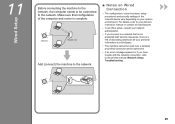
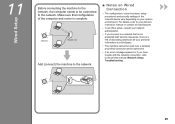
Make sure that is not protected with the network connection, refer to the printed manual: Network Setup Troubleshooting.
39 For details, refer to your device's instruction manual...the computer needs to be used over a wireless and wired connection at the same time.
• If an error message appears or if you connect to a network that configuration of the computer and router is a risk of ...
MX350 series Getting Started - Page 45


... are not supported.
□ Easy-WebPrint EX
If you can use the machine by connecting it to a computer, software including the drivers needs to be copied (installed) to access the network. Install the Software (Network Connection)
Install the Software
12
• To use the Web...
MX350 series Getting Started - Page 49
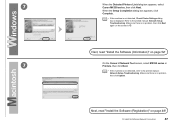
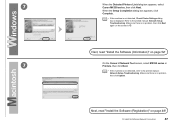
... to the printed manual: Network Setup Troubleshooting. Make sure there is no problem, then click Update.
Make sure there is no problem, then click Next again on the screen in Printers, then click...!
7
On the Canon IJ Network Tool screen, select MX350 series in . 7
When the Detected Printers List dialog box appears, select Canon MX350 series, then click Next. Next, read "Install the...
MX350 series Getting Started - Page 60


... a photo is selected, the number of copies is open. If you are using Macintosh, click Print on the Print dialog box to start .
Easy-PhotoPrint EX starts.
Start Solution Menu from a Computer
A
Load 4" x 6" size photo paper in portrait orientation with the printing side facing up.
Make sure that the Paper Output Tray (A) is set to...
Network Setup Troubleshooting - Page 7
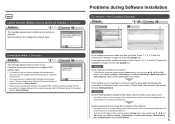
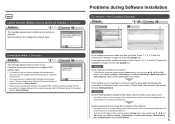
... the procedures in "Wireless Setup" and onward or "Wired Setup" and onward in the printed manual: Getting Started. Problems during Software Installation
The Machine is Displayed
Check
The message appears when an error occurs. Check 1 For a wireless connection, make sure that Connection is not connected to "Wireless Setup Using WPS (Wi-Fi Protected...
Network Setup Troubleshooting - Page 13


...Reset LAN settings, then press the OK button. 5 Select Yes, then press the OK button. 6 Make sure that the completion screen appears, press the OK button.
• The LAN settings screen returns. ...in "Wireless Setup" and onward or "Wired Setup"
and onward in the printed manual: Getting Started.
Press the COPY button.
The LAN setting of the machine to proceed with settings. • ...
Similar Questions
Printing Error 5200 On My Canon Printer I900d
printing error 5200 won't print
printing error 5200 won't print
(Posted by normam 11 years ago)

