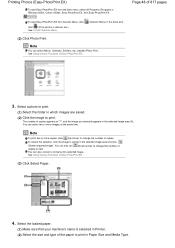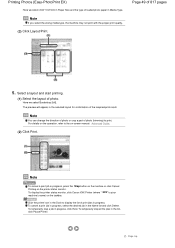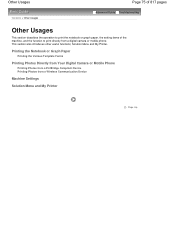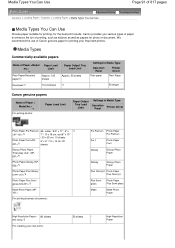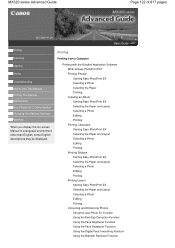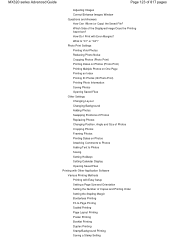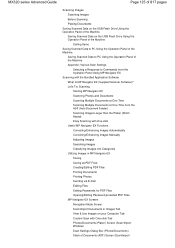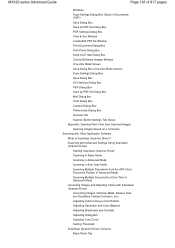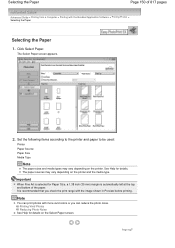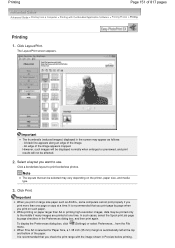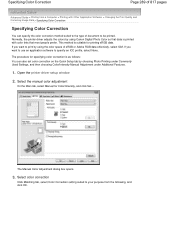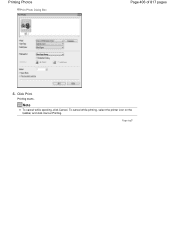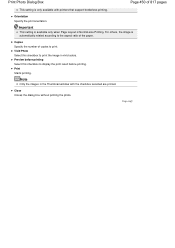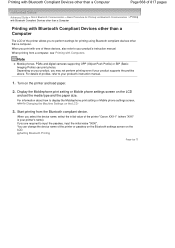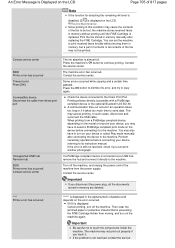Canon PIXMA MX320 Support Question
Find answers below for this question about Canon PIXMA MX320.Need a Canon PIXMA MX320 manual? We have 3 online manuals for this item!
Question posted by luckyluckystore on April 23rd, 2015
Why I Can Not Print With Photo Viewer?
The person who posted this question about this Canon product did not include a detailed explanation. Please use the "Request More Information" button to the right if more details would help you to answer this question.
Current Answers
Answer #1: Posted by Odin on April 23rd, 2015 3:22 PM
Sorry for your problems, but you haven't provided the details necessary for us to give you a specific answer. (What did you do, and what happened?) The good news is that you can consult a searchable version of the On-Screen Manual here, and that should solve. (Or you can resubmit to us, with the needed details.)
Hope this is useful. Please don't forget to click the Accept This Answer button if you do accept it. My aim is to provide reliable helpful answers, not just a lot of them. See https://www.helpowl.com/profile/Odin.
Related Canon PIXMA MX320 Manual Pages
Similar Questions
Won't Print Photos Says 'printer Offline' But Prints Emails
Won't print attachments that have photos. Canon says the sender is doing something wrong. Or blockin...
Won't print attachments that have photos. Canon says the sender is doing something wrong. Or blockin...
(Posted by chicday 10 years ago)
Canon Printer Pixma Mx320 Need Help Cannot Receive Faxes
(Posted by krijen 10 years ago)