Canon PIXMA MX320 Support Question
Find answers below for this question about Canon PIXMA MX320.Need a Canon PIXMA MX320 manual? We have 3 online manuals for this item!
Question posted by fenyoung on April 28th, 2014
Hi I Do Not Know How To Use The File In Usb To Print Out By Canon Mx 452.
The person who posted this question about this Canon product did not include a detailed explanation. Please use the "Request More Information" button to the right if more details would help you to answer this question.
Current Answers
There are currently no answers that have been posted for this question.
Be the first to post an answer! Remember that you can earn up to 1,100 points for every answer you submit. The better the quality of your answer, the better chance it has to be accepted.
Be the first to post an answer! Remember that you can earn up to 1,100 points for every answer you submit. The better the quality of your answer, the better chance it has to be accepted.
Related Canon PIXMA MX320 Manual Pages
MX320 series Getting Started - Page 41


...used at USB 1.1.
*2 Maximum speed: 1.44 Mbps *3 JPEG/PNG only *4 Bluetooth connection is for printing only.
8 inches/203.2 mm (for Borderless Printing: 8.5 inches/216 mm)
Approx. 47 db (A) * When printing in the standard print...redialing Manual redialing (with the Canon inkjet printer. • Macintosh: Hard Disk must be installed. Since the Hi-Speed USB interface is fully upwardly compatible ...
Getting Started - Page 35


... Since the Hi-Speed USB interface is fully upwardly compatible with USB 1.1, it can be used at
minimum. Minimum System...Printing (Copy): Approx. 11W Standby (minimum): Approx. 2.2W* OFF: Approx. 1W* * USB connection to Windows Vista, first uninstall software bundled
with the Canon inkjet printer. • Macintosh: Hard Disk must be installed.
Specifications
General Specifications
Printing...
On-Screen Manual - Page 1


Advanced Guide
Describes the detailed function of this product.
Troubleshooting Canon MX320 series On-screen Manual
Page 1 of 817 pages
How to Use This Manual Printing This Manual
MC-3300-V1.00
Basic Guide
Describes the summary of this product.
On-Screen Manual - Page 2


...-PhotoPrint EX) Printing Documents (Windows) Printing Documents (Macintosh)
Faxing
Sending Faxes Using Various Sending Functions Receiving Faxes Using Various Receiving Functions Using Useful Fax Functions
Advanced Guide
Other Usages Printing the Notebook or Graph Paper Printing Photos Directly from Your Digital Camera or Mobile Phone Machine Settings Solution Menu and My Printer
Loading Paper...
On-Screen Manual - Page 120


... each type of paper: paper with care when using ink, ejecting ink, or distance from the printer status monitor (Windows). If you press the ON button while printing is in the machine and you trace the printed area with the optimal printing quality is capped, the Print Head too, may become damaged or ink may leak...
On-Screen Manual - Page 126
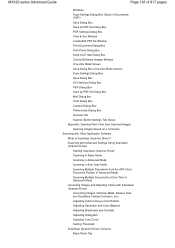
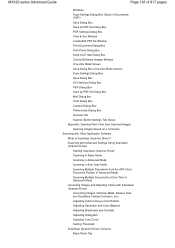
MX320 series Advanced Guide
Page 126 of 817 pages
Window) Scan Settings Dialog Box (Stack of Documents (ADF)) Save Dialog Box Save as PDF file Dialog Box PDF Settings Dialog Box View & Use Window Create/Edit PDF file Window Print Document Dialog Box Print Photo Dialog Box Send via E-mail Dialog Box Correct/Enhance Images Window One...
On-Screen Manual - Page 225


Important
When using 64bit Edition of Windows Vista or Windows XP, the contents of 817 pages
Advanced Guide > Printing from a Computer > Printing with the Bundled Application Software > Photo Print Settings > Opening Saved Files
Opening Saved Files
You can check files created and saved with Easy-PhotoPrint EX by clicking the file name shown in Menu. - Select the file you want...
On-Screen Manual - Page 277
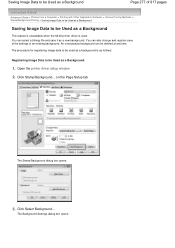
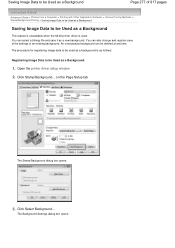
Click Select Background... Open the printer driver setup window
2. You can also change and register some of the settings of 817 pages
Advanced Guide > Printing from a Computer > Printing with Other Application Software > Various Printing Methods > Stamp/Background Printing > Saving Image Data to be Used as a Background
Saving Image Data to be Used as a Background
1. The procedure for ...
On-Screen Manual - Page 295
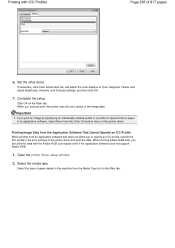
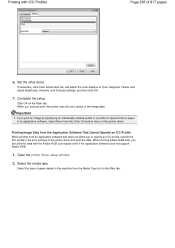
... necessary, click Color Adjustment tab, and adjust the color balance of the printer driver. When you print an image by specifying an individually created profile or a profile for special Canon paper in the print settings of the printer driver and print the data. When printing Adobe RGB data, you to specify an ICC profile, specify the ICC...
On-Screen Manual - Page 315


... a Frequently Used Printing Profile Setting the Ink Cartridge Managing the Machine Power Reducing the Machine Noise Changing the Machine Operation Mode
Performing Maintenance from a Computer
Cleaning the Print Heads Cleaning the Paper Feed Rollers Aligning the Print Head Position Checking the Print Head Nozzles Cleaning Inside the Machine
Overview of the Printer Driver
Canon IJ Printer Driver How...
On-Screen Manual - Page 349
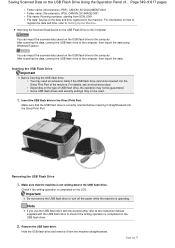
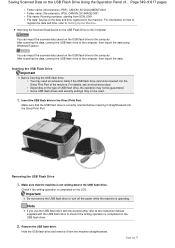
... drive and remove it straightforward into the Direct Print Port of ...
Some USB flash drives with the USB flash drive to the computer.
Make sure that the USB flash drive is correctly oriented before inserting it from SCN_0001 File date: Saving on the USB Flash Drive Using the Operation Panel of the machine. Importing the Scanned Data...
On-Screen Manual - Page 415


... in dialog box. In the View & Use window, select PDF files and click PDF or Print.
2. The PDF file opens in the Zoom in dialog box, re-enter the password.
Entering a Password (Permissions Password) to enter a password. To create a PDF file or edit the file, select Create/Edit PDF file on the list. The Password dialog box...
On-Screen Manual - Page 417
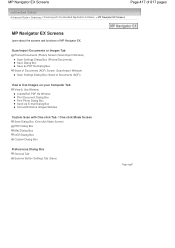
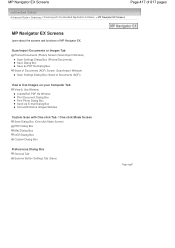
...(Scan/Import Window) Scan Settings Dialog Box (Photos/Documents) Save Dialog Box Save as PDF file Dialog Box Stack of Documents (ADF) Screen (Scan/Import Window) Scan Settings Dialog Box (Stack...screens and functions of Documents (ADF))
View & Use Images on your Computer Tab View & Use Window Create/Edit PDF file Window Print Document Dialog Box Print Photo Dialog Box Send via E-mail Dialog Box ...
On-Screen Manual - Page 622
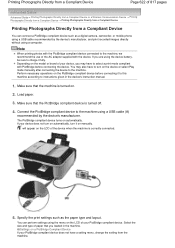
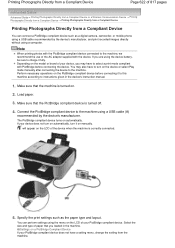
... or brand of your device does not turn on automatically, turn on automatically. You may have to the machine using a USB cable (A)
recommended by the device's manufacturer, and print recorded images directly without using the menu on the PictBridge compliant device before connecting the device. Make sure that you may also have to select...
On-Screen Manual - Page 665
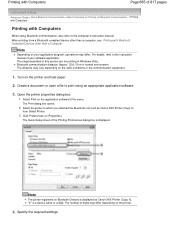
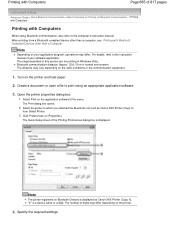
... Preferences dialog box is displayed as Canon XXX Printer (Copy X) from a Bluetooth compliant device other than a computer, see Printing with Bluetooth Compliant Devices other than a Computer. Open the printer properties dialog box.
1. Specify the required settings. Note
Depending on your software application. Create a document or open a file to the computer's instruction manual. Note...
On-Screen Manual - Page 666
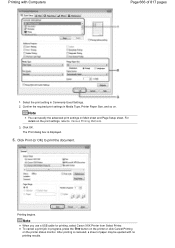
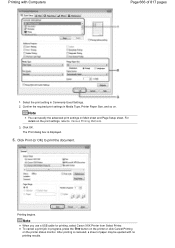
... sheet and Page Setup sheet. Printing begins. Printing with no printing results. For details on .
Confirm the required print settings in Media Type, Printer Paper Size, and so on the print settings, refer to print the document. Note
When you use a USB cable for printing, select Canon XXX Printer from Select Printer. To cancel a print job in Commonly Used Settings. 2. Note
You can specify...
On-Screen Manual - Page 744
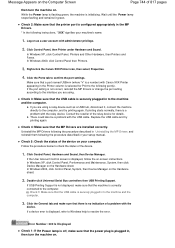
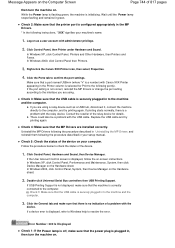
...remains lit green. Click Control Panel, then Printer under Hardware and Sound.
If you are using . Replace the USB cable and try printing again. Click Control Panel, Hardware and Sound... controllers then USB Printing Support.
Log on as a USB hub, disconnect it, connect the machine directly to check the status of a problem with Canon XXX Printer appearing in the Printer column is ...
On-Screen Manual - Page 750
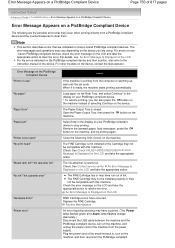
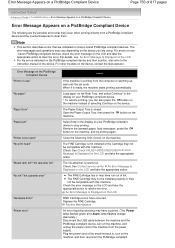
... the device. Check: See Contact service center in use" "No paper"
"Paper Error" "Paper jam"
"Printer cover open" "No print head"
"Waste tank full"/"Ink absorber full" "No ink"/"Ink cassette error"
"Hardware Error" "Printer error"
Action
If the machine is ready, the machine starts printing automatically. The error messages and operations may not be...
On-Screen Manual - Page 794


... Delete the undesired print job by using the Canon IJ Status Monitor.
1. Display the Canon IJ Status Monitor
Click the Status Monitor button displayed on the Task Bar. The print queue window opens.
3. The print job is deleted.
Display the print jobs
Click Display Print Queue.... Important
Users who have not been granted access permission for printer management cannot...
On-Screen Manual - Page 807
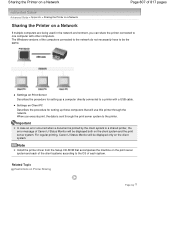
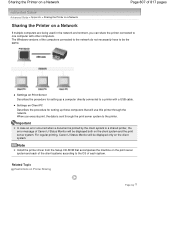
... sent through the network. When you can share the printer connected to one computer with a USB cable.
For regular printing, Canon IJ Status Monitor will be the same. Note
Install the printer driver from the Setup CD-ROM that will use this printer through the print server system to the printer.
The Windows versions of the computers connected to...
Similar Questions
Can I Use Google Cloud Printing With A Canon Pixma Mg5320
(Posted by silelv 10 years ago)
What Are My Settings Need To Be Set At To Print A Picture?do I Push Copy Or Scan
i need to know what all my settings need to be set at to print a picture? and do i push copy or scan...
i need to know what all my settings need to be set at to print a picture? and do i push copy or scan...
(Posted by lljohnson1962 11 years ago)

