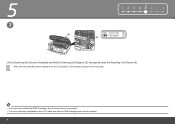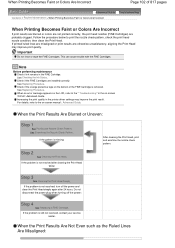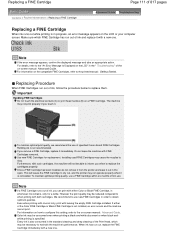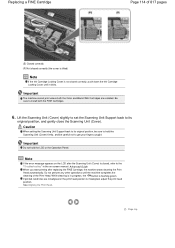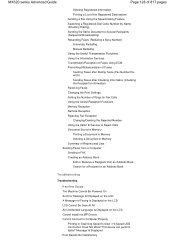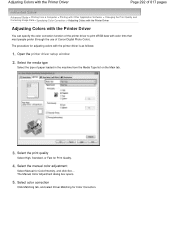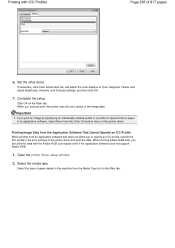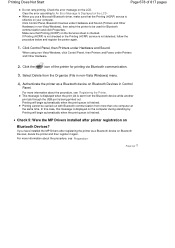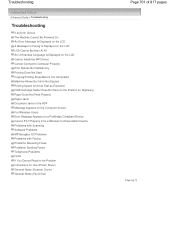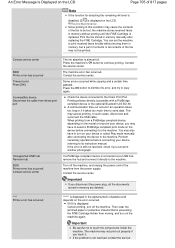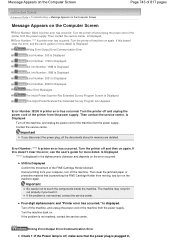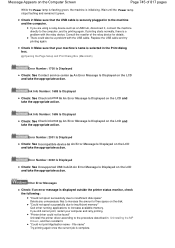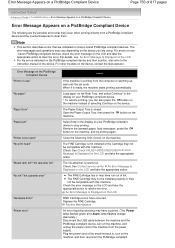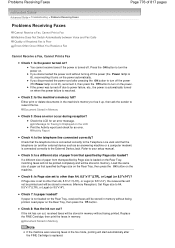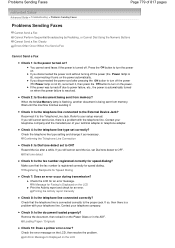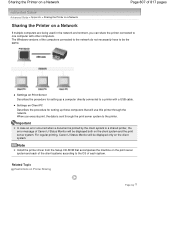Canon PIXMA MX320 Support Question
Find answers below for this question about Canon PIXMA MX320.Need a Canon PIXMA MX320 manual? We have 3 online manuals for this item!
Question posted by abbielvsapps on August 1st, 2013
How Do I Correct For A 5100 Error Message
Current Answers
Answer #1: Posted by RathishC on August 1st, 2013 6:44 PM
You may also refer to the link given below for steps on how to resolve the error 5100:
Hope this helps.
Thanks & Regards
Rathish C
#iworkfordell
Answer #2: Posted by tmckelvey82 on August 1st, 2013 1:58 PM
You can try to reset it to factory mode by following the steps below:
1. Turn off the printer.
2. Press and hold the ON button while pressing the Stop button. (DO NOT release both buttons).
3. When the Power LED lights in green, while holding the ON button, release the Stop button. (DO NOT release the ON button.)
4. While holding the ON button, press the Stop button 2 times, and then release both the ON and Stop buttons.
5. The printes turns into a kind of factory mode...(wait for about 10 seconds, until it says "Idle")
6. Press the ">" (next to the "OK" button) once."Shipping Mode 3"
7. Press the "OK" button.
8. Press "OK" again for "Without cleaning"
9. A test page will print.
If that doesn't work contact Canon or your local service depot.
Please be sure to accept this answer and mark as helpful.
Not the answer you were looking for? Then please feel free to resubmit!
Thank you!
Related Canon PIXMA MX320 Manual Pages
Similar Questions
Where is the ink absorber on MX300 and how do I empty?
I am getting a 5100 error message on my Pixma MX512 copier.