Canon PIXMA MX320 Support Question
Find answers below for this question about Canon PIXMA MX320.Need a Canon PIXMA MX320 manual? We have 3 online manuals for this item!
Question posted by nlhebert5 on March 18th, 2013
How Do I Take A Cannon Off The Memory To Print A Fax As It Comes In
The person who posted this question about this Canon product did not include a detailed explanation. Please use the "Request More Information" button to the right if more details would help you to answer this question.
Current Answers
There are currently no answers that have been posted for this question.
Be the first to post an answer! Remember that you can earn up to 1,100 points for every answer you submit. The better the quality of your answer, the better chance it has to be accepted.
Be the first to post an answer! Remember that you can earn up to 1,100 points for every answer you submit. The better the quality of your answer, the better chance it has to be accepted.
Related Canon PIXMA MX320 Manual Pages
On-Screen Manual - Page 13


...To change the page size, media type, or print quality, press the Settings button (C). You can return the LCD to the fax mode. Printing report/list, printing faxes saved on each item, see Selecting Menu Item from...with the menu items and the setting options on the LCD. For details on the memory, registering numbers, selecting a receive mode are displayed to return to the copy mode. The settings...
On-Screen Manual - Page 32
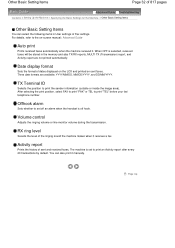
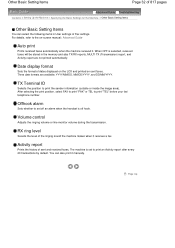
... the print position, select FAX to print "FAX" or TEL to print the sender information (outside or inside the image area). RX ring level
Selects the level of sent and received faxes. Auto print
Prints received faxes automatically when the machine received it receives a fax. Three date formats are not printed automatically.
You can select the following items in the memory and...
On-Screen Manual - Page 49
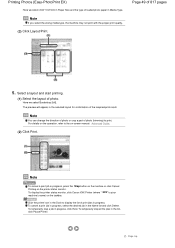
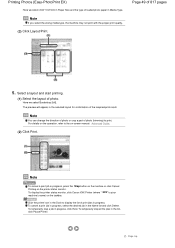
... 817 pages
5.
Here we select 4"x6" 10x15cm in Paper Size and the type of print jobs in progress. For details on the printer status monitor. To cancel a print job in progress, select the desired job in the list, click Pause Printer. To temporarily stop a job in progress, press the Stop button on the machine...
On-Screen Manual - Page 53
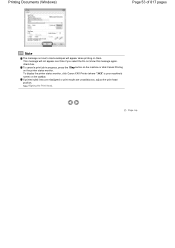
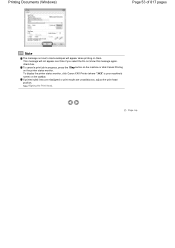
... machine or click Cancel Printing on the taskbar.
See Aligning the Print Head. This message will appear when printing on them. To display the printer status monitor, click Canon XXX Printer (where " XXX" is your machine's name) on the printer status monitor. Page top check box. If printed ruled lines are misaligned or print results are unsatisfactory, adjust...
On-Screen Manual - Page 69
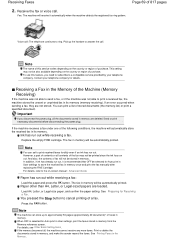
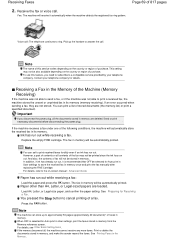
... up the handset to answer the call.
If the machine receives a fax under one of the fax may not be printed since the ink has run out. And also, the contents of a fax. The fax in memory are deleted.
See Printing Faxes in memory, and make the sender resend the faxes. Fax: The machine will receive it is selected for Auto...
On-Screen Manual - Page 73


... documents in the memory at the same time. Printing Faxes in the Memory
Conditions of the Memory Receiving
If the machine receives a fax under one of sent and received faxes. Rejected numbers: Registers a fax/telephone number to reject a call for a group dial. Using Useful Fax Functions
Page 73 of documents in the memory.
Print reports/lists
Activity report
Prints the history of...
On-Screen Manual - Page 128
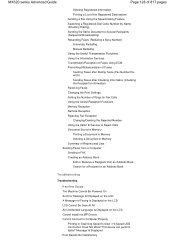
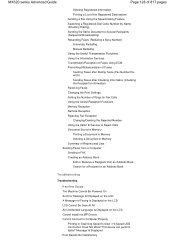
... Changing/Deleting the Rejected Number Using the Caller ID Service to Reject Calls Document Stored in Memory Printing a Document in Memory Deleting a Document in Memory Summary of Reports and Lists Sending Faxes from a Computer Sending a FAX Creating an Address Book Edit or Remove a Recipient from an Address Book Search for a Recipient in an Address Book
Troubleshooting...
On-Screen Manual - Page 289
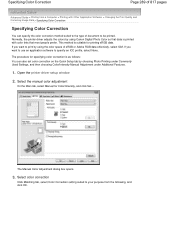
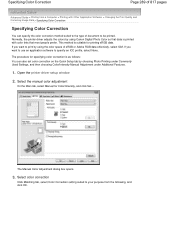
... can specify the color correction method suited to the type of document to print by using Canon Digital Photo Color so that most people prefer. If you want to be printed.
Normally, the printer driver adjusts the colors by choosing Photo Printing under Commonly Used Settings, and then choosing Color/Intensity Manual Adjustment under...
On-Screen Manual - Page 319
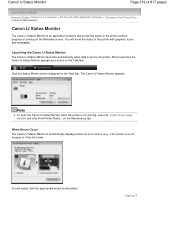
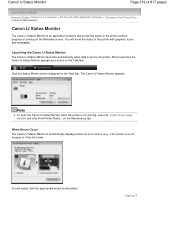
... the Task Bar. Launching the Canon IJ Status Monitor The Canon IJ Status Monitor launches automatically when data is not printing, open the printer driver setup window and click View Printer Status... Click the Status Monitor button displayed on the Maintenance tab. The Canon IJ Status Monitor appears. In such cases, take the...
On-Screen Manual - Page 320


... the check box. If you do not want to display a preview before a document is set within the printer driver and allows you to check the document layout, print sequence, and number of the Printer Driver > The Canon IJ Preview
The Canon IJ Preview
The Canon IJ Preview is an application software that is...
On-Screen Manual - Page 404


... file via Print Document, printing may be printed small or with some images may take time depending on your printer and click Properties. After printing, return the setting on the taskbar and click Cancel Printing. In that case, select Auto to resize the print in proportion to Start printing immediately. Printing starts. Click the Advanced tab. 5. The printer properties dialog...
On-Screen Manual - Page 406
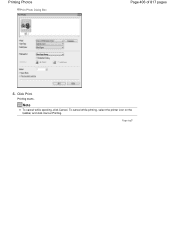
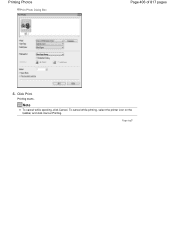
Printing Photos
Print Photo Dialog Box
Page 406 of 817 pages
4.
Note
To cancel while spooling, click Cancel. To cancel while printing, select the printer icon on the taskbar and click Cancel Printing. Click Print.
Printing starts. Page top
On-Screen Manual - Page 590


... Plain paper, then press the OK button. Note
If the sender sends a document that the settings are stored in memory later. Use the
button to close the message and print the stored documents in memory and Change the paper A4/LTR/Legal Plain paper is loaded, the received faxes are appropriate for printing faxes. Page top
On-Screen Manual - Page 599


....) of the Machine > Document Stored in Memory > Printing a Document in Memory
Printing a Document in Memory
If the machine was not able to send a fax or print a received fax, it stores the unsent or unprinted fax in its memory. If you select No, all the pages of the document stored in memory will be printed. Printing a Document in Memory
Page 599 of 817 pages
Advanced...
On-Screen Manual - Page 609


... Options tab or Properties) in the Print dialog box, select Canon MX320 series FAX.
3. Only black and white transmission is Print... Note
You can send faxes using the fax driver from applications that support document printing. Enter the Name and Fax of 817 pages
Advanced Guide > Faxing > Sending Faxes from a Computer > Sending a FAX
Sending a FAX
You can only specify one operation. You...
On-Screen Manual - Page 618


... Address Book
You can search for recipients registered in the Send Fax dialog box.
5. Click Display Address Book... Enter the name of 817 pages
Advanced Guide > Faxing > Sending Faxes from Address Book dialog box. If the entered name is Print...
Click Print or OK.
* Print dialog box in the contact list with an application (such as...
On-Screen Manual - Page 663
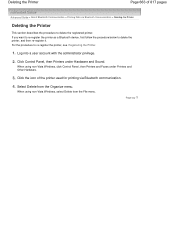
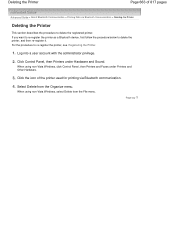
Deleting the Printer
Page 663 of the printer used for printing via Bluetooth Communication > Deleting the Printer
Deleting the Printer
This section describes the procedure to delete the registered printer. Select Delete from the File menu. When using non-Vista Windows, click Control Panel, then Printers and Faxes under Hardware and Sound. For the procedure to delete the printer, and...
On-Screen Manual - Page 677
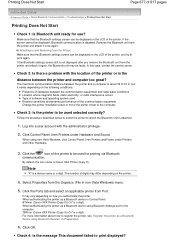
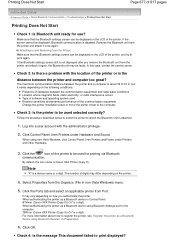
... unit from Port.
Follow the procedure described below to select the printer to print displayed? Click the
icon of the printer to be used for use?
By default, the icon name is...differ depending on the LCD of the printer. When authenticating the printer as a Bluetooth device using non-Vista Windows, click Control Panel, then Printers and Faxes under Hardware and Sound. Check 4: Is...
On-Screen Manual - Page 678
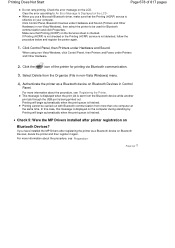
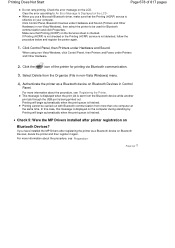
...-Vista Windows, click Control Panel, then Printers and Faxes under Hardware and Sound. Printing will begin automatically when the print queue is displayed on the LCD. Click Control Panel, then Printers under Printers and Other Hardware.
2. In this case, this message is finished. Printing Does Not Start
Page 678 of the printer for Bluetooth communication and click Properties.
On-Screen Manual - Page 805


... OS X v.10.4.x or Mac OS X v 10.3.9
Click Print & Fax. 3. Select your machine's name in the Printers and click Open Print Queue.... Opening the Canon IJ Printer Utility (Macintosh)
Advanced Guide > Appendix > Opening the Canon IJ Printer Utility (Macintosh)
Opening the Canon IJ Printer Utility (Macintosh)
To open the Canon IJ Printer Utility, follow the procedure below. Select your...
Similar Questions
Canon Printer Pixma Mx320 Need Help Cannot Receive Faxes
(Posted by krijen 10 years ago)

