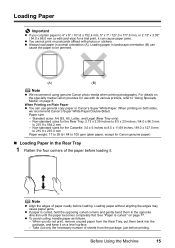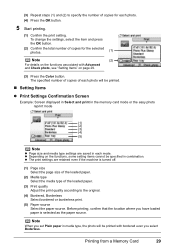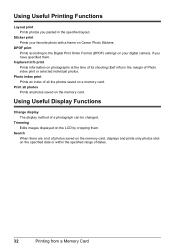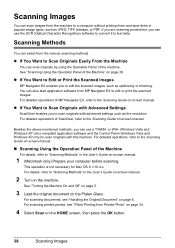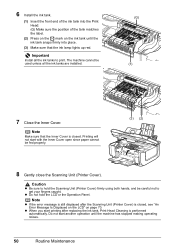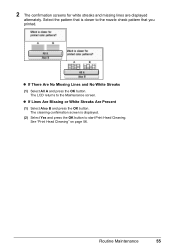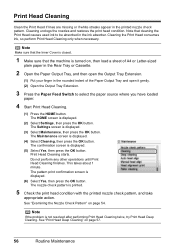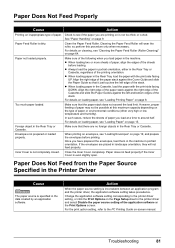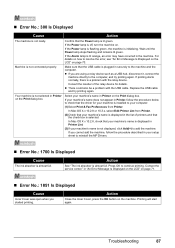Canon PIXMA MP610 Support Question
Find answers below for this question about Canon PIXMA MP610.Need a Canon PIXMA MP610 manual? We have 2 online manuals for this item!
Question posted by georgiemcmullen on November 19th, 2015
My Printer Has Just Started Printing Most Of The Text In Boxes And Symbols.
Current Answers
Answer #1: Posted by Odin on November 19th, 2015 9:23 PM
Hope this is useful. Please don't forget to click the Accept This Answer button if you do accept it. My aim is to provide reliable helpful answers, not just a lot of them. See https://www.helpowl.com/profile/Odin.
Answer #2: Posted by kader001 on November 20th, 2015 3:16 AM
Possible causes are listed beow
Paper issues
If you are using anything other than standard printer paper, your may see smudges, uneven or crooked text, or text that runs off the edges of the paper. To verify this is not the issue try 8.5 x 11 sheets in your printer. If your printer works fine with standard paper, you may have a sizing or texture issue. If not, move on to the next section.
Special sizes of paper may require users to move a slider or feed the paper into the printer in a non-traditional manner. See your printer documentation for steps on loading different sizes of paper into the printer. Additionally, some varieties of paper have different textures on the surface that can cause smudging, streaks, or lines to occur. As a result, some types of paper won't be compatible with your machine.
Driver related issue
If a printer is printing unreadable text or strange characters, you may be experiencing a driver related issue. Download the latest drivers for your printer and install them. A listing of printer manufacturers and links to the driver sections of their sites can be found on our printer drivers page.
Dirty our out of line printer heads
Your printer may be printing fuzzy, blurry, or other faint text because of dirty print heads. All modern printers have a mode that can be run to check and clean the printers print heads; as well as other internal equipment used in the printing process. If you use your printer often or have had it for more than one year, we recommend running the cleaning function by using the printer software or pressing buttons on your printer. Consult your printer's documentation for further details.
Ink or toner cartridge issues
If you have been using the same cartridge for more than a few months, you may want to check the ink or toner levels. On most modern printers, you can check these levels using software or by a light indicator on the front of the machine (consult the owner's manual for details on indicator lights). If you have been using the same car cartridge for over a year, we suggest you replace it.
Other printer hardware issue
Finally, if you've tried all the above recommendations and continue to experience issues it's possible your printer may be encountering a hardware related issue. Contact the printer manufacturer for additional recommendations and suggestions on repair or replacements.
Related Canon PIXMA MP610 Manual Pages
Similar Questions
the letters. I've tried cleaning, deep cleaning, replaced ink cartridge and run through head alignme...
I have just change the cartridge. But the printer still says my ink is low and have E13 indicate on ...