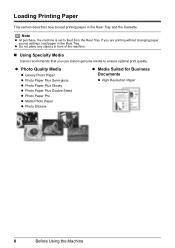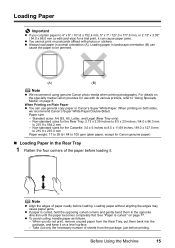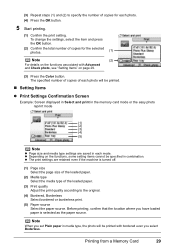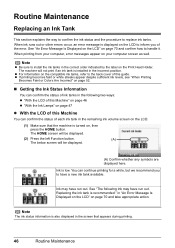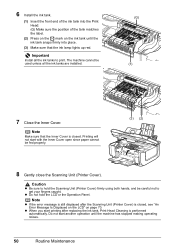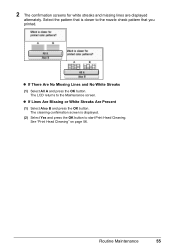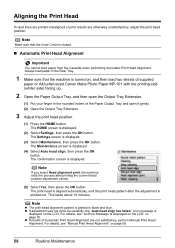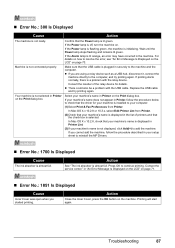Canon PIXMA MP610 Support Question
Find answers below for this question about Canon PIXMA MP610.Need a Canon PIXMA MP610 manual? We have 2 online manuals for this item!
Question posted by jothirsk on November 23rd, 2015
My Canon Pixma Mp 610 Just Started Printing Faintly With Horizontal Lines Throug
the letters. I've tried cleaning, deep cleaning, replaced ink cartridge and run through head alignment without fixing this problem. Any ideas?
Current Answers
Answer #1: Posted by Odin on November 23rd, 2015 7:33 PM
Try the suggestions (the ones you haven't already tried!) at http://www.computerhope.com/issues/ch000938.htm. Good luck!
Hope this is useful. Please don't forget to click the Accept This Answer button if you do accept it. My aim is to provide reliable helpful answers, not just a lot of them. See https://www.helpowl.com/profile/Odin.
Related Canon PIXMA MP610 Manual Pages
Similar Questions
My Printer Has Just Started Printing Most Of The Text In Boxes And Symbols.
How do I fix this issue? I have recently changed low ink cartridges so it shouldn't be anything to d...
How do I fix this issue? I have recently changed low ink cartridges so it shouldn't be anything to d...
(Posted by georgiemcmullen 8 years ago)
Why Does My Canon Pixma Mp610 Not Print All The Lines In A Document
(Posted by blksrde 10 years ago)
How To Replace Ink Cartridge In Canon Pixma Printer
(Posted by jjwhbil 10 years ago)