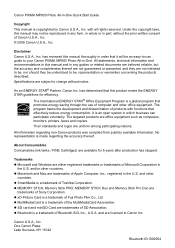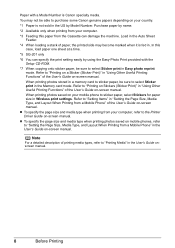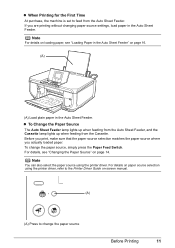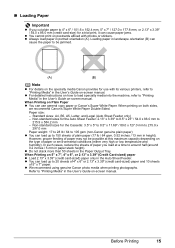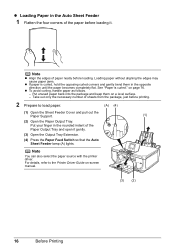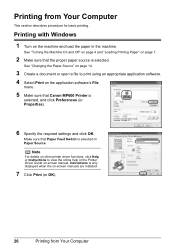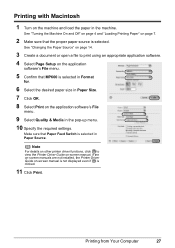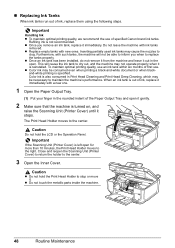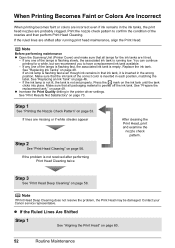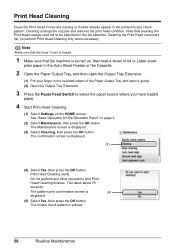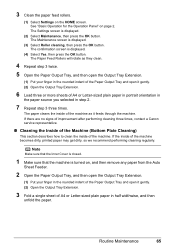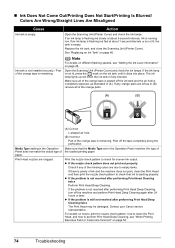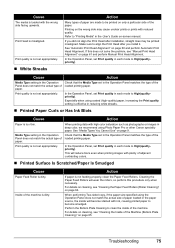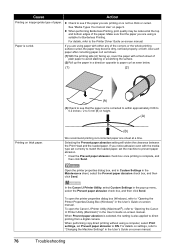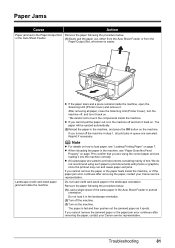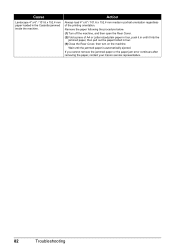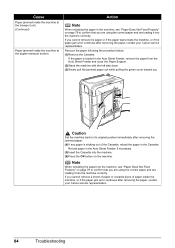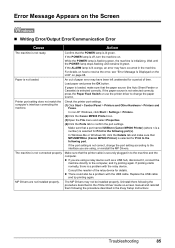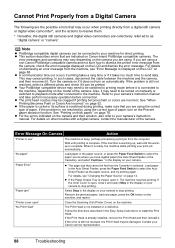Canon PIXMA MP600 Support Question
Find answers below for this question about Canon PIXMA MP600.Need a Canon PIXMA MP600 manual? We have 2 online manuals for this item!
Question posted by mirby777 on November 23rd, 2015
Paper Miss Feed On Canon Pixma Mp600.
Hi there! The paper will not feed properly from either paper source (it just jams sideways).A grey rubber feed roller appears to be missing on one side of the white plastic paper feed axle.There seems to be a "detent" for the rollers on both sides of the paper feed axle. Are there supposed to be two drive rollers? I haven't found the failed one. I need a service manual to determine how this thing comes apart. Are they available?Or perhaps find a repair person near the 98012 zip code.Any support is much appreciated!- Michael
Current Answers
Answer #1: Posted by Odin on November 23rd, 2015 4:13 PM
The service manual is at http://elektrotanya.com/canon_pixma_mp600_600r_sm.pdf/download.html. For a nearby service person, call Canon at 800-828-4040.
Hope this is useful. Please don't forget to click the Accept This Answer button if you do accept it. My aim is to provide reliable helpful answers, not just a lot of them. See https://www.helpowl.com/profile/Odin.
Related Canon PIXMA MP600 Manual Pages
Similar Questions
Needed - Service Manual For Canon Pixma Pro-100
Where can I locate this and download ?
Where can I locate this and download ?
(Posted by slbpix1 8 years ago)
I Need The Manual For A Canon Pixma Mg2120 Printer In English
(Posted by Tlee17 9 years ago)