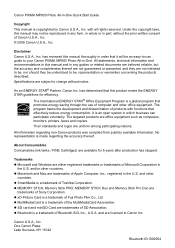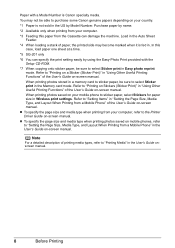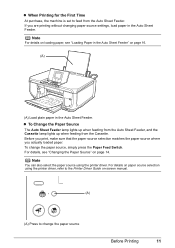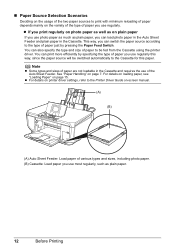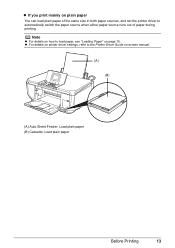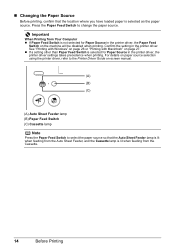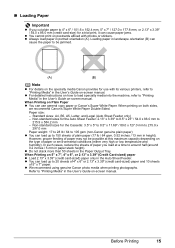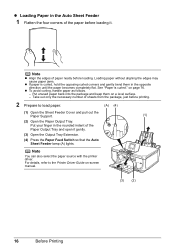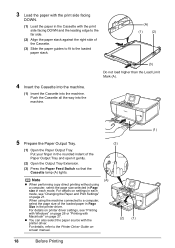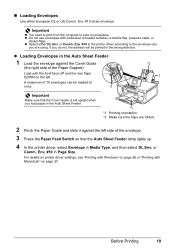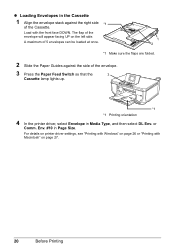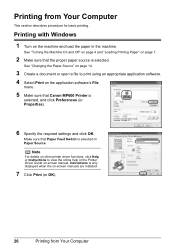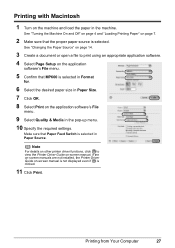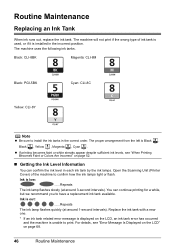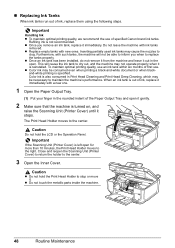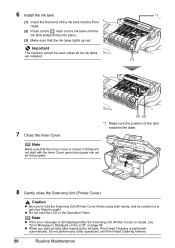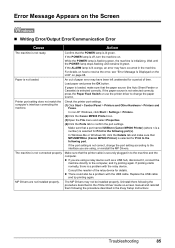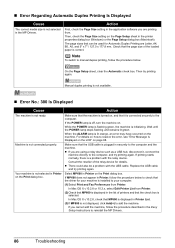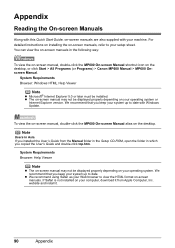Canon PIXMA MP600 Support Question
Find answers below for this question about Canon PIXMA MP600.Need a Canon PIXMA MP600 manual? We have 2 online manuals for this item!
Question posted by Dennissmith3939 on November 14th, 2015
How Do I Deal With Error5200
Current Answers
Answer #1: Posted by waelsaidani1 on November 14th, 2015 4:05 AM
Please use the "Contact Us" link below to contact our support group.
This didn't answer your question or issue? Find more help at Contact Us.
Answer #2: Posted by kader001 on November 14th, 2015 3:59 AM
Not to worry! This error indicate a print head temperature rise error. In most cases, the print head is defective. But try these solutions first:
Solution 1:
- Power off the printer.
- Wait 5 minutes.
- Power on.
Solution 2:
- Remove the cartridges
- Remove the printhead
- Restart the printer
- Install the printhead and the cartridges
Solution 3 (for some Canon printers) (thanks to Pastmart):
- Turn off the printer .
- Press without release the Stop button.
- Press the On button and hold it.
- Release the Stop button.
- Press Stop button 5 times then release the two buttons.
- Led will blank and now reseting.
- Computer will detect new hardware: ignore it.
- Turn off the printer then turn it on.
Hope this helps!
Related Canon PIXMA MP600 Manual Pages
Similar Questions
purchased canon printer pixma 2120 last night at walmarts. i toldkid working there my laptop didn't ...