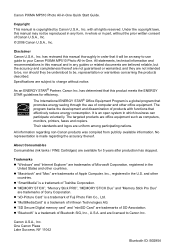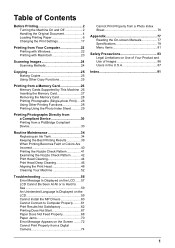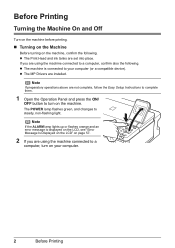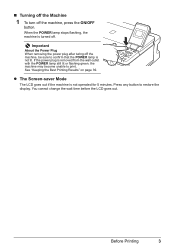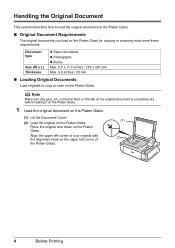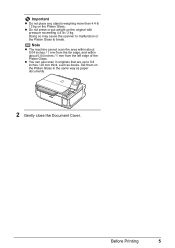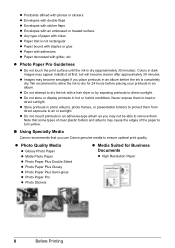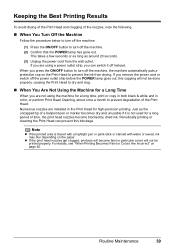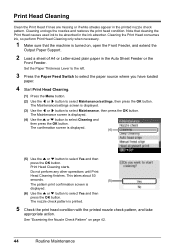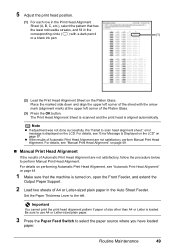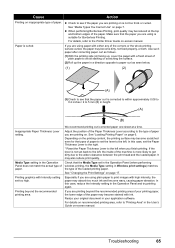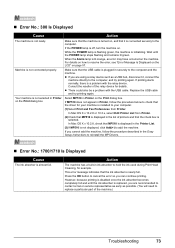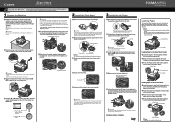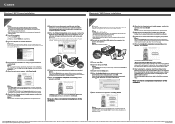Canon PIXMA MP510 Support Question
Find answers below for this question about Canon PIXMA MP510.Need a Canon PIXMA MP510 manual? We have 2 online manuals for this item!
Question posted by mbake68 on May 29th, 2013
Pixma Mg3122 Won't Print, Keeps Going Offline
I have windows 8, when I hit the print button on my computer a window comes up telling me my printer is offline. I check and sure enough the PIXMA is off. I turn it back on and the same thing happens again when I try to print. Why does the printer keep turning off? I have the turn off feature disabled.
Current Answers
Related Canon PIXMA MP510 Manual Pages
Similar Questions
My Canon Mp510 Printer Keeps Saying Offline How To Fix
(Posted by bjsiMas 9 years ago)
Printer Says The Print Head Error And To Change The Settings?
(Posted by albetina 10 years ago)
My Canon Mx432 Keeps Going Offline How Do I Turn It Back On
(Posted by inedd 10 years ago)
My Printer Keeps Going Offline Everything Is Connected Had Been Working
(Posted by sj944 10 years ago)
Canon Mp510 Printer - Computer Error Message
As above windows error state that USB device has malfunction, device not recognised. Tried on two ot...
As above windows error state that USB device has malfunction, device not recognised. Tried on two ot...
(Posted by ian85939 11 years ago)