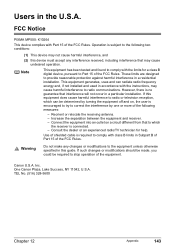Canon PIXMA MP500 Support Question
Find answers below for this question about Canon PIXMA MP500.Need a Canon PIXMA MP500 manual? We have 2 online manuals for this item!
Question posted by dlmoto on July 29th, 2014
How Do I Scan Multiple Pages On The Pixma Mp500
The person who posted this question about this Canon product did not include a detailed explanation. Please use the "Request More Information" button to the right if more details would help you to answer this question.
Current Answers
There are currently no answers that have been posted for this question.
Be the first to post an answer! Remember that you can earn up to 1,100 points for every answer you submit. The better the quality of your answer, the better chance it has to be accepted.
Be the first to post an answer! Remember that you can earn up to 1,100 points for every answer you submit. The better the quality of your answer, the better chance it has to be accepted.
Related Canon PIXMA MP500 Manual Pages
MP500 User's Guide - Page 5
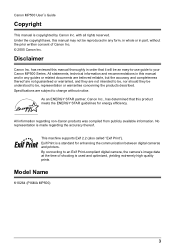
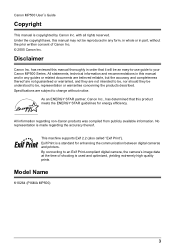
... All information regarding the accuracy thereof. By connecting to your Canon MP500 Series. Model Name
K10264 (PIXMA MP500)
3 Exif Print is made regarding non-Canon products was compiled ... meets the ENERGY STAR guidelines for enhancing the communication between digital cameras and printers.
Canon MP500 User's Guide
Copyright
This manual is used and optimized, yielding extremely high ...
MP500 User's Guide - Page 17
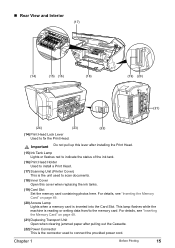
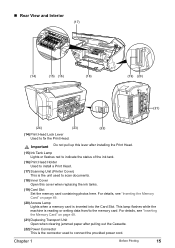
This lamp flashes while the machine is the connector used to install a Print Head.
(17) Scanning Unit (Printer Cover) This is inserted into the Card Slot.
For details, see "Inserting the Memory Card" on page 49.
(21) Duplexing Transport Unit Open when clearing jammed paper after installing the Print Head.
(15) Ink Tank Lamp...
MP500 User's Guide - Page 59
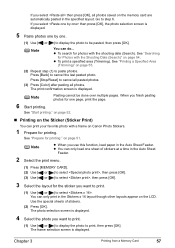
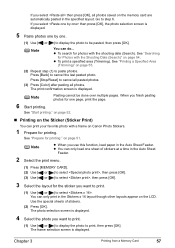
...pasting photos for printing. The photo selection screen is displayed.
5 Paste photos one by one page, print the page.
6 Start printing. The frame selection screen is displayed. See "Printing a Specified Area (...]. on page 54. Note
You can only print in the Auto Sheet Feeder. When you want to print.
(1) Use [ ] or [ ] to display the photo to be done over multiple pages.
See ...
MP500 User's Guide - Page 75


....
(2) Load paper. z You can print photos. See "Changing the Paper Source" on page 21.
(3) Ensure that the proper paper source is selected. z If you select the device name, select the initial value "Canon MP500-1." Chapter 5
Printing Photographs from the computer, refer to the Bluetooth User's Guide.
z When you are required to enter...
MP500 User's Guide - Page 76
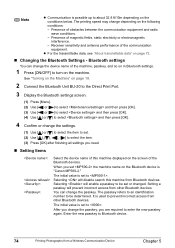
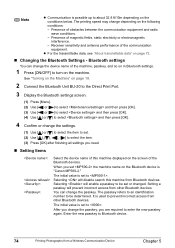
...interference. -
It is used to turn on the Bluetooth device is "Canon MP500-2."
Selecting will prevent incorrect access from other Bluetooth devices. You can change the...[OK]. (4) Use [ ] or [ ] to select and then press [OK].
4 Confirm or change depending on page 72.
„ Changing the Bluetooth Settings -
Note
z Communication is possible up to select the item. (3) Press [...
MP500 User's Guide - Page 79
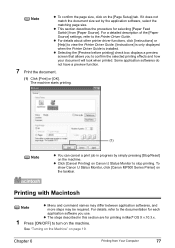
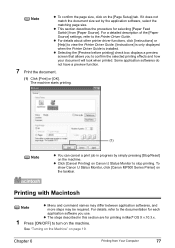
... when printed. z The steps described in this section are for printing in progress by the application software, select the matching page size. To show Canon IJ Status Monitor, click [Canon MP500 Series Printer] on page 19.
z This section describes the procedure for each
application software you to the documentation for selecting [Paper Feed Switch...
MP500 User's Guide - Page 80
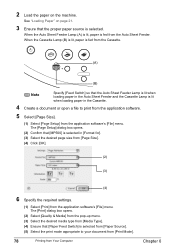
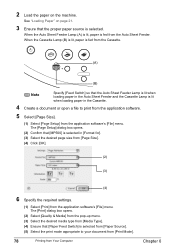
...] dialog box opens.
(2) Confirm that [MP500] is lit when loading paper in [Format for]. (3) Select the desired page size from [Page Size]. (4) Click [OK].
(2)
(3)
(4)
6 Specify the required settings... Feed Switch] is selected. See "Loading Paper" on the machine.
2 Load the paper on page 21.
3 Ensure that the proper paper source is selected from [Paper Source]. (5) Select the print ...
MP500 User's Guide - Page 90
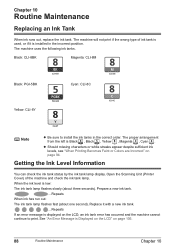
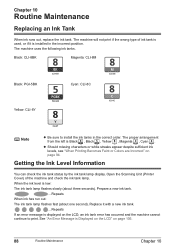
Open the Scanning Unit (Printer Cover) of ink tank is used, or if it with a new ink tank.
...Repeats If an error ...despite sufficient ink levels, see "When Printing Becomes Faint or Colors are Incorrect" on page 105.
88
Routine Maintenance
Chapter 10 Replace it is Displayed on the LCD" on page 94. The machine uses the following ink tanks. Getting the Ink Level Information
You...
MP500 User's Guide - Page 91
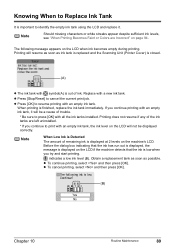
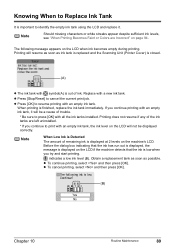
... you try and start printing. Obtain a replacement tank as soon as ink tank is replaced and the Scanning Unit (Printer Cover) is closed.
(A)
z The ink tank with an empty ink tank.
The following message appears on page 94. Printing does not resume if any of trouble.
* Be sure to press [OK] with a new...
MP500 User's Guide - Page 96
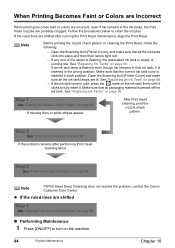
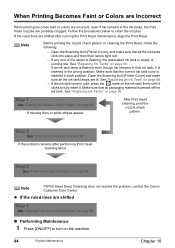
...tank is inserted in the wrong position. See "Replacing an Ink Tank" on page 90. Open the Scanning Unit (Printer Cover), and make sure all the ink tank lamps are shifted after performing Print...Head cleaning twice
Step 3
See "Print Head Deep Cleaning" on page 97
If the problem remains after running low. Open the Scanning Unit (Printer Cover) and make sure that ink tank, it .
If ...
MP500 User's Guide - Page 106
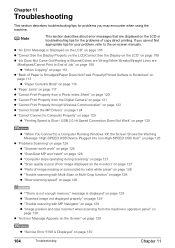
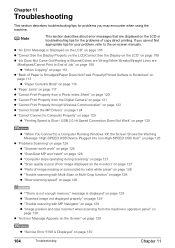
... the Warning Message "High-SPEED USB Device Plugged into non-High-SPEED USB Hub"" on page 125
z "Problems Scanning" on page 126 z "Scanner won't work" on page 126 z "ScanGear MP won't start" on page 126 z "Computer stops operating during scanning" on page 127 z "Scan quality is Displayed" on the LCD or troubleshooting tips for your problem, refer to...
MP500 User's Guide - Page 108
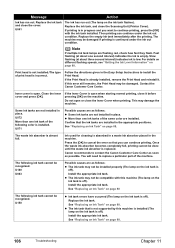
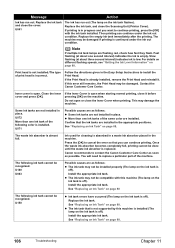
The machine may be damaged if printing is low. Note
If multiple ink tank lamps are installed in place. Slow flashing (at about ...are installed. See "Replacing an Ink Tank" on page 88.
U140 U043
Possible causes are not installed in the appropriate positions. Replace the ink tank and close the Scanning Unit (Printer Cover). Then printing can continue printing. Replace the empty...
MP500 User's Guide - Page 111
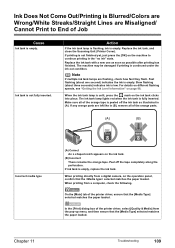
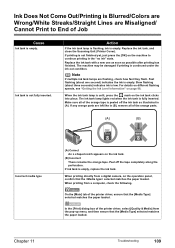
... remains the orange tape. When printing directly from a digital camera, on page 88. In the [Print] dialog box of Job
Cause
Ink tank is...fast they flash. Note
If multiple ink tank lamps are left like in (B), remove all of the printer driver, ensure that the ...tank is empty.
Replace the ink tank, and close the Scanning Unit (Printer Cover). Replace the ink tank with a new one second)...
MP500 User's Guide - Page 112
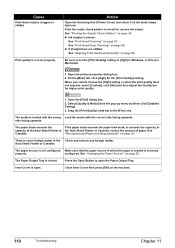
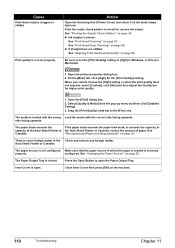
... from the pop-up menu and then click [Detailed Setting]. 3. "Recommended Paper and Requirements" on page 99.
Press the Open Button to open . Open the [Print] dialog box. 2. The media is...on the machine.
110
Troubleshooting
Chapter 11
Auto Sheet Feeder or Cassette.
Action
Open the Scanning Unit (Printer Cover) and check if all ink tanks lamps light red. z If straight lines ...
MP500 User's Guide - Page 113
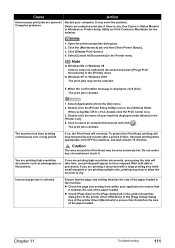
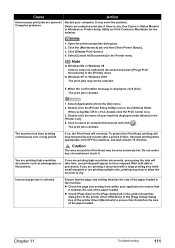
...You are queued./ Computer problems
Restart your machine displayed under any . If you are printing multiple sets, printing may become extremely hot. Chapter 11
Troubleshooting
111
Note
In Windows Me or Windows...and click . Use Canon IJ Status Monitor in Windows or Printer Setup Utility (or Print Center) in the machine:
z Check the page size setting from the [Go] menu. 2. When the ...
MP500 User's Guide - Page 124
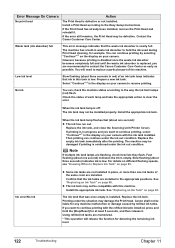
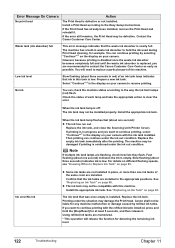
...or damage caused by selecting "Continue"*1 on the display on page 88.
No Ink
You can check the machine status according...printing can continue printing by refilled ink tanks.
Note
If multiple ink tank lamps are not installed in this machine. Using...lamp is installed.
Replace the ink tank, and close the Scanning Unit (Printer Cover).
The ink tank that ink in place, or more ...
MP500 User's Guide - Page 132
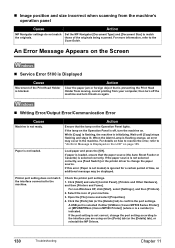
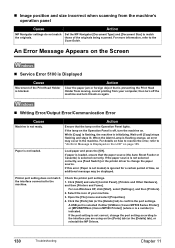
...scanning from your machine.
3.
For details on page 105. Paper is Displayed on the LCD" on how to resolve the error, refer to match
the originals. If paper is blocked. Check the printer port settings.
1. Click [Start] and select [Control Panel], [Printers and Other Hardware], and then [Printers...either [USBnnn (Canon MP500 Series Printer)] or [MPUSBPRNnn (Canon MP500 Printer)] (where n ...
MP500 User's Guide - Page 134
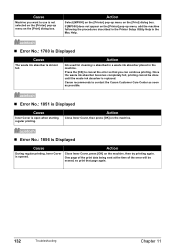
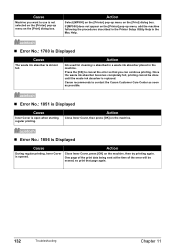
...-up menu on the machine, then try printing again. If [MP500] does not appear on the [Printer] pop-up menu on the machine.
„ Error No.: 1856 is Displayed
Cause
....
Press the [OK] to cancel the error so that page again.
132
Troubleshooting
Chapter 11
Action
Close Inner Cover, press [OK] on the [Print] dialog box. One page of the print data being sent at the time of the...
MP500 User's Guide - Page 136
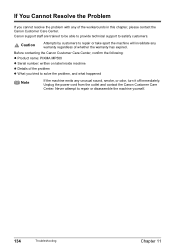
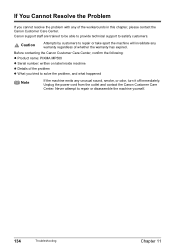
... take apart the machine will invalidate any of whether the warranty has expired. Before contacting the Canon Customer Care Center, confirm the following:
z Product name: PIXMA MP500
z Serial number: written on label inside machine z Details of the problem z What you cannot resolve the problem with any warranty regardless of the workarounds in...
Similar Questions
Scanning One Page As Two
I have a one page typed sheet I am trying to scan into my computer on my Canon Pixma MP500 printer. ...
I have a one page typed sheet I am trying to scan into my computer on my Canon Pixma MP500 printer. ...
(Posted by laneq2 12 years ago)