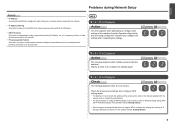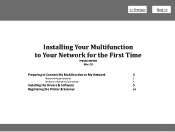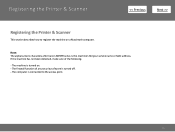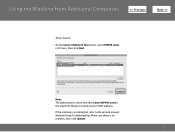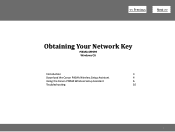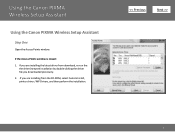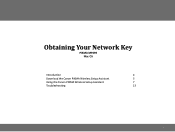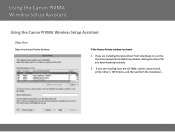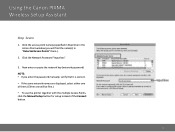Canon PIXMA MP499 Support Question
Find answers below for this question about Canon PIXMA MP499.Need a Canon PIXMA MP499 manual? We have 8 online manuals for this item!
Question posted by mizzanna86 on July 7th, 2012
How To Fix Error Code 5100?
i try to print and it does not allow the printer to print as it displays an error number 5100?
Current Answers
Related Canon PIXMA MP499 Manual Pages
Similar Questions
How To Set Yo A Cannon Pixma Mp499 To Print From Mac Wirelessly
(Posted by dhewsm 10 years ago)
How Do You Find The Connection Code For Canon Pixma 340 For Printing From Ipad
(Posted by Wannyaja 10 years ago)