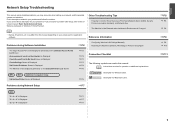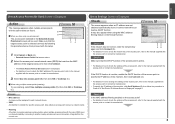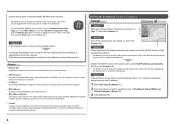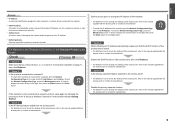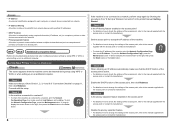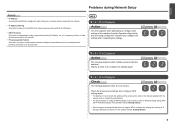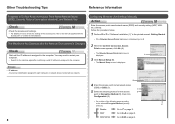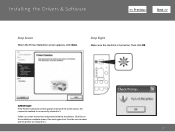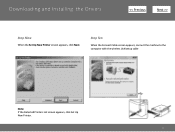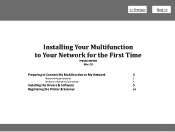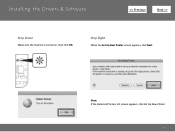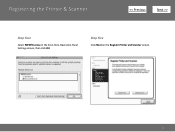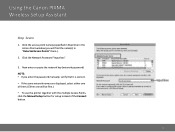Canon PIXMA MP499 Support Question
Find answers below for this question about Canon PIXMA MP499.Need a Canon PIXMA MP499 manual? We have 8 online manuals for this item!
Question posted by jlholland2011 on November 1st, 2012
E03 Is Flashing Up On The Display Panel Of The Printer Do You Know What It Means
The person who posted this question about this Canon product did not include a detailed explanation. Please use the "Request More Information" button to the right if more details would help you to answer this question.
Current Answers
Related Canon PIXMA MP499 Manual Pages
Similar Questions
Unit Will Not Print. Message Says It Is Online. Have Flashing Yellow On Printer.
Triangle box with lightning bolt is flashing yellow. No paper jam. Ink cartridge pretty new.
Triangle box with lightning bolt is flashing yellow. No paper jam. Ink cartridge pretty new.
(Posted by haldeanwilliams 9 years ago)
Lost Disk For Canon Printer Pixma Mp499 How Do You Set It Up Without It
(Posted by albKared 9 years ago)
How To Setup Wifi Printer Canon Mp499 Installation Cd
(Posted by bullevin 10 years ago)
Why Does Blue Wifi Light Flash On Canon Printer 5220
(Posted by gtgrsabris 10 years ago)