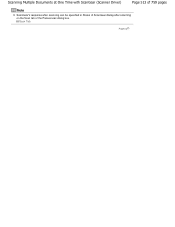Canon PIXMA MP495 Support Question
Find answers below for this question about Canon PIXMA MP495.Need a Canon PIXMA MP495 manual? We have 3 online manuals for this item!
Question posted by ronajeeb on January 24th, 2014
How To Scan Multiple Documents On A Mac Computer With A Canon Mp495?
The person who posted this question about this Canon product did not include a detailed explanation. Please use the "Request More Information" button to the right if more details would help you to answer this question.
Current Answers
There are currently no answers that have been posted for this question.
Be the first to post an answer! Remember that you can earn up to 1,100 points for every answer you submit. The better the quality of your answer, the better chance it has to be accepted.
Be the first to post an answer! Remember that you can earn up to 1,100 points for every answer you submit. The better the quality of your answer, the better chance it has to be accepted.
Related Canon PIXMA MP495 Manual Pages
Manual - Page 82
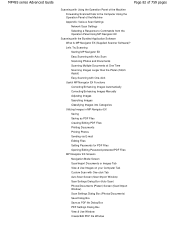
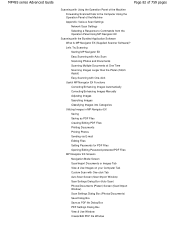
...the Bundled Application Software What Is MP Navigator EX (Supplied Scanner Software)? Let's Try Scanning Starting MP Navigator EX Easy Scanning with Auto Scan Scanning Photos and Documents Scanning Multiple Documents at One Time Scanning Images Larger than the Platen (Stitch Assist) Easy Scanning with One-click Useful MP Navigator EX Functions Correcting/Enhancing Images Automatically Correcting...
Manual - Page 83
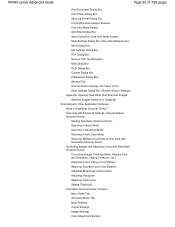
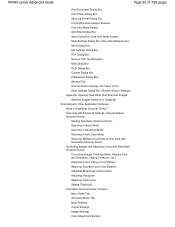
... Advanced Settings Using ScanGear (Scanner Driver) Starting ScanGear (Scanner Driver) Scanning in Basic Mode Scanning in Advanced Mode Scanning in Auto Scan Mode Scanning Multiple Documents at One Time with ScanGear (Scanner Driver) Correcting Images and Adjusting Colors with Other Application Software What Is ScanGear (Scanner Driver)? MP495 series Advanced Guide
Page 83 of 759 pages
Print...
Manual - Page 85
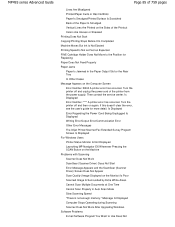
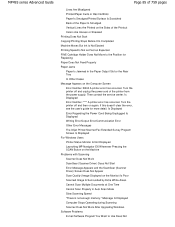
... Driver) Screen Does Not Appear Scan Quality (Image Displayed on the Monitor) Is Poor Scanned Image Is Surrounded by Extra White Areas Cannot Scan Multiple Documents at One Time Cannot Scan Properly in the Paper Output Slot or the Rear Tray
In Other Cases Message Appears on the Computer Screen
Error Number: B200 A printer error has occurred.
Manual - Page 345
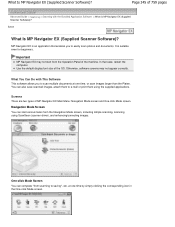
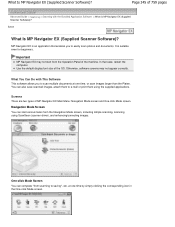
... enhancing/correcting images.
One-click Mode Screen
You can complete "from the Operation Panel of 759 pages
Advanced Guide > Scanning > Scanning with This Software This software allows you to scan multiple documents at one time, or scan images larger than the Platen. Otherwise, software screens may not start various tasks from the Navigation Mode screen, including...
Manual - Page 347
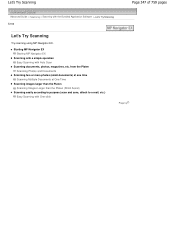
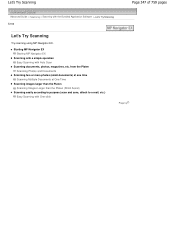
... > Let's Try Scanning S100
Let's Try Scanning
Try scanning using MP Navigator EX. Let's Try Scanning
Page 347 of 759 pages
Advanced Guide > Scanning > Scanning with Auto Scan
Scanning documents, photos, magazines, etc. from the Platen Scanning Photos and Documents
Scanning two or more photos (small documents) at one time Scanning Multiple Documents at One Time
Scanning images larger than the...
Manual - Page 356


...border - Starting MP Navigator EX
3. Scanning Multiple Documents at One Time
Page 356 of 759 pages
Advanced Guide > Scanning > Scanning with the Bundled Application Software > Let's Try Scanning > Scanning Multiple Documents at One Time
S105
Scanning Multiple Documents at One Time
You can scan two or more photos (small documents) at one time by setting Document Size to be cropped correctly...
Manual - Page 357


Scan Settings Dialog Box (Photos/Documents)
6. Select Auto Detect (Multiple Documents) for Document Size.
When setting is completed, click OK. Click Scan. Click Specify....
Scanning Multiple Documents at One Time
Page 357 of 759 pages
5.
Manual - Page 358


... images, select a part of 759 pages
Multiple documents are outlined in orange.) Drag the mouse or use Shift + arrow keys to cancel the scan.
Save the scanned images. You can also select images by dragging and dropping them into the Selected Images area.
8.
See the Edit Tools in the Thumbnail window.
7. Scanning Multiple Documents at one time.
Manual - Page 359
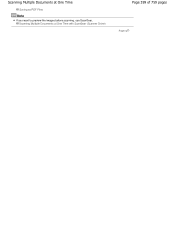
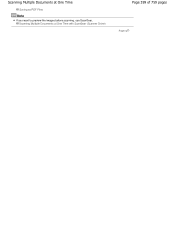
Scanning Multiple Documents at One Time with ScanGear (Scanner Driver)
Page 359 of 759 pages
Page top Scanning Multiple Documents at One Time
Saving as PDF Files
Note
If you want to preview the images before scanning, use ScanGear.
Manual - Page 399


... 300 dpi) - on the General tab and specify the language according to the language of the document to be converted to text.
1. When scanning multiple documents, you can be detected correctly. - Documents containing text with Windows) is for guidance only. Documents placed upside down or documents with Windows). Text in the image of the following types of...
Manual - Page 482
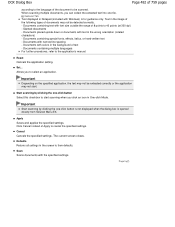
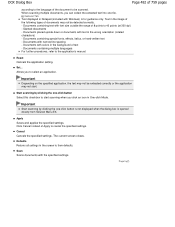
...
Cancels the application setting. Apply Saves and applies the specified settings. OCR Dialog Box
Page 482 of 759 pages
according to the language of the document to be detected correctly. - When scanning multiple documents, you to select an application. General Tab Text displayed in Notepad (included with colors in the screen to start . Slanted...
Manual - Page 489
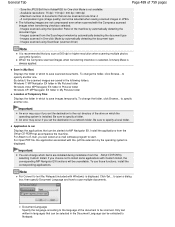
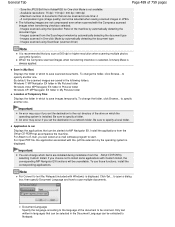
... the following images are installed during installation from the Setup CD-ROM that you choose not to scan multiple documents. Application to save images temporarily.
General Tab
Page 489 of the machine by automatically detecting the document type - Save the JPEG/Exif file in One-click Mode by selecting Custom Install. Maximum number of...
Manual - Page 490
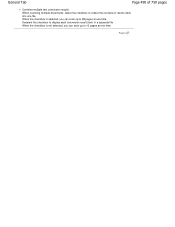
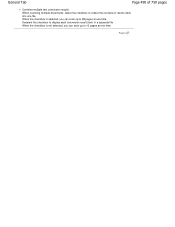
... 10 pages at one file. Page top When the checkbox is selected, you can scan up to display each conversion result (text) in a separate file. General Tab
Page 490 of 759 pages
Combine multiple text conversion results When scanning multiple documents, select the checkbox to collect the conversion results (text) into one time.
When the...
Manual - Page 501
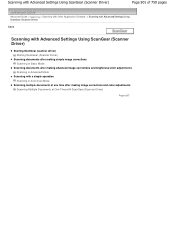
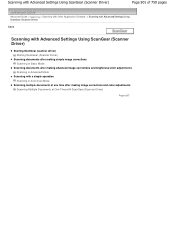
... ScanGear (scanner driver) Starting ScanGear (Scanner Driver)
Scanning documents after making simple image corrections Scanning in Basic Mode
Scanning documents after making advanced image corrections and brightness/color adjustments Scanning in Advanced Mode
Scanning with a simple operation Scanning in Auto Scan Mode
Scanning multiple documents at one time after making image corrections and color...
Manual - Page 504
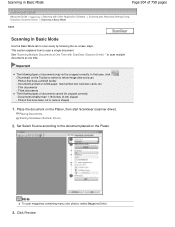
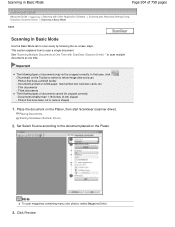
..., then start ScanGear (scanner driver). Note
To scan magazines containing many color photos, select Magazine(Color).
3. Thick documents The following the on-screen steps. See "Scanning Multiple Documents at One Time with Advanced Settings Using ScanGear (Scanner Driver) > Scanning in Basic Mode
S203
Scanning in Basic Mode
Page 504 of documents may not be cropped correctly. -
In that...
Manual - Page 506


...Scanner Driver)
2. Photos that have a whitish border - Thick documents The following types of documents may not be cropped correctly. -
Scanning in Advanced Mode
Page 506 of 759 pages
Advanced Guide > Scanning > Scanning with Other Application Software > Scanning with ScanGear (Scanner Driver) " to scan multiple documents at One Time with Advanced Settings Using ScanGear (Scanner...
Manual - Page 510
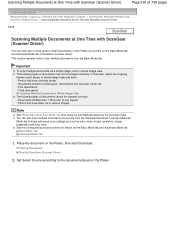
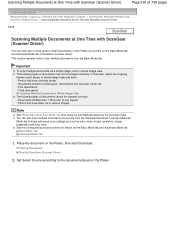
... Using ScanGear (Scanner Driver) > Scanning Multiple Documents at One Time with ScanGear (Scanner Driver)
S208
Scanning Multiple Documents at One Time with ScanGear (Scanner Driver)
You can also scan multiple documents at one time from the Basic Mode tab. Thick documents
Scanning Multiple Documents in whole image view. You can scan two or more photos (small documents) on the Platen at one...
Manual - Page 511
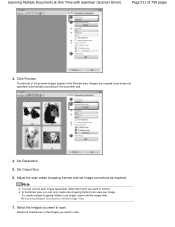
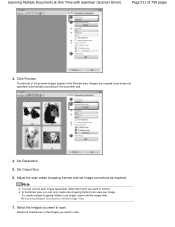
... you can correct each image separately. Click Preview. Note
You can only create one cropping frame (scan area) per image. Scanning Multiple Documents in whole image view.
Select the frame you want to scan. Thumbnails of 759 pages
3. Adjust the scan areas (cropping frames) and set Image corrections as required. Select the checkboxes of the images...
Manual - Page 512
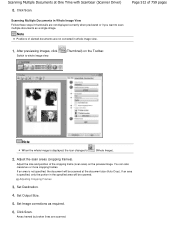
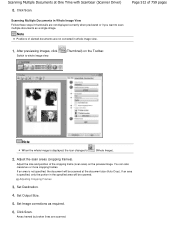
... frames). Set Destination.
4. Areas framed by broken lines are not displayed correctly when previewed or if you want to scan multiple documents as required.
6. Scanning Multiple Documents in Whole Image View Follow these steps if thumbnails are scanned.
After previewing images, click
Switch to
(Whole Image).
2. If an area is displayed, the icon changes to whole image...
Similar Questions
How To Scan A Document With Canon Printer Mp495 Using Wifi
(Posted by jdmcor 10 years ago)
How To Scan Multiple Documents Into One Pdf Canon Pixma Mx410
(Posted by klvnjbal 10 years ago)
How To Scan Multiple Documents Into Single Pdf From Canon Pixma Mg2120 Printer
(Posted by lcdahi 10 years ago)