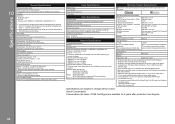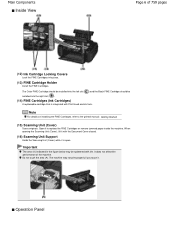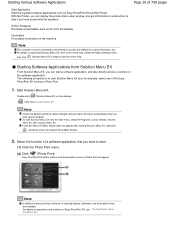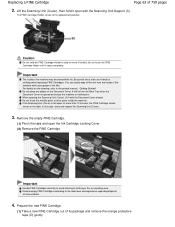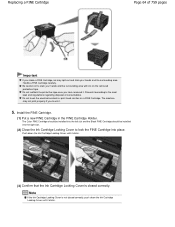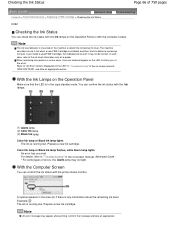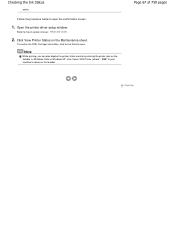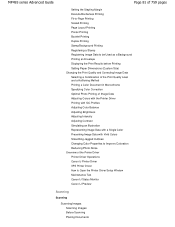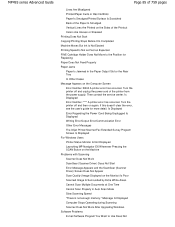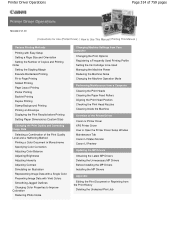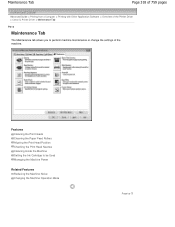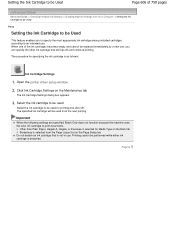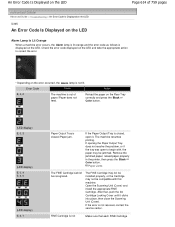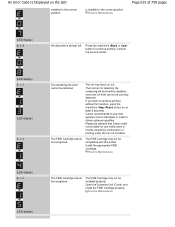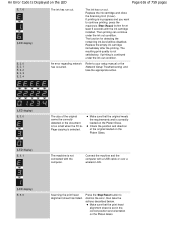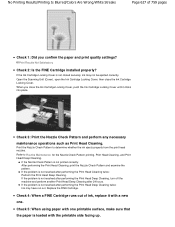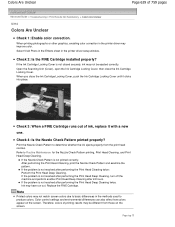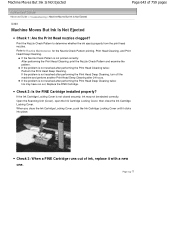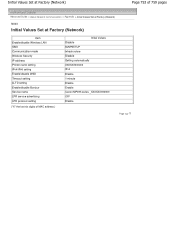Canon PIXMA MP495 Support Question
Find answers below for this question about Canon PIXMA MP495.Need a Canon PIXMA MP495 manual? We have 3 online manuals for this item!
Question posted by Anonymous-128971 on January 18th, 2014
Where Is The Ink Cartridge In The Mp495 Canon Printer
Current Answers
Answer #1: Posted by BusterDoogen on January 18th, 2014 11:37 AM
I hope this is helpful to you!
Please respond to my effort to provide you with the best possible solution by using the "Acceptable Solution" and/or the "Helpful" buttons when the answer has proven to be helpful. Please feel free to submit further info for your question, if a solution was not provided. I appreciate the opportunity to serve you!
Related Canon PIXMA MP495 Manual Pages
Similar Questions
can the mo495 still work if the ink cartridges locking cover is missing?