Canon PIXMA MP280 Support Question
Find answers below for this question about Canon PIXMA MP280.Need a Canon PIXMA MP280 manual? We have 2 online manuals for this item!
Question posted by chktmi on June 4th, 2014
How To Reset Ink Levels On Mp280
The person who posted this question about this Canon product did not include a detailed explanation. Please use the "Request More Information" button to the right if more details would help you to answer this question.
Current Answers
There are currently no answers that have been posted for this question.
Be the first to post an answer! Remember that you can earn up to 1,100 points for every answer you submit. The better the quality of your answer, the better chance it has to be accepted.
Be the first to post an answer! Remember that you can earn up to 1,100 points for every answer you submit. The better the quality of your answer, the better chance it has to be accepted.
Related Canon PIXMA MP280 Manual Pages
On-Screen Manual - Page 7
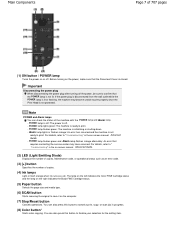
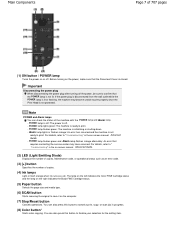
...POWER and Alarm lamps You can check the status of copies.
(4) Ink lamps
Light or flash orange when ink runs out, etc. If the power plug is disconnected from the wall...(6) SCAN button
Starts scanning the original to " Troubleshooting" in the on the computer.
(7) Stop/Reset button
Cancels operations. For details, refer to print. -
Important
Disconnecting the power plug When disconnecting ...
On-Screen Manual - Page 54
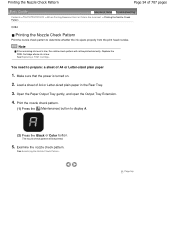
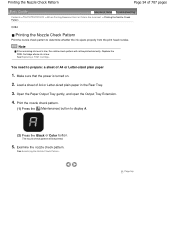
... will be printed correctly. Note
If the remaining ink level is turned on. 2. See Examining the Nozzle Check Pattern. Replace the FINE Cartridge whose ink is low. You need to display A.
(2) ...Pattern
C094
Printing the Nozzle Check Pattern
Print the nozzle check pattern to determine whether the ink ejects properly from the print head nozzles. Print the nozzle check pattern.
(1) Press the ...
On-Screen Manual - Page 58
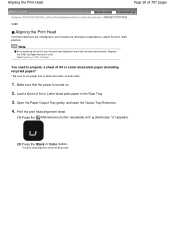
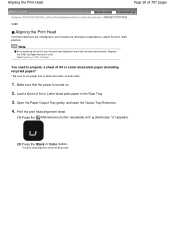
... misaligned or print results are otherwise unsatisfactory, adjust the print head position. Note
If the remaining ink level is turned on both sides.
1. You need to use paper that the power is low, ...
Make sure that is white and clean on .
2. Replace the FINE Cartridge whose ink is low. See Replacing a FINE Cartridge.
Load a sheet of A4 or Letter-sized plain paper in the Rear Tray....
On-Screen Manual - Page 65
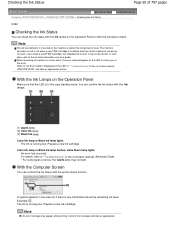
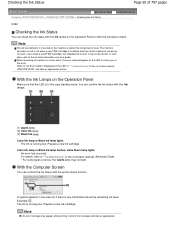
... the area (A) if there is mounted on the machine to detect a remaining ink level.
With the Computer Screen
You can check the ink status with the printer status monitor. For details, refer to inform you install a used FINE Cartridge, the indicated ink level of errors, the Alarm lamp may not light. Confirm the message and take...
On-Screen Manual - Page 75
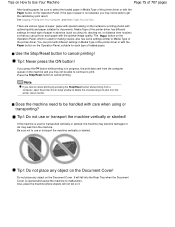
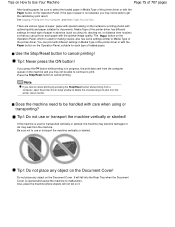
... some settings similar to Media Type of paper in Media Type of the printer driver or with care when using ink, ejecting ink, or distance from nozzles) so that you may not be able to ...is in the machine and you cannot cancel printing by pressing the Stop/Reset button while printing from a computer, open the printer driver setup window to malfunction.
It will not fall into the Rear Tray...
On-Screen Manual - Page 80


MP280 series Advanced Guide
Page 80 of 707 pages
Setting the Stapling Margin Execute ... Image Data Selecting a Combination of the Print Quality Level and a Halftoning Method Printing a Color Document in Monochrome Specifying Color Correction Optimal Photo Printing of Image Data Adjusting Colors with the Printer Driver Printing with ICC Profiles Adjusting Color Balance Adjusting Brightness...
On-Screen Manual - Page 83


MP280 series Advanced Guide
Page 83 of 707 pages
Preferences Dialog Box Scanner Tab Preview Tab Scan Tab Color Settings Tab Appendix: Useful Information on Scanning ... End of Job No Printing Results/Printing Is Blurred/Colors Are Wrong/ White Streaks Colors Are Unclear Lines Are Misaligned Printed Paper Curls or Has Ink Blots
On-Screen Manual - Page 84


...Streaked Printing Does Not Start Copying/Printing Stops Before It Is Completed Machine Moves But Ink Is Not Ejected Printing Speed Is Not as Fast as Expected FINE Cartridge Holder ...on the Computer Screen
Error Number: B200 A printer error has occurred. Is Displayed Error Number: **** A printer error has occurred. Then contact the service center. MP280 series Advanced Guide
Page 84 of 707 pages...
On-Screen Manual - Page 85
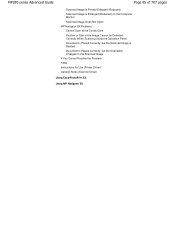
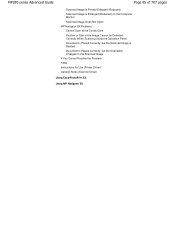
MP280 series Advanced Guide
Page 85 of 707 pages
Scanned Image Is Printed Enlarged (Reduced) Scanned Image Is Enlarged (Reduced) on the Computer Monitor ...Is Slanted Document Is Placed Correctly, but the Orientation Changes in the Scanned Image If You Cannot Resolve the Problem FAQs Instructions for Use (Printer Driver) General Notes (Scanner Driver)
Using Easy-PhotoPrint EX
Using MP Navigator EX
On-Screen Manual - Page 165
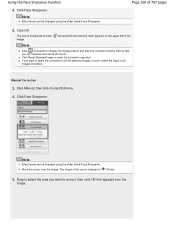
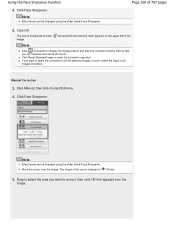
Manual Correction
3. Note
Effect levels can be changed using the slider below Face Sharpener. The face is sharpened and...Click Manual, then click Correct/Enhance. 4. Using the Face Sharpener Function
4.
Note
Effect levels can compare and check the result. Click Face Sharpener. Click OK. Click Reset Selected Image to
(Cross).
5. Move the cursor over the
image. Page 165 of...
On-Screen Manual - Page 168
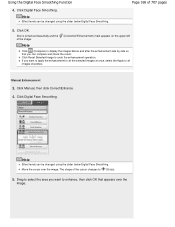
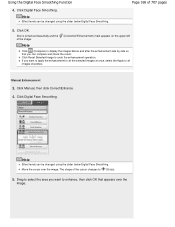
... Click Digital Face Smoothing. Skin is enhanced beautifully and the of 707 pages
5. Click Reset Selected Image to enhance, then click OK that you can compare and check the result.... to select the area you want to undo the enhancement operation. Note
Effect levels can be changed using the slider below Digital Face Smoothing.
Manual Enhancement
3. Click Manual, then click Correct...
On-Screen Manual - Page 177
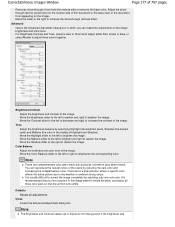
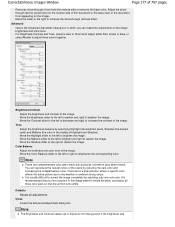
... to darken the image. Tone
Adjust the brightness balance by specifying Highlight (the brightest level), Shadow (the darkest level) and Midtone (the color in Channel to adjust either Red, Green or Blue, or... to the left to brighten and right to increase the show -through removal effect.
Defaults
Resets all three color pairs so that you find a portion in which you can reproduce the ...
On-Screen Manual - Page 178
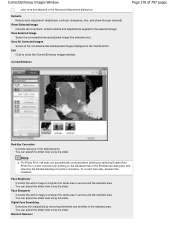
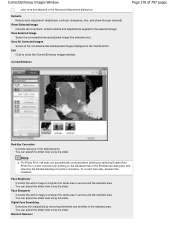
... the corrected/enhanced/adjusted image (the selected one). Face Brightener Corrects the entire image to the selected image. You can adjust the effect level using the slider. Defaults Resets each adjustment (brightness, contrast, sharpness, blur, and show-through removal).
Blemish Remover
Save All Corrected Images Saves all corrections, enhancements and adjustments applied...
On-Screen Manual - Page 313
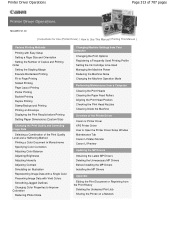
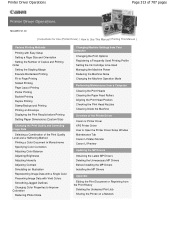
...Correcting Image Data
Selecting a Combination of the Print Quality Level and a Halftoning Method
Printing a Color Document in ...Print Options Registering a Frequently Used Printing Profile Setting the Ink Cartridge to be Used Managing the Machine Power Reducing ...Machine
Overview of the Printer Driver
Canon IJ Printer Driver XPS Printer Driver How to Open the Printer Driver Setup Window Maintenance...
On-Screen Manual - Page 444


...and contrast, or to correct/enhance specific areas.
You can adjust the effect level using the slider. Digital Face Smoothing Enhances skin beautifully by removing blemishes and ...corrects/enhances all the corrected/enhanced images displayed in digital camera images (JPEG). Reset Selected Image Cancels all images. Deselect this checkbox to apply corrections primarily based ...
On-Screen Manual - Page 446


...Note
The Brightness and Contrast values set in the Advanced Adjustment dialog box.
Defaults Resets all the corrected/enhanced/adjusted images displayed in the middle of Highlight and Shadow)....can reproduce the natural colors of the scene by specifying Highlight (the brightest level), Shadow (the darkest level) and Midtone (the color in the thumbnail list. Move the Contrast slider...
On-Screen Manual - Page 581
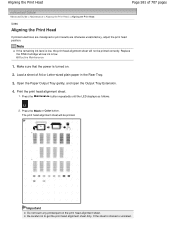
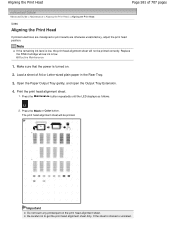
Replace the FINE Cartridge whose ink is stained or wrinkled, Press the Maintenance button repeatedly until the LED displays as follows.
...
Do not touch any printed part on .
2. The print head alignment sheet will not be printed.
Note
If the remaining ink level is turned on the print head alignment sheet. Open the Paper Output Tray gently, and open the Output Tray Extension.
4.
...
On-Screen Manual - Page 606


... the remaining ink level will be disabled since the ink level cannot be detected.
If you want to obtain optimum qualities.
Install the appropriate FINE Cartridge. Open the Scanning Unit (Cover) and install the FINE Cartridge properly. Canon recommends to use new genuine Canon cartridges in order to continue printing without this printer. Please be...
On-Screen Manual - Page 607


... the remaining ink level will be correctly detected or the document is too small when the Fit-toPage copying is selected.
Check the position and direction of 707 pages
E, 1, 6
(LED display) E, 3, 0
The ink has run...Displayed on the Platen Glass.
The ink has run out. Then printing can continue under the ink out condition. Press the Stop/Reset button to the computer and
Make sure...
On-Screen Manual - Page 611
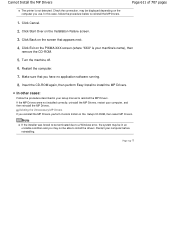
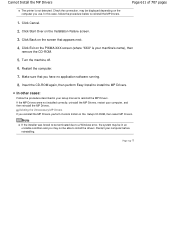
...and then reinstall the MP Drivers. Cannot Install the MP Drivers
Page 611 of 707 pages
The printer is your setup manual to install the drivers. Click Back on the Installation Failure screen.
3. ...
Click Start Over on the screen that you reinstall the MP Drivers, perform Custom Install on the PIXMA XXX screen (where "XXX" is not detected. Make sure that appears next.
4. In this...

