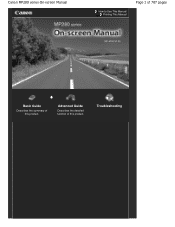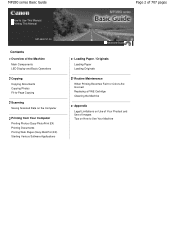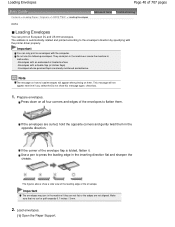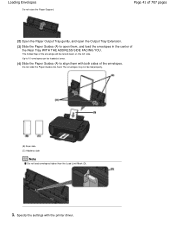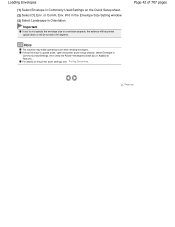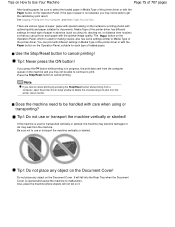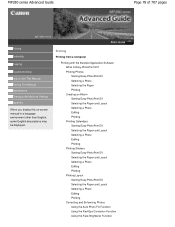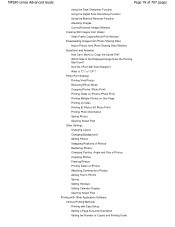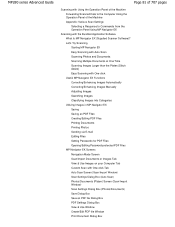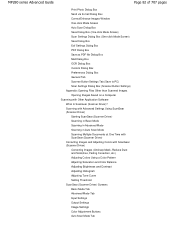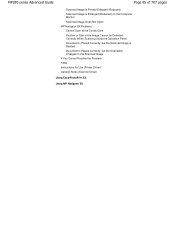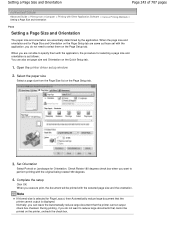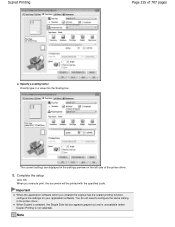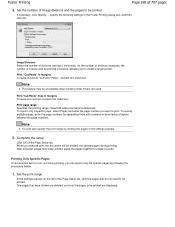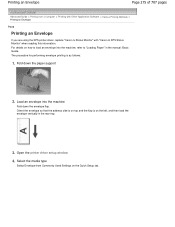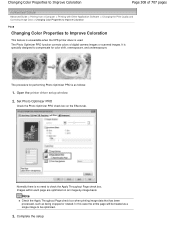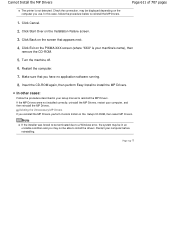Canon PIXMA MP280 Support Question
Find answers below for this question about Canon PIXMA MP280.Need a Canon PIXMA MP280 manual? We have 2 online manuals for this item!
Question posted by Donitabracknell on August 26th, 2015
I Need Ip Address
The person who posted this question about this Canon product did not include a detailed explanation. Please use the "Request More Information" button to the right if more details would help you to answer this question.
Current Answers
Answer #1: Posted by Odin on August 26th, 2015 10:47 AM
Your IP address is assigned by your Internet Service Provider. If its a "dynamic" IP, it will continually change. Phone your ISP for details.
Hope this is useful. Please don't forget to click the Accept This Answer button if you do accept it. My aim is to provide reliable helpful answers, not just a lot of them. See https://www.helpowl.com/profile/Odin.
Related Canon PIXMA MP280 Manual Pages
Similar Questions
How To Get The Settings On The Printer Ip Address Canon Pixma Mg3122
(Posted by isomichae 10 years ago)