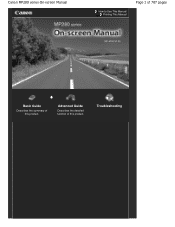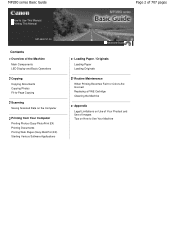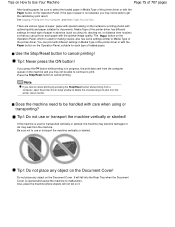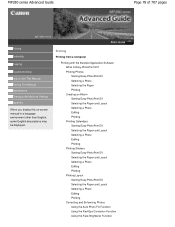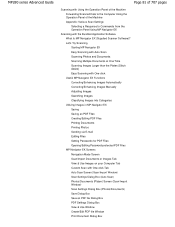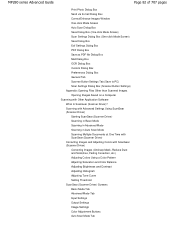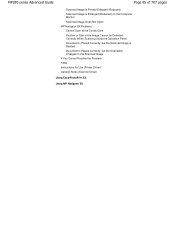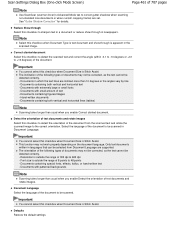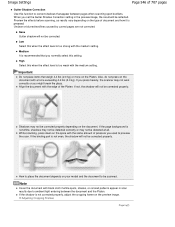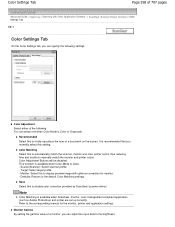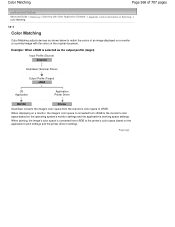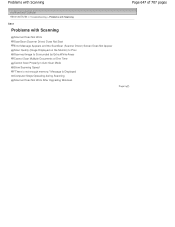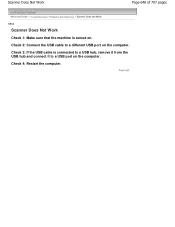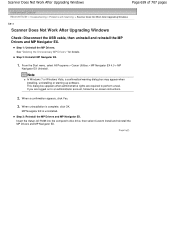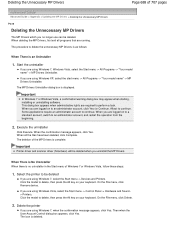Canon PIXMA MP280 Support Question
Find answers below for this question about Canon PIXMA MP280.Need a Canon PIXMA MP280 manual? We have 2 online manuals for this item!
Question posted by jozo7 on December 12th, 2012
I Have Mp280 But Scanner Don't Work
I have mp280 everything in one printer. scanner don't work.
Which file to download, so the scanner will work.
operation could not be completed(error0x00000015.)
the device is not ready.
Current Answers
Answer #1: Posted by prateekk007 on December 12th, 2012 12:29 PM
Hi
I would suggest you to reinstall the drivers from the below mentioned link and try again.
Please reply if you have any further questions
Thanks & Regards
Prateek K
Related Canon PIXMA MP280 Manual Pages
Similar Questions
How Can I Download An Owners Operating Manual For A Canon Pixma Mg2100 Printer
(Posted by Thedshen 10 years ago)
My Scanner Will Not Work Message Cannon Solution Menu Ex Has Stopped Working
(Posted by beckyd49 11 years ago)
Why Won't My Printer Scan As A Pdf File Anymore? It Thinks Everything Is A Jpeg
(Posted by mamasitabender 12 years ago)