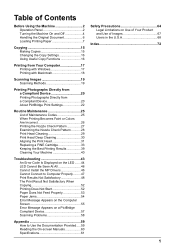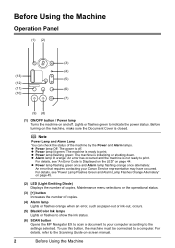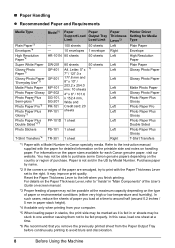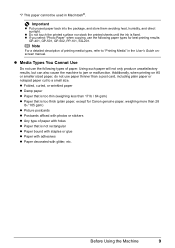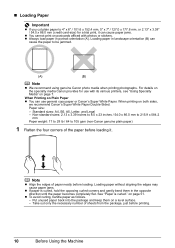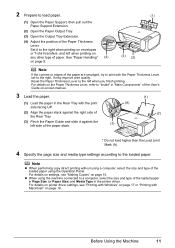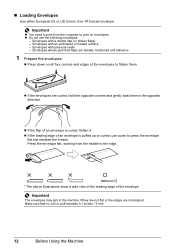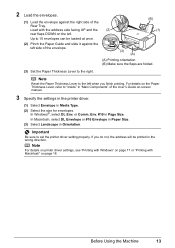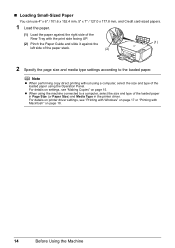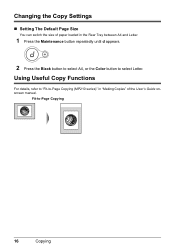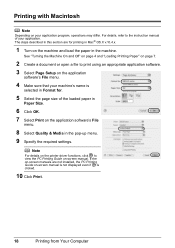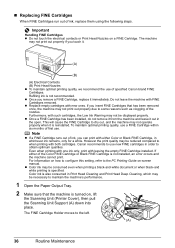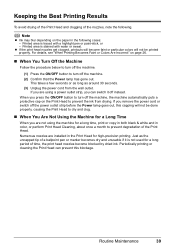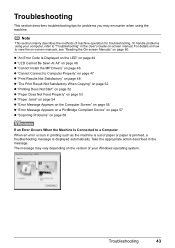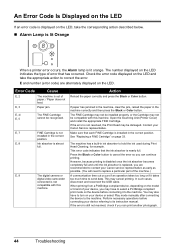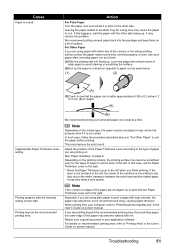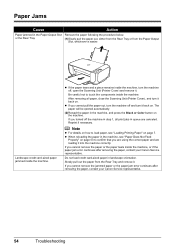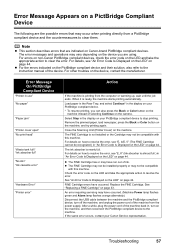Canon PIXMA MP210 Support Question
Find answers below for this question about Canon PIXMA MP210.Need a Canon PIXMA MP210 manual? We have 2 online manuals for this item!
Question posted by jennyhaughey on July 19th, 2014
Keeps Showing E3 Without Paper Being Jammed
Current Answers
Answer #1: Posted by BusterDoogen on July 19th, 2014 8:30 AM
I hope this is helpful to you!
Please respond to my effort to provide you with the best possible solution by using the "Acceptable Solution" and/or the "Helpful" buttons when the answer has proven to be helpful. Please feel free to submit further info for your question, if a solution was not provided. I appreciate the opportunity to serve you!
Related Canon PIXMA MP210 Manual Pages
Similar Questions
Printer doesn't pull paper from the tray. After starting printing or pushing copy button printer mak...
After starting printing or pushing copy button printer make a sound as moving mechanism, but paper i...