Canon PIXMA MP170 Support Question
Find answers below for this question about Canon PIXMA MP170.Need a Canon PIXMA MP170 manual? We have 2 online manuals for this item!
Question posted by jjpinnacle on October 7th, 2011
How To Scan Using Mp170? Where Is Place To Insert Memory Card?
The person who posted this question about this Canon product did not include a detailed explanation. Please use the "Request More Information" button to the right if more details would help you to answer this question.
Current Answers
There are currently no answers that have been posted for this question.
Be the first to post an answer! Remember that you can earn up to 1,100 points for every answer you submit. The better the quality of your answer, the better chance it has to be accepted.
Be the first to post an answer! Remember that you can earn up to 1,100 points for every answer you submit. The better the quality of your answer, the better chance it has to be accepted.
Related Canon PIXMA MP170 Manual Pages
MP170 User's Guide - Page 4
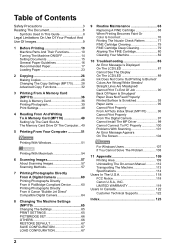
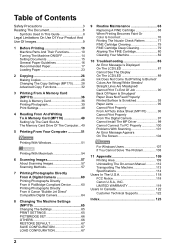
... Printing From A Memory Card (MP170 36 Using A Memory Card 36 Printing Photograph 39 Print Settings 48
4 Reading From And Writing To A Memory Card (MP170 49 Setting Up The Card Slot As The Memory Card Drive Of The Computer...49
5 Printing From Your Computer 51
Printing With Windows 51
Printing With Macintosh 54
6 Scanning Images 57 About Scanning Images 57 Scanning Methods 57
7 Printing...
MP170 User's Guide - Page 13
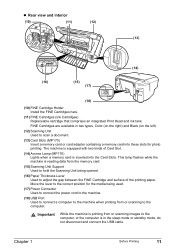
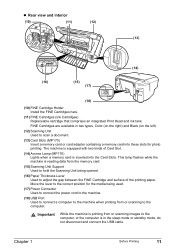
... to the computer, or the computer is in two types, Color (on the right) and Black (on the left). (12) Scanning Unit
Used to scan a document. (13) Card Slots (MP170)
Insert a memory card or card adapter containing a memory card into the Card Slots. z Rear view and interior
(10)
(11)
(12)
(13)
(14)
(16)
(15)
(17)
(18)
(10) FINE Cartridge Holder Install the...
MP170 User's Guide - Page 14
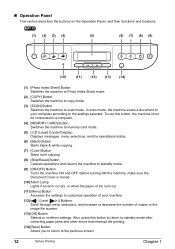
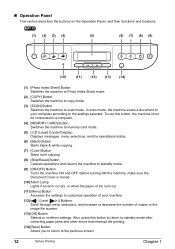
...machine to memory card mode.
(5) LCD (Liquid Crystal Display) Displays messages, menu selections, and the operational status.
(6) [Black] Button Starts black & white copying.
(7) [Color] Button Starts color copying.
(8) [Stop/Reset] Button Cancels operations and returns the machine to the pervious screen.
12
Before Printing
Chapter 1 In scan mode, the machine scans a document to scan mode...
MP170 User's Guide - Page 38
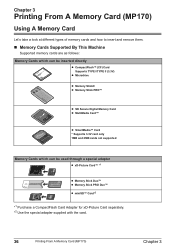
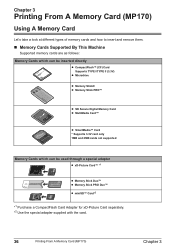
... 3
Printing From A Memory Card (MP170)
Using A Memory Card
Let's take a look at different types of memory cards and how to insert and remove them.
„ Memory Cards Supported By This Machine
Supported memory cards are as follows: Memory Cards which can be inserted directly
z CompactFlash™ (CF) Card Supports TYPE I/TYPE II (3.3V)
z Microdrive
z Memory Stick® z Memory Stick PRO™...
MP170 User's Guide - Page 39
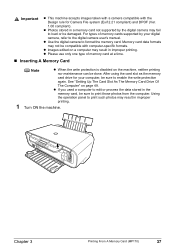
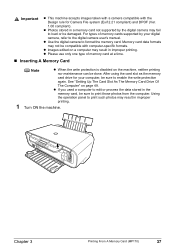
... camera user's manual. Important
z This machine accepts images taken with a camera compatible with computer-specific formats. After using the card slot as the memory
card drive for Camera File system (Exif 2.21 compliant) and DPOF (Ver.
1.00 compliant). For types of memory card at a time.
„ Inserting A Memory Card
Note
z When the write protection is disabled on page 49.
MP170 User's Guide - Page 40
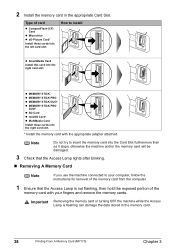
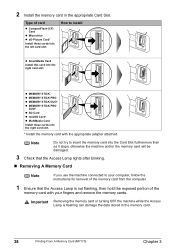
... insert the memory card into the right card slot.
How to your fingers and remove the memory cards.
Important Removing the memory card or turning OFF the machine while the Access
Lamp is not flashing, then hold the exposed portion of the memory card from the computer.
1 Ensure that the Access Lamp lights after blinking.
„ Removing A Memory Card
Note
If you use...
MP170 User's Guide - Page 41
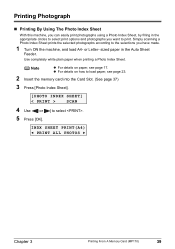
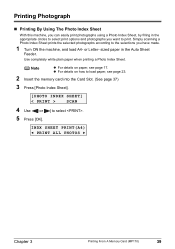
..., see page 17. Use completely white plain paper when printing a Photo Index Sheet.
or Letter- INDX SHEET PRINT(A4) W PRINT ALL PHOTOS X
Chapter 3
Printing From A Memory Card (MP170)
39 z For details on paper, see page 23.
2 Insert the memory card into the Card Slot. (See page 37)
3 Press [Photo Index Sheet].
[PHOTO INDEX SHEET]
< PRINT >
SCAN
4 Use [ ] or [ ] to select...
MP170 User's Guide - Page 42
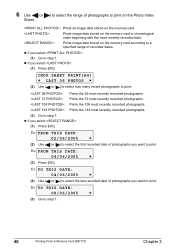
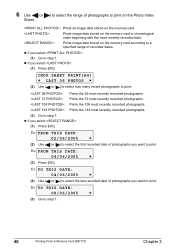
... to print.
z If you select : (1) Go to step 7.
40
Printing From A Memory Card (MP170)
Chapter 3 6 Use [ ] or [ ] to select the range of photographs to print on the Photo Index
Sheet.
: Prints all image data stored on the memory card.
:
Prints image data stored on the memory card in chronological order beginning with the most recently recorded photographs. (3) Go...
MP170 User's Guide - Page 44
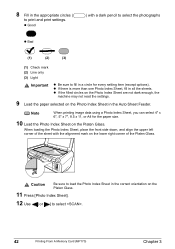
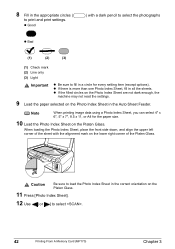
... Sheet, place the front side down, and align the upper left corner of the Platen Glass.
Caution
Be sure to load the Photo Index Sheet in all the sheets. z Good
) with the alignment mark on the Platen Glass.
11 Press [Photo Index Sheet].
12 Use [ ] or [ ] to select .
42
Printing From A Memory Card (MP170)
Chapter...
MP170 User's Guide - Page 45
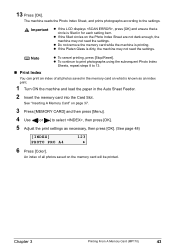
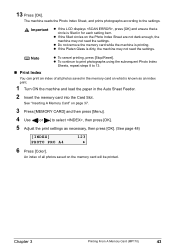
... ON the machine and load the paper in for each setting item.
See "Inserting A Memory Card" on what is filled in the Auto Sheet Feeder.
2 Insert the memory card into the Card Slot. 13 Press [OK]. Chapter 3
Printing From A Memory Card (MP170)
43 z To continue to print photographs using the subsequent Photo Index
Sheets, repeat steps 8 to the settings. z Do not...
MP170 User's Guide - Page 46
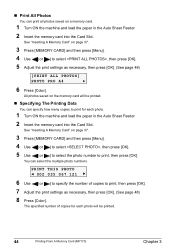
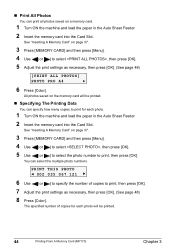
... From A Memory Card (MP170)
Chapter 3 All photos saved on a memory card.
1 Turn ON the machine and load the paper in the Auto Sheet Feeder. 2 Insert the memory card into the Card Slot. See "Inserting A Memory Card" on page 37.
3 Press [MEMORY CARD] and then press [Menu]. 4 Use [ ] or [ ] to print, then press [OK].
See "Inserting A Memory Card" on page 37.
3 Press [MEMORY CARD] and then...
MP170 User's Guide - Page 47
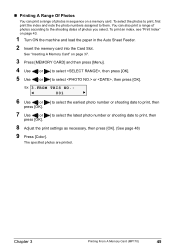
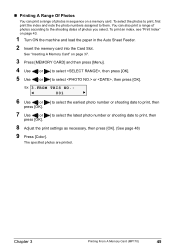
...)
9 Press [Color].
Chapter 3
Printing From A Memory Card (MP170)
45
The specified photos are printed.
Ex: 3.FROM THIS NO.:
W
001
X
6 Use [ ] or [ ] to select the earliest photo number or shooting date to print, then
press [OK].
7 Use [ ] or [ ] to select the latest photo number or shooting date to them. See "Inserting A Memory Card" on page 43.
1 Turn ON the...
MP170 User's Guide - Page 48
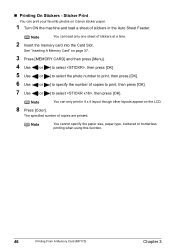
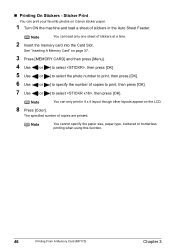
... Feeder.
Note
You can load only one sheet of copies are printed. The specified number of stickers at a time.
2 Insert the memory card into the Card Slot. Note
You cannot specify the paper size, paper type, bordered or borderless printing when using this function.
46
Printing From A Memory Card (MP170)
Chapter 3 See "Inserting A Memory Card" on the LCD.
8 Press [Color].
MP170 User's Guide - Page 49
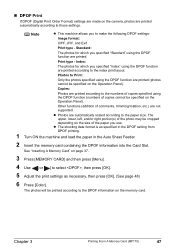
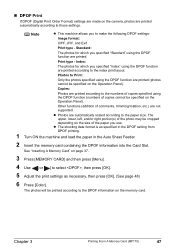
... [Color].
Index:
The photos for which you specified "Standard" using the DPOF function (numbers of comments, trimming/rotation, etc.) are not supported.
Copies:
Photos are printed according to those settings.
z Photos are automatically scaled according to the index print layout. See "Inserting A Memory Card" on the size of the paper you to select , then...
MP170 User's Guide - Page 50
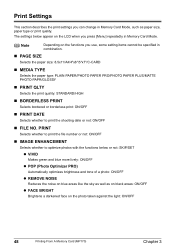
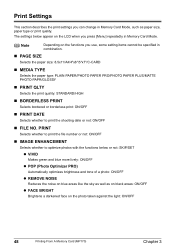
...you can change in Memory Card Mode, such as on black areas: ON/OFF
z FACE BRIGHT
Brightens a darkened face on the photo taken against the light: ON/OFF
48
Printing From A Memory Card (MP170)
Chapter 3
Note
...ON/OFF
z REMOVE NOISE
Reduces the noise on the LCD when you use, some setting items cannot be specified in Memory Card Mode. PRINT
Selects whether to print the file number or not: ON...
MP170 User's Guide - Page 51
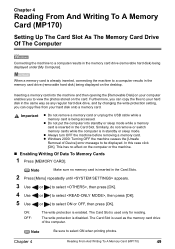
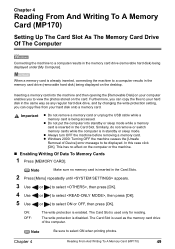
... Writing To A Memory Card (MP170)
Setting Up The Card Slot As The Memory Card Drive Of The Computer
Connecting the machine to a computer results in the memory card drive (removable hard disk) being accessed. The Card Slot is inserted in the Card Slot.
Furthermore, you can copy files from your hard disk in the Card Slots.
2 Press [Menu] repeatedly until appears.
3 Use [ ] or...
MP170 User's Guide - Page 52
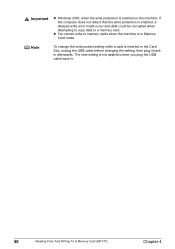
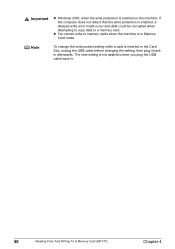
... back in afterwards. Note
To change the write protect setting while a card is inserted in the Card Slot, unplug the USB cable before changing the setting, then plug it back in .
50
Reading From And Writing To A Memory Card (MP170)
Chapter 4
z You cannot write to a memory card. Important
z Windows 2000, when the write protection is enabled on the...
MP170 User's Guide - Page 74
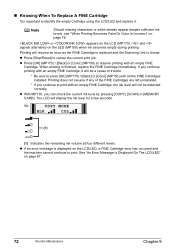
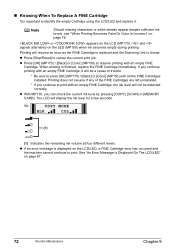
...[COPY], [SCAN] or [MEMORY CARD].
Note
Should missing characters or white streaks appear despite sufficient ink levels, see "When Printing Becomes Faint Or Color Is Incorrect" on page 87.
72
Routine Maintenance
Chapter 9
z With MP170, you continue... A FINE Cartridge
It is important to identify the empty Cartridge using the LCD/LED and replace it will be detected correctly.
MP170 User's Guide - Page 89
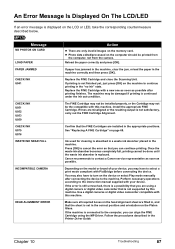
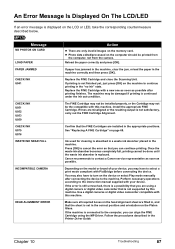
... in a waste ink absorber placed in the "no ink" state. Install the appropriate FINE Cartridge. Ink used for cleaning is replaced. Once... the waste ink absorber becomes completely full, printing cannot be the compatible with a new one as soon as possible. Make sure all required boxes on the head alignment sheet are only invalid images on the memory card...
MP170 User's Guide - Page 126
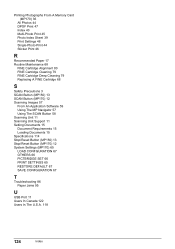
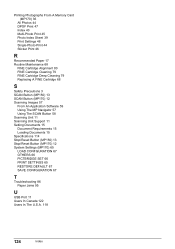
Printing Photographs From A Memory Card (MP170) 36
All Photos 44 DPOF Print 47 Index 43 Multi-Photo Print ...79 Replacing A FINE Cartridge 68
S
Safety Precautions 3 SCAN Button (MP150) 13 SCAN Button (MP170) 12 Scanning Images 57
From An Application Software 59 Using The MP Navigator 57 Using The SCAN Button 58 Scanning Unit 11 Scanning Unit Support 11 Setting Documents 15 Document Requirements 15 ...
Similar Questions
Canon Printer Drivers Pixma Mg5300 Insert Memory Card Message, What Does It
mean
mean
(Posted by badsech 9 years ago)
We Use Canon Pixma Mp170. In The Screen There Are 'scanner Error'.
I use a Canon Pixma MP170 printer. In the screen says "Scanner Error". How do I fix the printer.In N...
I use a Canon Pixma MP170 printer. In the screen says "Scanner Error". How do I fix the printer.In N...
(Posted by didikyunianto 10 years ago)

