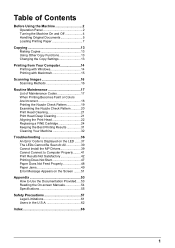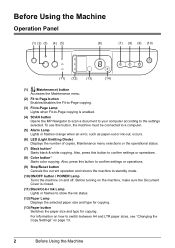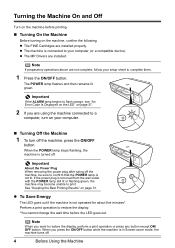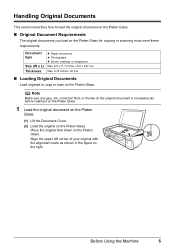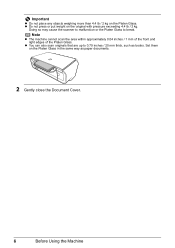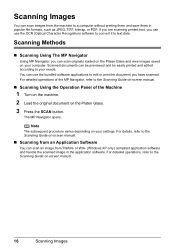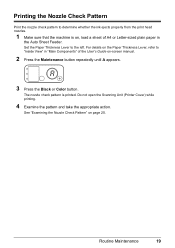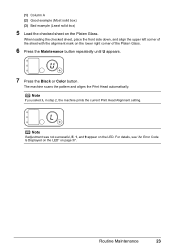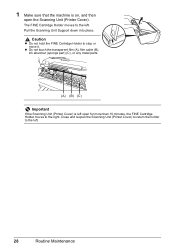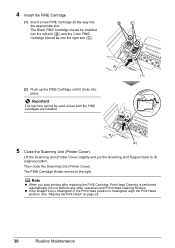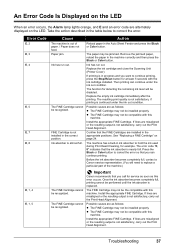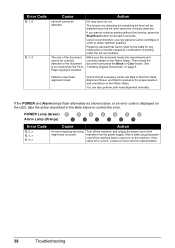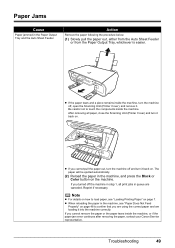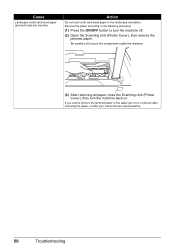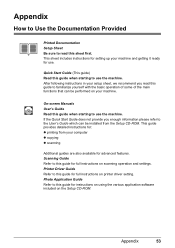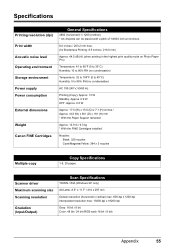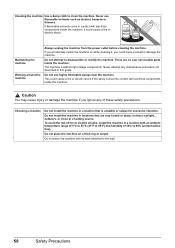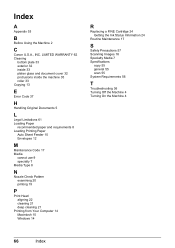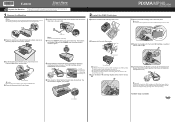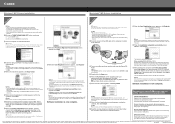Canon PIXMA MP140 Support Question
Find answers below for this question about Canon PIXMA MP140.Need a Canon PIXMA MP140 manual? We have 2 online manuals for this item!
Question posted by pamelapretorius on December 31st, 2014
I Want To Scan But I Have And E 4 Which Comes Up? What Does This Mean
Current Answers
Answer #1: Posted by TechSupport101 on January 1st, 2015 12:49 AM
The connection between no ink and scanning is that the cartridge nozzles are cleaned every time the printer is turned on - yes even when no print job is sent to keep the nozzles from clogging. And each cleaning cycle requires/uses some little ink from all catridges and cleaning without ink can damage the nozzles by overheating.
Related Canon PIXMA MP140 Manual Pages
Similar Questions
I Want To Scan A Picture But The Error Light Flashes E. There Is A Light On The Left Labeled B It Al...
TRYING TO SCAN DOCUMENT TO MY COMPUTER THRU THE COPIER Canon Pixma MX 432 .