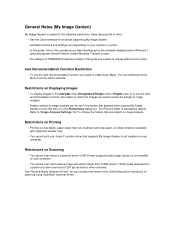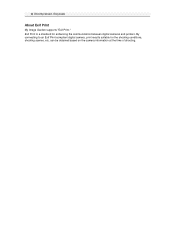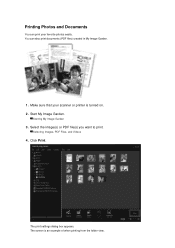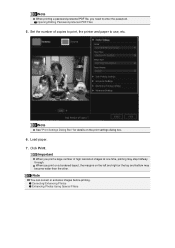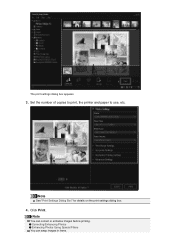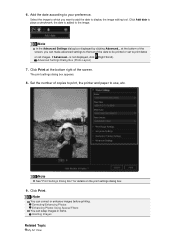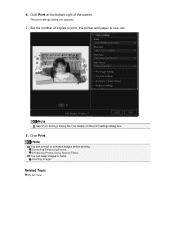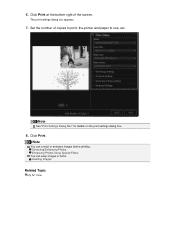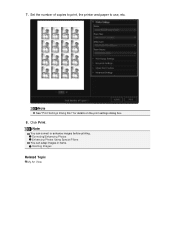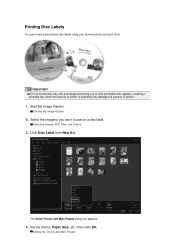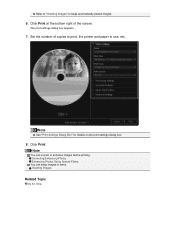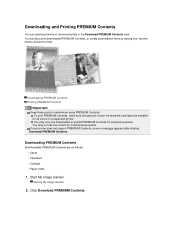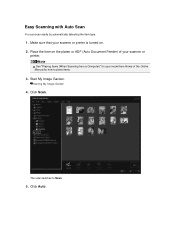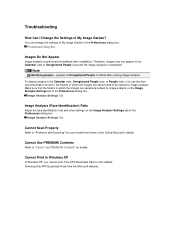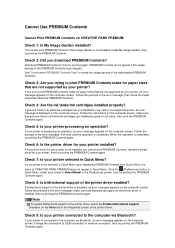Canon PIXMA MG6320 Support Question
Find answers below for this question about Canon PIXMA MG6320.Need a Canon PIXMA MG6320 manual? We have 3 online manuals for this item!
Question posted by Anonymous-122833 on October 18th, 2013
How To Install Cannon Printer Model Mg6320
Current Answers
Answer #1: Posted by BusterDoogen on October 18th, 2013 3:38 PM
I hope this is helpful to you!
Please respond to my effort to provide you with the best possible solution by using the "Acceptable Solution" and/or the "Helpful" buttons when the answer has proven to be helpful. Please feel free to submit further info for your question, if a solution was not provided. I appreciate the opportunity to serve you!
Related Canon PIXMA MG6320 Manual Pages
Similar Questions
My print quality has deteriorated. Printing only the 3rd or 4th line. The lines following are faded ...
then I get message device cannot be detected, check connection, if persists, unplug and try again. I...
my computer