Canon PIXMA MG6120 Support Question
Find answers below for this question about Canon PIXMA MG6120.Need a Canon PIXMA MG6120 manual? We have 4 online manuals for this item!
Question posted by mirbrenda on May 10th, 2014
How To Set Default Password On Wireless Canon Mg6120
The person who posted this question about this Canon product did not include a detailed explanation. Please use the "Request More Information" button to the right if more details would help you to answer this question.
Current Answers
There are currently no answers that have been posted for this question.
Be the first to post an answer! Remember that you can earn up to 1,100 points for every answer you submit. The better the quality of your answer, the better chance it has to be accepted.
Be the first to post an answer! Remember that you can earn up to 1,100 points for every answer you submit. The better the quality of your answer, the better chance it has to be accepted.
Related Canon PIXMA MG6120 Manual Pages
Network Setup Troubleshooting - Page 2


...etc.) or application software.
P.7
The Machine is Not Displayed (Detected)
P.7
Check Printer Settings dialog box is Displayed Connection failed. Find a description related to the network is ...IPv4 only)
Restoring the Machine's Default LAN Settings to the onscreen manual: Basic Guide/Advanced Guide. P.6
Instructions as notes for wireless connection. Multiple access points are based...
Network Setup Troubleshooting - Page 3


... FUNCTION button (A) on the machine to the manual supplied with
the access point or contact its manufacturer.
• For the procedure to configure settings of specific wireless devices (computers, printers, etc.) to the access point beforehand.
"WPA/WPA2 Enterprise" is the stealth mode enabled on the access point? • For details on other...
Network Setup Troubleshooting - Page 4


..., refer to the access point. Failed to connect to "Entering the Access Point's Wireless LAN Settings Directly on the Machine" on the HOME screen and touch the right FUNCTION button, ...creates WEP keys?
• For details on how to select a WEP key number by entering wireless connection settings of the access point, refer to the manual
supplied with the access point or contact its manufacturer...
Network Setup Troubleshooting - Page 5


... encryption standard to other than IEEE802.11n, then configure wireless LAN settings again.
• For details on page 11. Glossary • DHCP function
A function to automatically assign required information (IP address, etc.) to computers, printers or other than TKIP or set the communication standard to other devices connected to each network device.
Glossary
•...
Network Setup Troubleshooting - Page 6


... touch the OK button, then proceed with the setup from in "Entering the Access Point's Wireless LAN Settings Directly on the Machine" on page 11.
• For details on page 11. Change the...After that , touch the OK button, then proceed with the setup from in "Entering the Access
Point's Wireless LAN Settings Directly on the Machine" on page 11.
• For details on . • After that the ...
Network Setup Troubleshooting - Page 7


... machine.
• For details on how to change the settings of the access point, refer to the manual supplied with the
access point or contact its manufacturer.
• For details on how to specify the IP address of specific wireless devices (computers, printers, etc.) to inactive DHCP function or incorrect network key.
Glossary...
Network Setup Troubleshooting - Page 9


... to the network.
• Privacy separator feature A function to prevent communication between multiple wireless devices (such as computers and printers) connected to an access point. Disable the privacy separator feature. • For details on how to change the settings of the access point, refer to the manual supplied with the network device or...
Network Setup Troubleshooting - Page 10


... (such as computers and printers) connected to a network, perform setup again by following the procedures in "Wireless Setup" and onward or "Wired Setup" and onward in the printed manual: Getting Started. If the machine is set to Active. Set the network device to accept the IP address of the machine.
• For details on...
Network Setup Troubleshooting - Page 15
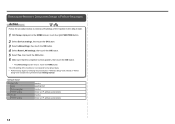
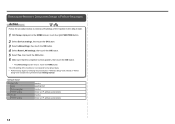
... "Wired
Setup" and onward in the printed manual: Getting Started. Wireless LAN
SSID Data encryption TCP/IP setting Wired LAN TCP/IP setting
Inactive BJNPSETUP Inactive Obtain an IP address automatically Inactive Obtain an IP address automatically
14
Restoring the Machine's Default LAN Settings to Perform Setup Again
Action
Follow the procedure below to restore...
Network Setup Troubleshooting - Page 17


...6 When using the { } [ ] and OK buttons, select Device settings > LAN settings > Change wireless/wired > Wireless LAN active to the WAN side of your security software active?
Glossary &#...printer and computer connected to the LAN side of the router? • For details on the computer monitor warning that Canon software is connected to enable wireless LAN. • After enabling wireless...
MG6120 series Getting Started - Page 33
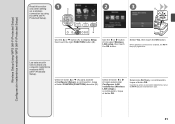
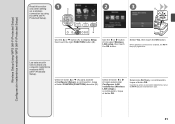
...a continuación, toque el botón FUNCIÓN (FUNCTION) derecho (B).
LAN inalámbrica (Wireless LAN setup) y, a continuación, toque
el botón OK. Lea esta sección só...
Read this section only when setting up a wireless connection by using the WPS (Wi-Fi Protected Setup).
1
C
A
2
3
D
B
Use the { or } button (A) to select Wireless LAN setup, then touch the...
MG6120 series Getting Started - Page 58


...Push button configuration/PIN code method) Other Features: Administration password
Minimum System Requirements
Conform to install Easy-WebPrint EX.... Transfer speed: 10 M/100 Mbps (auto switching)
Wireless LAN Supported Standards: IEEE802.11n/IEEE802.11g/IEEE802.11b....
• Windows: Uninstall software bundled with the Canon inkjet printer before upgrading from Windows Vista to Windows 7, then,...
Installation Guide - Page 12


... all running applications before installation.
• If the firewall function of your security software is turned on, a warning message may appear that your MG6120 is attempting to access the network.
Installing The MG6120 Software
>
Now that Canon software is connected to your network, we need to install the driver and the included software.
Installation Guide - Page 16


... Troubleshooting. If the machine is the machine's Bonjour service name or MAC address. Installing The MG6120 Software
Step 7
On the Canon IJ Network Tool screen, select MG6100 series in Printers, then click Next.
>
Step 8
When the Register Printer and Scanner screen appears, click Register Printer.
Make sure there is no problem, then click Update
16
Installation Guide - Page 17


screen appears, click Add.
17 Installing The MG6120 Software
Step 9
For OS X v. 10.6.x and 10.5.x only
Select Canon MG6100 series canonijnetwork and click Add. Note: When the "You have no printers available".
When the Printer List window appears, click Add. Go to Step 11. Note: It may take a minute or two before the printer appears in the list
>
Step 10
For OS X v. 10.4.11 only
1.
Installation Guide - Page 18


Step 10 (continued)
3. Click More Printers in the Printer Browser window.
4. Click More Printers in the Printer Browser window.
Installing The MG6120 Software
>
Step 10 (continued)
2. Make sure that Canon MG6100 series is added to the list of printers.
18
Installation Guide - Page 19


Step 12
Select MG6100 series on the Scanfrom-Operation-Panel Settings screen, then click OK.
19 Installing The MG6120 Software
>
Step 11
When the Register Printer and Scanner screen appears, click Register Scanner.
Installation Guide - Page 20


Installing The MG6120 Software
Step 13
Click Next on the Register Printer and Scanner screen.
>
Step 14
Follow any on-screen instructions to proceed with the remaining software installation.
Wireless setup is now complete
20
Network Guide - Page 12
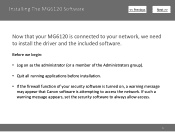
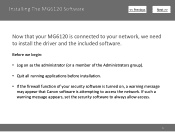
If such a warning message appears, set the security software to always allow access.
12
Before we begin:
• Log on as the administrator (or a member of ..., a warning message may appear that your network, we need to install the driver and the included software. Installing The MG6120 Software
>
Now that Canon software is connected to your MG6120 is attempting to access the network.
Network Guide - Page 16


..., THE CONNECTION METHOD IS NOT CORRECTLY SELECTED IN 5. CLICK CANCEL AND START AGAIN FROM STEP 1, THEN BE SURE TO SELECT USE THE PRINTER ON NETWORK IN 5.
16
Installing The MG6120 Software
Step 7
When the Printer Detection screen appears, click Next.
>
Step 8
When the Detected Printers List screen appears, select Canon MG6100 series, then click Next.
Similar Questions
How Do I Change The Wifi Setting On My Wireless Canon Printer
(Posted by youbumds 10 years ago)
How Change Inks Cartridge In Cannon Printer Pixma Mg 6120
(Posted by bisarusar 10 years ago)
How Do I Find The Ip Address Of My Canon Printer Pixma Mg6120
(Posted by robermeama 10 years ago)

