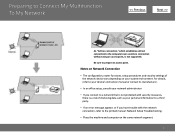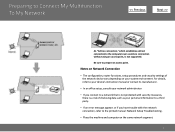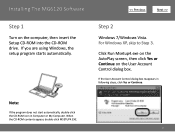Canon PIXMA MG6120 Support Question
Find answers below for this question about Canon PIXMA MG6120.Need a Canon PIXMA MG6120 manual? We have 4 online manuals for this item!
Question posted by fbohm on October 18th, 2012
How Do I Release The Single Arm That Supports The Covers On One Side Of The Can
A user raised the 2 "lids" on my Canon PIXMA MG 6120 printer to their max. He reports that a support arm clicked into place on one side; we cannot release the support armin order to close the printer for use.
Current Answers
Related Canon PIXMA MG6120 Manual Pages
Similar Questions
How Do I Scan To My Lab Top. Using Windows 8 Printer Is A Pixma Mg 5520
(Posted by myerselectric 8 years ago)
How Do You Get The Printer Cartridges Out Of A Canon Pixma Me 6120
(Posted by asang 10 years ago)
How Change Inks Cartridge In Cannon Printer Pixma Mg 6120
(Posted by bisarusar 10 years ago)
How Do I Change The Ink In A Canon Pixma Mg 3100 Printer?
I can,t locate my manual can you help?
I can,t locate my manual can you help?
(Posted by dianasjackson 11 years ago)