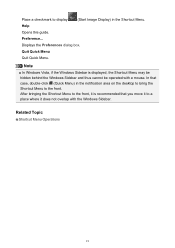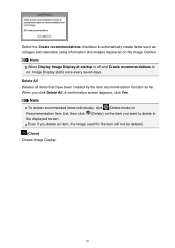Canon PIXMA MG5520 Support Question
Find answers below for this question about Canon PIXMA MG5520.Need a Canon PIXMA MG5520 manual? We have 1 online manual for this item!
Question posted by myerselectric on July 28th, 2015
How Do I Scan To My Lab Top. Using Windows 8 Printer Is A Pixma Mg 5520
The person who posted this question about this Canon product did not include a detailed explanation. Please use the "Request More Information" button to the right if more details would help you to answer this question.
Current Answers
Answer #1: Posted by Odin on July 28th, 2015 9:50 AM
You have a choice of 2 methods. At this Canon page, link to the article listed second or fourth, according to your preference.
Hope this is useful. Please don't forget to click the Accept This Answer button if you do accept it. My aim is to provide reliable helpful answers, not just a lot of them. See https://www.helpowl.com/profile/Odin.
Related Canon PIXMA MG5520 Manual Pages
Similar Questions
How Do I Scan Documents On My Canon Printer/scanner
(Posted by Anonymous-146596 9 years ago)
Part Of My Paper Inside The Printer Mg 5520. Removed From The Rear, Nothing Visi
(Posted by carolynmcmu 9 years ago)
My Pixma 5520 Won't Scan A Doc To My Macbook Pro? Cannot Find The Scanned File.
My Pixma 5520 won't scan a doc to my MacBook Pro? Cannot find the scanned file
My Pixma 5520 won't scan a doc to my MacBook Pro? Cannot find the scanned file
(Posted by som96658 9 years ago)
Can One Use A Cd Printer Pixma Mg3100 With A Printer Pixma Mg3122
(Posted by hsbonbh 10 years ago)